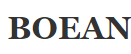Boean Bluetooth Wireless Headphones User Manual

Package Contents

Congratulations on purchasing the wireless headphones. Your headphone allows for hands-free use on the go. It includes V5.1 echo elimination technology that provides superior sound quality. For best results, read this user manual in full before you use the product.
Product Overview

How to connect
- Keep your Bluetooth device within 1 meter of your wireless headphones when pairing.
- Enter pairing mode as follows: First, ensure your headphones are off. Next, press and hold the MFB for approximately eight seconds. You will know that the device has entered pairing mode when the red and blue LEDs flash rapidly.
- Using your Bluetooth device, scan/search for available Bluetooth devices. Select the headphones from the list of devices shown.
- If prompted for a password or PIN, enter the following: 0000
- Some cell phone models can connect automatically and others will provide a prompt. If prompted by your cell phone to connect, select ‘Yes’.
- Once a connection has been established successfully, the blue LED on the headset flashes twice every four seconds. Warming: Please dry the headphones after each work.
Multi-pairing
- Start by long pressing the MFB for three seconds to turn the wireless headphones off. Next, long press the MFB for about eight seconds, until the red and blue LEDs on the headphone flash repeatedly. This indicates entry to the search and pairing state.
- Turn on the bluetooth of the mobile phone and search for the headphones, then click to complete the connection.
- Turn off mobile phone Bluetooth. Then turn off the headphones by long pressing the MFB until the red LED turns: on.
- Long press the MFB for three seconds to turn it on again. Then long press the MFB for eight seconds, until you see the red and blue LEDs on the headphone flash repeatedly again, indicating entry to the search and pairing state.
- Turn on the Bluetooth function of mobile phone #2. Search for the headphones and click to complete the connection.
- Turn on mobile phone #1’s Bluetooth function and find the connected wireless headphone. Click to complete the connection.
Keep your wireless headphones near your cell phone. The headphone works much better if it has a clear line of sight to your cell phone. Assuming there are no obstacles between your cell phone and the headphones, it has a range of about 10 meters. Beyond this distance, the connection may become less reliable, and sound quality may deteriorate.
Reconnect the headphone
- If the connection is lost, your headphone will attempt to reconnect automatically.
- If your wireless headphone is not able to reconnect automatically, press the MFB once or use your cell phone’s Bluetooth settings to reconnect manually.
Specifications
- Input Power:
- DC 5V == 1A
- Wireless Version: V5.1
- Support Protocols: HFP/A2DP/AVRCP/SPP
- Support Codec: SBC/AAC
- Talk Time: About 10 Hours
- Music Time: About 10 hours
- Standby Time: About 100 Hours
- Charging Time: About 2 Hours
Charging
Your headphone comes with a built-in rechargeable battery. Before using the device for the first time, it is recommended to charge the battery fully.
- Connect the headphone to your USB charger. – Red LED indicates the device is charging – Blue LED indicates the device is fully charged
- It takes 1.5-2 hours to charge the battery fully.
- Please note the input power should be no more than DC 5V/1A, to avoid potential damage to the headphone.
Warning:
Please avoid using a low-quality USB charger
Common problems and solutions
The cell phone does not detect the headphone Solutions
- Confirm that the wireless headphone is turned on and in pairing mode. If the blue and red LEDs are flashing alternately, the headphone is in pairing mode.
- If the wireless headphone is turned on but still can’t be found on your Bluetooth device, restart both the cell phone and the wireless headphone and then try again.
After connecting the wireless headphones to your mobile phone, you experience disconnections or low sound quality. Solutions:
- This wireless headphone may have a low battery. Recharge the device as needed.
- There may be an obstacle between your cell phone and the wireless headphones. Ensure this is not the case. You should be aware that your hand may obstruct communication if you are holding it against the headphone Make sure the line of communication is clear of any obstruction between these two devices.
- Your wireless headphone may be out of range. Try to move it closer to your cell phone for best results.
Do these block out outside noise to a good degree?
How does its noise cancellation function work? Solution: The headphone is featured with a passive noise cancellation. Please try silicone ear tips, they won’t block sound from your environment as foam ones. It could prevent higher-frequency noise from reaching the ear, but it does have a passive noise isolation function- soundproofing.
What is the Bluetooth connection range?
Solution: The available distance between the Bluetooth headphones and the mobile phone or other Bluetooth devices is about 30ft in Open Space and up to 10ft in Inner Space. It would lose connection or cause noise while outside the Bluetooth connection range.
How to connect two smartphones at the same time?
Solution: Please turn on the headphone, when it is in pairing mode turn on the first phone’s bluetooth, and connect the headphone to the first smartphone via bluetooth. After connecting successfully, turn off the first smartphone’s bluetooth and turn on the second smartphone’s bluetooth, connect the headphones to the second smartphone via bluetooth, then turn on the first smartphone’s bluetooth again and connect it to the headphones. It would finally show that both smartphones are successfully connected to the head.
The red light is not on when charging.
Solution: If the bluetooth headphone has not been used for a long time, it may need to be charged. Try charging the headphones for 30 minutes. The red light should come on again.
How long does this headphone last before it needs to be charged?
Solution: The headphone has a better battery efficiency with up to 10 hours of play. Its standby time is about 220 hours without use.
Warranty
We guarantee every product has undergone rigorous tests before shipping. We are so confident in the quality of our products that we offer a one-year warranty from the date of purchase.