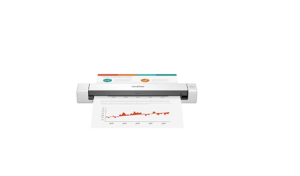Brother PT-2430 PC-Connectable Label Printer User Manual

SAFETY PRECAUTIONS
- Always use the specified voltage and the included AC adapter (AD-24ES) for this machine to prevent any damage or failure.
- Unplug the power cord immediately and stop using the P-touch labeler during an electrical storm. There may be a remote risk of electric shock from lightning.
- Do not use the AC adapter in places of high humidity such as bathrooms.
- Do not overload the power cord.
- Do not place heavy objects on, or damage the power cord or plug. Do not forcibly bend or pull the power cord. When disconnecting the power cord from the power outlet, always hold the plug.
- To prevent fire or electric shock, make sure that the plug is fully inserted to the power outlet. Do not use an outlet that is loose.
- Do not get the machine/AC adapter/power plug wet, such as by handling them with wet hands or spilling beverages on to them.
- Do not disassemble or modify P-touch labeler/AC adapter/batteries.
- Do not use metallic articles, such as tweezers or a metallic pen, when exchanging the batteries.
- Do not throw into fire or heat up the battery.
Getting Ready
Review the names of P-touch labeler parts.

Install a tape cassette.

- Verify that the P-touch labeler is turned off. Open the cassette cover as shown by the arrow in the above
illustration while pressing the part marked “<<“. - Insert a tape cassette as shown in the above illustration.
Connect the P-touch labeler’s power supply.
When using the included AC adapter (AD24ES), insert the plug on the adapter cord into the adapter jack on the bottom end of the P-touch labeler. Insert the plug into the nearest standard electrical outlet.

Auto Power Off Function
When the P-touch labeler is operating on battery power only, it will turn off automatically if not used for a period of 20 minutes. The message “Unsafe Removal of Device” may be displayed depending on the Operating System running on your PC. Any data being displayed will be saved. When you turn the labeler back on, click on the Editor Lite icon to resume creating your label.
Creating Labels

- When margins are set to Large, (default setting) labels print with approx. 1″ margins on each side of the printed text. Reduce this margin by changing the setting to Small.
- Select Margins from the menu displayed when you right click the mouse. Change the setting to Small
- Enter the desired text and click the Print button. If Auto Cut is set to ON (default setting) in the Print Options, the tape will advance and cut your label to accommodate the small margins.
Specifications
| Item | Specification |
| Dimension | 2.6″(W)×7.4″(D)×4.4″(H) |
| Weight | 1.3lb (without batteries and tape cassette) |
| Power supply | Included AC adapter (AD-24ES) or six AA alkaline batteries (LR6) |
| USB port | USB mini B type |
Accessories
| Accessories | Stock No. |
| Tape cassette | Brother TZ tape (width): 9/64″, 1/4″, 3/8″, 1/2″, 3/4″, 1″ For details, see the included “Supplies and Accessories Guide”. |
| AC Adapter | AD-24ES |
Troubleshooting
| Problem | Solution |
| After exiting P-touch Editor Lite, how do I restart the program while the machine is still on? | There are three ways to restart. Perform any of the followings.
|
| The LED is flashing. | This is an error message. Please press the Feed & Cut button to clear the error message. If the LED remains flashing after performing the above, please contact Brother Customer Service for further assistance. |
| I cannot turn the P-touch labeler on. | Check to see that the batteries are installed correctly, or that the recommended power adapter is securely connected. |
| I cannot exit P-touch Editor Lite. | Check to see if an error message is displayed, and try to resolve. Please note that the software cannot be exited while labels are being printed. |
| A blank horizontal line ap- pears through the printed label. | Streaks or poor quality characters on printed labels generally indicate that the print head is dirty. Clean the print head using a cotton swab or optional print head cleaning cassette (TZ-CL4). * Do not touch the print head directly with your bare hands. |
| The label is difficult to cut. | Clean the cutter blade using a cotton swab moistened with alcohol.
|