Table of contents
show
Bushneff Goal Phantom GPS Golf Handheld Power Bundle User Guide
BUTTONS / FUNCTIONS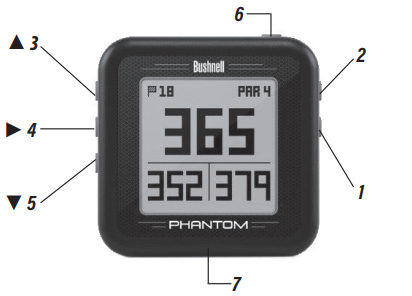
- SHOT DISTANCE Button: Press at starting point, walk to ball position to find length of shot.
- MENU Button: View Menu options/items.
- UP ▲ Button: Scrolls up through Menu.
- SELECT ◄ Button: Selects highlighted Menu item.
- DOWN ▼ Button: Scrolls down through Menu.
- PWR Button: Press & hold (1.5 sec.) to power on/off.
- USB Port: Connect to PC or smartphone charger with supplied cable to charge
A full user manual detailing the additional features of the Phantom and additional product information can be downloaded at: www.bushnellgolf.com
BEFORE USE:
Fully charge the battery by connecting the provided USB charge cable to your phone charger or PC. The Bushnell Golf App provides you with the ability to update courses wirelessly via Bluetooth to your Smartphone, and gives you full color aerial views and flyovers with distances, score keeping and tee time booking features. Download the “Bushnell Golf” App from the Apple App Store or Google Play Store.
- Select “Join Now” (or “Sign In” if you already have an existing Bushnell Golf account).
- You will need to enter the serial # located on the back of your Phantom to complete signing up.
![]() Product ID (serial #
Product ID (serial #
DOWNLOAD PDF
Bushneff Goal Phantom GPS Golf Handheld Power Bundle User Guide






