Poly Calisto 610 Corded USB Speakerphone User Manual

Welcome
Congratulations on purchasing your new Plantronics Calisto 610 corded USB speakerphone. This user guide contains instructions for setting up and using your Calisto 610 speakerphone.
Calisto 610 highlights and features
- Personal corded speakerphone peripheral device.
- Connects to your PC.
- Full duplex audio, hear and be heard as naturally as speaking face-to-face.
- 360° microphone coverage.
- Integrated call control and other features via Plantronics Hub software.
- Softphone and Unified Communications client calls control features – call answer/end, volume up/ down, microphone mute/un-mute, call reject.
- Small and portable, includes a carrying case.
NOTE Please refer to the separate safety instructions for important product safety information prior to installation or use.
Computer
- Supported operating systems: Windows XP SP3 or later, Windows Vista SP1 or later, Windows 7 SP1, Windows 8 and Windows 10
- Processor: 400 MHz Pentium processor or equivalent (minimum); 1 GHz Pentium processor or equivalent (recommended)
- RAM: 96 MB (minimum); 256 MB (recommended)
- Hard disk: 1.5GB (minimum); 3GB (recommended)
What’s in the box

Speakerphone Controls

- Volume Up/Volume Down Buttons
- Increase/decrease volume Press the up/down volume buttons to the desired volume
- Maximum or minimum volume Hold up/down buttons until max/min reached
- Ringer volume Press the up/down volume buttons while no call is active
- Mute Button
- Mute microphones (far-end cannot hear you)
1 short button press mutes mics; Mute LED turns solid red - Un-Mute microphones 1 short button press un-mutes microphones; Mute LED turns off
- Reject an incoming call 1 long button press (2 seconds); call rejected
- Mute microphones (far-end cannot hear you)
- Call Button
- Answer or end a call 1 button press
- Answer a 2nd call while on a call 1 button press ends the first call, 2nd 1 short button press answers
2nd call
Connect PC and Call
- The speakerphone will power on once it is connected to the PC. NOTE Do not insert directly into a docking station or hub.

- The Plantronics logo will illuminate once the speakerphone is ready for a call.

- Press the Call button to begin or end a call.

Plantronics Hub Software
Plantronics Hub software (optional) for Windows enhances your speakerphone’s capabilities, and, enhances your user experience when used with your PC.
For example, Plantronics Hub software provides:
- Integrated call control for popular softphones and Unified Communications (UC) clients
- Enhanced UC presence capabilities – more granular availability status means fewer interruptions
- Useful Preferences settings
- Automated software and firmware update Hub software loads when your PC is booted up and runs discretely in the background, requiring no user intervention except via the following:
- Plantronics Control Panel — a one-stop utility for all device, application, preferences and configuration options, and product information
- Plantronics Update Manager — provides notification and facilitates installation for your speakerphone’s firmware and Hub software updates.
Devices Tab
- Displays active Plantronics devices supported by Plantronics Hub software.
- Audio Settings — Provides a convenience shortcut to Windows audio configuration options.
- Device Settings — No Device settings are available for Calisto 610 in Plantronics Control Panel.
Applications Tab
- Displays all applications enabled by Plantronics Hub software and supported for Calisto 610.
- All supported applications which are currently running are designated with a “checkmark”.
- Allows you to configure the behavior of supported media players when a softphone call is received, and when the call has ended.
- Provides opt-in confirmation to allow Plantronics to capture usage statistics to help improve our software.
- Allows configuration of presence information sharing with supported applications.
Troubleshooting
How do I know Calisto 610 is turned on?
Pressing the volume +/- buttons while the unit is ON emits a volume adjustment tone.
Is there a visual indicator on the Calisto 610 that shows the volume level?
No. There is no visual indication of volume level or volume adjustments on the Calisto 610. NOTE The Calisto 610 has a mid-range default volume setting. It provides audible indications as you adjust the volume and when you have reached the maximum or minimum volume level.
What size room and how many participants does Calisto 610 support for group conference calls?
There are 2 variables to consider for this answer, and both involve the perceived audio by 8 listeners on the other (far) end of a Calisto 610 call:
- The acoustic properties of the room: Not all rooms are created equal, and room acoustics can vary significantly.
- The subjective opinion (or hearing abilities) of the far-end listener(s) can also vary significantly With these variables considered, in general, Calisto 610 can be used in up to a 12×12 foot room with up to 8 participants.
Plantronics, Inc.
- 345 Encinal Street
- Santa Cruz, CA 95060
- United States
Plantronics B.V.
- Scorpius 171
- 2132 LR Hoofddorp
- Netherlands
© 2017 Plantronics, Inc. All rights reserved. Plantronics and Calisto are trademarks or registered trademarks of Plantronics, Inc. The Bluetooth trademark is owned by Bluetooth SIG, Inc. and any use of the mark by Plantronics, Inc. is under license. Microsoft, Lync, Windows, and Windows XP are registered trademarks of Microsoft Corporation in the US and other countries. Patents US 5,210,791; Patents Pending 209576-06 (06.17)
REFERENCE LINK
https://www.poly.com/content/dam/plantronics/documents-and-guides/user-guides/calisto-610-ug-en.pdf


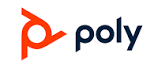






 Afrikaans
Afrikaans Albanian
Albanian Amharic
Amharic Arabic
Arabic Armenian
Armenian Azerbaijani
Azerbaijani Basque
Basque Belarusian
Belarusian Bengali
Bengali Bosnian
Bosnian Bulgarian
Bulgarian Catalan
Catalan Cebuano
Cebuano Chichewa
Chichewa Chinese (Simplified)
Chinese (Simplified) Chinese (Traditional)
Chinese (Traditional) Corsican
Corsican Croatian
Croatian Czech
Czech Danish
Danish Dutch
Dutch English
English Esperanto
Esperanto Estonian
Estonian Filipino
Filipino Finnish
Finnish French
French Frisian
Frisian Galician
Galician Georgian
Georgian German
German Greek
Greek Gujarati
Gujarati Haitian Creole
Haitian Creole Hausa
Hausa Hawaiian
Hawaiian Hebrew
Hebrew Hindi
Hindi Hmong
Hmong Hungarian
Hungarian Icelandic
Icelandic Igbo
Igbo Indonesian
Indonesian Irish
Irish Italian
Italian Japanese
Japanese Javanese
Javanese Kannada
Kannada Kazakh
Kazakh Khmer
Khmer Korean
Korean Kurdish (Kurmanji)
Kurdish (Kurmanji) Kyrgyz
Kyrgyz Lao
Lao Latin
Latin Latvian
Latvian Lithuanian
Lithuanian Luxembourgish
Luxembourgish Macedonian
Macedonian Malagasy
Malagasy Malay
Malay Malayalam
Malayalam Maltese
Maltese Maori
Maori Marathi
Marathi Mongolian
Mongolian Myanmar (Burmese)
Myanmar (Burmese) Nepali
Nepali Norwegian
Norwegian Pashto
Pashto Persian
Persian Polish
Polish Portuguese
Portuguese Punjabi
Punjabi Romanian
Romanian Russian
Russian Samoan
Samoan Scottish Gaelic
Scottish Gaelic Serbian
Serbian Sesotho
Sesotho Shona
Shona Sindhi
Sindhi Sinhala
Sinhala Slovak
Slovak Slovenian
Slovenian Somali
Somali Spanish
Spanish Sundanese
Sundanese Swahili
Swahili Swedish
Swedish Tajik
Tajik Tamil
Tamil Telugu
Telugu Thai
Thai Turkish
Turkish Ukrainian
Ukrainian Urdu
Urdu Uzbek
Uzbek Vietnamese
Vietnamese Welsh
Welsh Xhosa
Xhosa Yiddish
Yiddish Yoruba
Yoruba Zulu
Zulu