MeeAudio Connect Air Bluetooth Wireless Audio Transmitter Setup Guide

Product Overview

Getting Started
To pair the Connect Air with your device, put them in pairing mode simultaneously. Once they are both in pairing mode, they will pair and connect. Once connected, the Connect Air indicator light will turn blue.
STEP 1 – Put Your Headphones / Speakers in Pairing Mode
AirPods

Place AirPods in charging case Open charging case lid Press and hold the button on the back of the charging case until the light on the case flashes white
Note: Once paired, AirPods charging case light turns solid green
Other Headphones / Speakers
Consult the user manual of your Bluetooth headphones or speakers for instructions on putting them into pairing mode

STEP 2 – Put the Connect Air in Pairing Mode

Press and hold the multifunction button for 2 seconds to power on Double press the multifunction button to put the Connect Air in pairing mode Once the Connect Air is in pairing mode, alternating red and blue lights will flash The pairing process is complete once the indicator light on the Connect Air turns solid blue ![]()
PAIRING A 2ND HEADPHONE (OPTIONAL)
The Connect Air allows up to two Bluetooth devices to be connected at the same time. After connecting the first device, repeat the pairing steps to connect a second.
Note: Once the second device is connected, both headphone lights on the Connect Air will be solid blue.

SUBSEQUENT USE
The Connect Air will automatically reconnect to previously paired headphones or speakers. To reconnect, power on your headphones or speakers first, then power on the Connect Air. A solid blue headphone light on the Connect Air indicates that a connection has been established.
Connecting to Audio Source
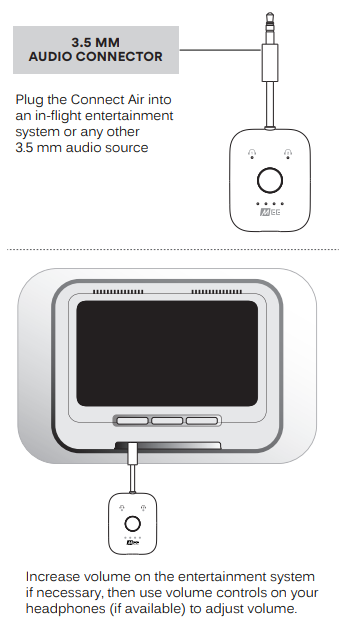
Troubleshooting
Most issues can be solved by powering the Connect Air off and then back on. When reconnecting a set of previously-paired headphones, power on the headphones first, then power on the Connect Air.
FACTORY RESET
A factory reset can be used to delete all previous Bluetooth pairings from memory. To perform a factory reset, make sure the Connect Air is powered on, then press the multifunction button 6 times until both blue lights flash momentarily. The Connect Air will then go into pairing mode, as indicated by the red and blue flashing lights. All previously paired devices will be cleared from memory and a new pairing will need to be created.

FOR ADDITIONAL SUPPORT
VIEW OUR VIDEO SETUP GUIDE
Scan QR code or enter the URL below into your web browser: MEEaudio.com/CA1Vid

QUESTIONS? WE’RE HERE TO HELP!
Phone Support: 626-965-1008
Monday ~ Friday 9:00 am to 5:00 pm PST
Email Support: support@MEEaudio.com
All emails are responded to within 2 business days
DOWNLOAD PDF LINK




