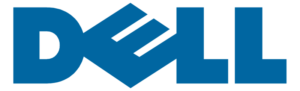Dell E310DW Wireless Monochrome Printer User Manual

Verify the contents of the box
CAUTION:
Before you set up and operate your Dell printer, read and follow the safety instructions in the Important Information that comes with your printer.
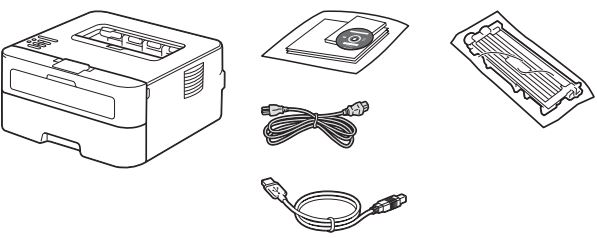
NOTE:
The contents of the box vary depending on the country or region you purchased the printer from.
Remove the packing material
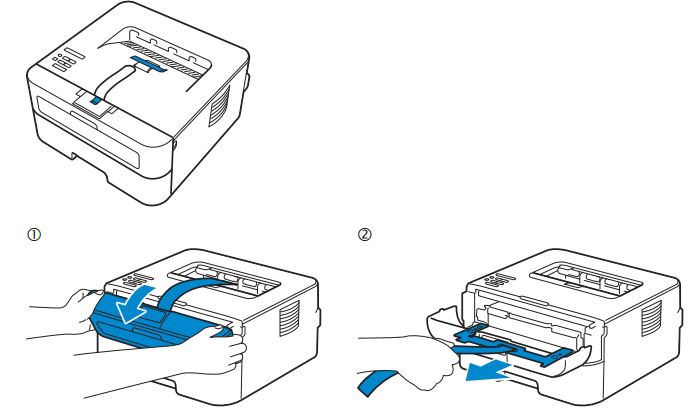
NOTE:
The location of adhesive tapes and the shape of the packing material may vary.
Install the toner cartridge
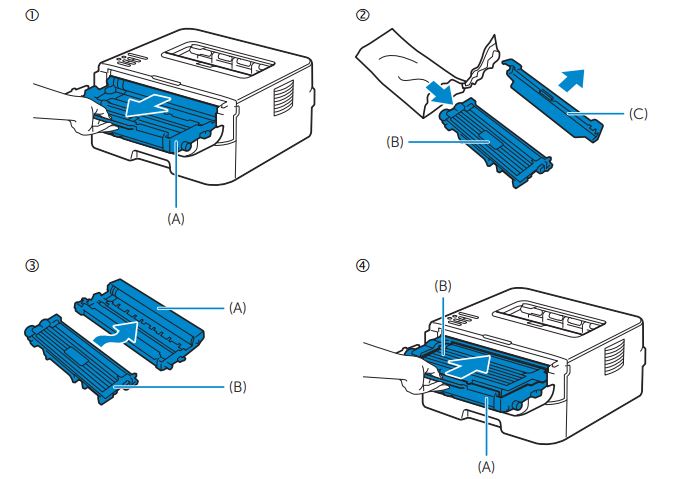
NOTE:
Dispose of the part (C) that you detach from the toner cartridge in a proper way. It is disposable and no longer used.
Prepare the tray and add paper
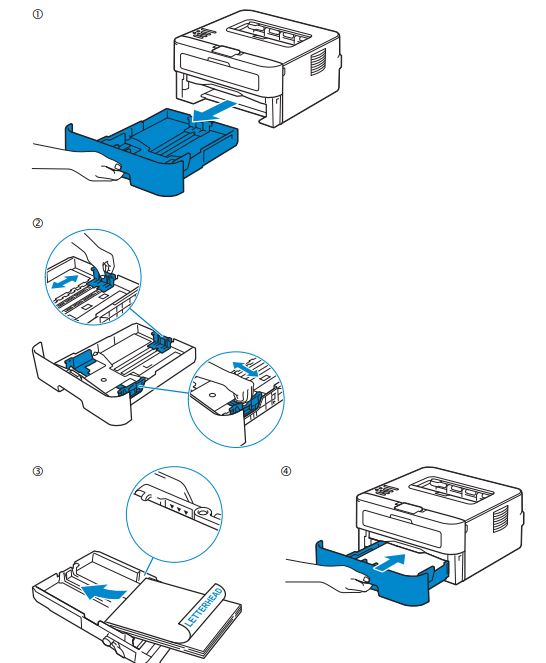
Connect the necessary cables
For a USB connection, connect the USB cable
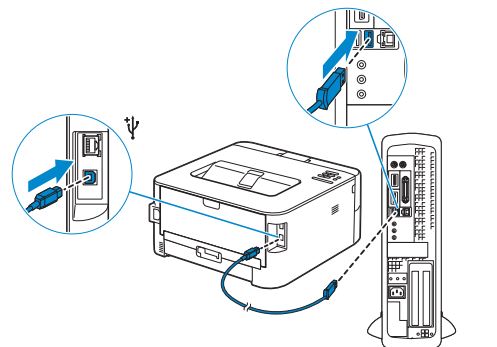
For Ethernet connection, connect the ethernet cable
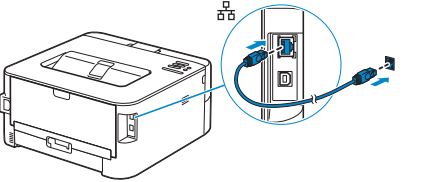
Connect the power cable and turn on the printer
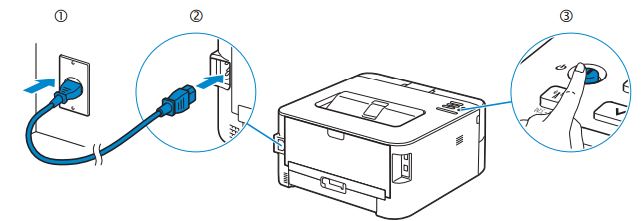
Install drivers and utilities
Insert the Software and Documentation disc in your computer. Alternatively, go to dell.com/support, enter the Service Tag of your printer, download the latest software and driver, and then open the file that you downloaded
NOTE:
Before you begin, for wired printer setup ensure that the printer is connected to your computer using an Ethernet or USB cable. For wireless printer setup ensure that there is no cable connected between the printer and your computer.
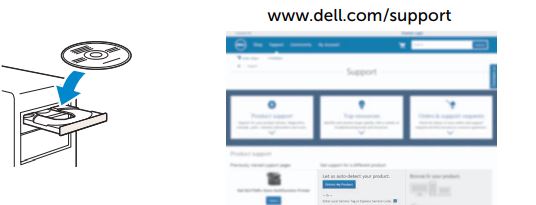
NOTE:
To get the latest version of software or firmware in the future, always allow automatic software updates when prompted.
On the Dell Printer Easy Install window, click Next. Dell Printer Easy Install begins to search for your printer.
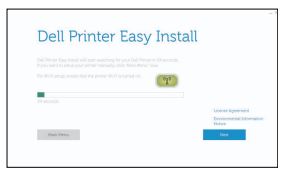
Wireless Printer
NOTE: Supported on 802.11b/g/n over 2.4 GHz but not compatible with 802.11n/ac over 5.0 GHz.
- Wait for the Dell Printer Easy Install wizard to find your printer
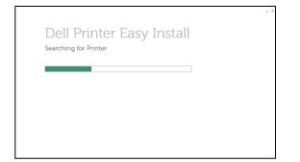
- When the printer is found, click Install to complete the setup.
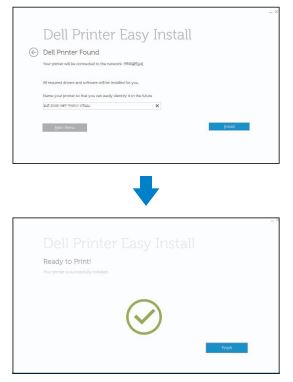
Ethernet Printer
- Wait for the Dell Printer Easy Install wizard to find your printer.
- Select the printer, and then click Next to complete the setup.
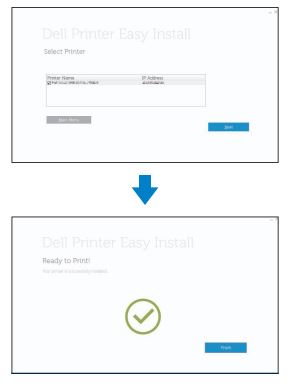
USB Printer
- Wait for the Dell Printer Easy Install wizard to find and install your printer
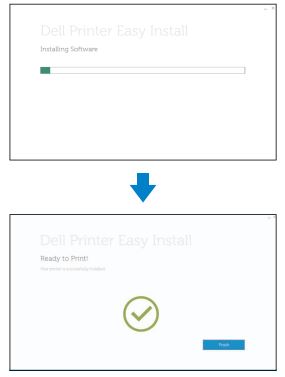
Printer Features
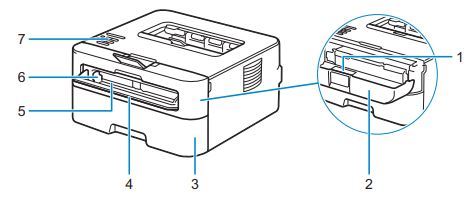
- Service Tag
- Front cover
- Paper tray
- Manual feed slot cover
- Manual feed slot
- Manual feed paper guide
- Control panel
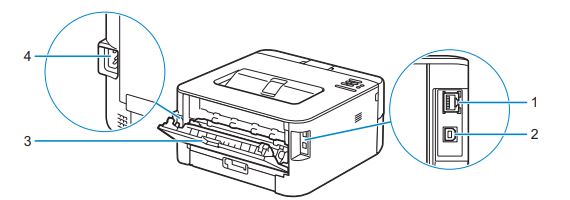
- Network Port
- USB port
- Back cover (Face-up output tray)
- AC power connector
Operator Panel
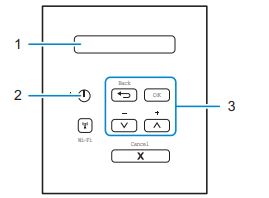
- LCD (Liquid Crystal Display
- Displays messages to help you set up and use your printer
- A four-level indicator shows the wireless signal strength if you are using a wireless connection.
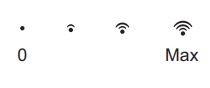
 Power On/Off Button.
Power On/Off Button.
- Press the
 button to turn on your printer.
button to turn on your printer. - To turn off your printer, press and hold the
 button for a few seconds until Shutting Down appears on the LCD display.
button for a few seconds until Shutting Down appears on the LCD display.
- Press the
- Menu Buttons
- OK Button
- Press to choose from a menu option. After you select an option, the printer returns to the previous menu.
 (Back) Button
(Back) Button- Press to go back to the previous menu
- Press to select the previous digit when setting numbers

- Press to navigate through menus and options.
- Press to enter a number or to increase or decrease the number. Hold down or scroll faster. When you select the number you want, press OK.
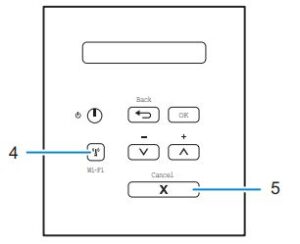
 (Wi-Fi) Button
(Wi-Fi) Button
- Press the
 (Wi-Fi) button to launch the wireless installer on your computer. Follow the on-screen instructions to set up a wireless connection between your printer and your network.
(Wi-Fi) button to launch the wireless installer on your computer. Follow the on-screen instructions to set up a wireless connection between your printer and your network. - When the
 (Wi-Fi) lights are green or yellow, your Dell printer is connected to a wireless access point. When the
(Wi-Fi) lights are green or yellow, your Dell printer is connected to a wireless access point. When the (Wi-Fi) blinks amber or yellow, the wireless connection is disconnected, or your printer is in the process of connecting to a wireless access point.
(Wi-Fi) blinks amber or yellow, the wireless connection is disconnected, or your printer is in the process of connecting to a wireless access point.
- Press the
- Cancel Button
- Press to clear certain error messages. To clear all other errors, follow the control panel instructions.
- Press to print any data remaining in the memory of your printer.
- Press to select the displayed option. After you change a setting, the printer returns to Ready Mode.
- Press to select the displayed option. After you change a setting, the printer returns to Ready Mode.
Dell Printer Hub
Dell Printer Hub | Dell Printer Hub
Manage your printer and imaging needs with ease. The Dell Printer Hub consolidates printer management and monitoring tools, advanced scan features, cloud connectivity, and more, into an easy-to-use console for a simplified user experience and improved workflow. With the Dell Printer Hub, you can easily access the Dell Document Hub for document sharing and storage in supported cloud services. For more information about using the Dell Printer Hub, see the FAQ for the Dell Printer Hub or visit Dell.com/printerhub.
Dell Document Hub
Easily access and share documents, images, and digital content with the Dell Document Hub. This innovative cloud collaboration solution connects your printer and devices to popular cloud services, providing a flexible and secure way to collaborate from virtually anywhere. For more information about using Dell Document Hub, see the FAQ in Dell Document Hub or visit Dell.com/documenthub