Fitbit versa 4 Owner Manual

Get started
Stay on top of your fitness and get better results from your routine with Fitbit Versa 4 by Google.
Take a moment to review our complete safety information at fitbit.com/safety. Versa 4 is not intended to provide medical or scientific data.
What’s in the box
Your Versa 4 box includes:

The detachable bands on Versa 4 come in a variety of colors and materials, sold separately.
Charge your watch
A fully-charged Versa 4 has a battery life of 6+ days. Battery life and charge cycles vary with use and other factors; actual results will vary.
To charge Versa 4:
- Plug the charging cable into the USB port on your computer, a UL-certified USB wall charger, or another low-energy charging device.
- Hold the other end of the charging cable near the port on the back of the watch until it attaches magnetically. Make sure the pins on the charging cable align with the port on the back of your watch.

Charge Versa 4 for 12 minutes for 24 hours of battery life. While the watch charges, tap the screen twice or press the button to turn the screen on. Charging fully takes about 1-2 hours.

Set up Versa 4
Set up Versa 4 with the Fitbit app for iPhones and iPads or Android phones. The Fitbit app is compatible with most popular phones. See fitbit.com/devices to check if your phone is compatible.

See your data in the Fitbit app
Open the Fitbit app on your phone to view your activity, health metrics, and sleep data; log food and water; participate in challenges; and more.
Unlock Fitbit Premium
Fitbit Premium is your personalized resource in the Fitbit app that helps you stay active, sleep well, and manage stress. A Premium subscription includes programs tailored to your health and fitness goals, personalized insights, hundreds of workouts from fitness brands, guided meditations, and more.
New Fitbit Premium customers can redeem a trial subscription in the Fitbit app.
For more information, see the related help article.
Wear Versa 4
Wear Versa 4 around your wrist. If you need to attach a different size band, or if you purchased another band, see the instructions in “Change the band”.
Placement for all-day wear vs. exercise
When you’re not exercising, wear Versa 4 a finger’s width above your wrist bone.
In general, it’s always important to give your wrist a break on a regular basis by removing your watch for around an hour after extended wear. We recommend removing your watch while you shower. Although you can shower while wearing your watch, not doing so reduces the potential for exposure to soaps, shampoos, and conditioners, which can cause long-term damage to your watch and may cause skin irritation.
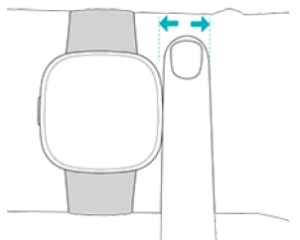
For optimized heart-rate tracking while exercising:
- During workouts, try moving the band higher on your wrist to get a better fit. If you experience any discomfort, loosen the band, and if it persists give your wrist a break by taking it off.

- Wear your watch on top of your wrist, and make sure the back of the device is in contact with your skin.
Fasten the band
- Place Versa 4 around your wrist.
- Slide the bottom band through the first loop in the top band.

- Tighten the band until it fits comfortably, and press the peg through one of the holes in the band. If you use one of the last two holes in the smaller band, we recommend swapping to the larger band for a more secure fit. For instructions, see “Change the band” on the facing page.

- Slide the loose end of the band through the second loop until it lies flat on your wrist. Make sure the band isn’t too tight. Wear the band loosely enough that it can move back and forth on your wrist.

Handedness
For greater accuracy, you must specify whether you wear Versa 4 on your dominant or non-dominant hand. Your dominant hand is the one you use for writing and eating. To start, the Wrist setting is set to non-dominant. If you wear Versa 4 on your dominant hand, change the Wrist setting in the Fitbit app.
Wear and care tips
- Clean your band and wrist regularly with a soap-free cleanser.
- If your watch gets wet, remove and dry it completely after your activity.
- Take your watch off from time to time.
- If you notice skin irritation, remove your watch and contact customer support. For more information, see fitbit.com/productcare.
Change the band
Versa 4 comes with a small band attached and an additional large, bottom band in the box. Both the top and bottom bands can be swapped with accessory bands, sold separately on fitbit.com. For band measurements, see “Band size”.
Fitbit Sense, Fitbit Sense 2, and Fitbit Versa 3 bands are compatible with Versa 4.
Remove a band
- Turn over Versa 4 and find the band latches.

- To release the latch, slide the flat button toward the band.
- Gently pull the band away from the watch to release it.

- Repeat on the other side.
Attach a band
To attach a band, press it into the end of the watch until you hear a click and it snaps into place. The band with the loops and peg attaches to the top of the watch.

Basics
Learn how to manage settings, set a personal PIN code, navigate the screen, and check the battery level.
Navigate Versa 4
Versa 4 has a color AMOLED touchscreen display and 1 button.
Navigate Versa 4 by tapping the screen, swiping side to side and up and down, or pressing the button.
The home screen is the clock.
- Swipe down to see quick settings
- Swipe up to see your notifications.
- Swipe left or right to see your tiles.
- Press the button to open the apps menu or return to the clock face.

Button shortcuts
Use the button to quickly access Fitbit Pay, voice assistant, quick settings, or your favorite apps.

Press the button
Press the button to return to the clock face. From the clock face, press the button to open a list of the apps installed on your watch.
Press and hold the button
Hold the button for 1 second to activate a feature of your choice. The first time you use the button shortcut, select which feature it activates. To change which feature activates when you hold the button, open the Settings app on your watch and tap Shortcut. Check that the long press shortcut is turned on , and then tap Long press to select the app you want.
Quick settings
From the clock face, swipe down to access the quick settings.

Tiles
From the clock face, swipe right or left to navigate through your tiles. View your progress toward your daily goal, see a summary of today’s activity, check your heart rate throughout the day, view your latest sleep metrics, set a timer, start an exercise, or check the weather forecast.
Learn more
To learn more about your watch, how to track your progress in the Fitbit app, and how to build healthy habits with Fitbit Premium, visit help.fitbit.com.
Return policy and warranty
Find warranty information and the fitbit.com return policy on our website.
FCC Compliance Statement
his device complies with Part 15 of the FCC Rules.
Operation is subject to the following two conditions:
- This device may not cause harmful interference and
- This device must accept any interference, including interference that may cause undesired operation of the device.
FCC Warning
Changes or modifications not expressly approved by the party responsible for compliance could void the user’s authority to operate the equipment.
Note: This equipment has been tested and found to comply with the limits for a Class B digital device, pursuant to part 15 of the FCC Rules. These limits are designed to provide reasonable protection against harmful interference in a residential installation. This equipment generates, uses and can radiate radio frequency energy and, if not installed and used in accordance with the instructions, may cause harmful interference to radio communications. However, there is no guarantee that interference will not occur in a particular installation. If this equipment does cause harmful interference to radio or television reception, which can be determined by turning the equipment off and on, the user is encouraged to try to correct the interference by one or more of the following measures:
- Reorient or relocate the receiving antenna.
- Increase the separation between the equipment and receiver.
- Connect the equipment into an outlet on a circuit different from that to which the receiver is connected.
- Consult the dealer or an experienced radio/TV technician for help.
Reference Link:
`










When I move my wrist to see what time it is, it does not show up automatically. I have to manually push the knob on the side to see the time. How can I correct this?
The Fitbit Versa 4 Owners Manual provided by Manuals Clip is a helpful resource for anyone looking to get the most out of their Fitbit device.
I was curious if you ever considered changing the structure of your site?
Its very well written; I love what youve got
to say. But maybe you could a little more in the way of content so people could connect with it better.
Youve got an awful lot of text for only having one or two images.
Maybe you could space it out better?
Can you let me know how can make it more better?