Logitech G915 TKL Mechanical Keyboard Manual

ABOUT Logitech G915 TKL Mechanical Keyboard
The Logitech G915 TKL is a wireless mechanical gaming keyboard offered by Logitech. TKL stands for “Tenkeyless,” which means the keyboard doesn’t include a numeric keypad on the right side, allowing for a more compact design. Here are some key features and details about the Logitech G915 TKL:
Wireless Connectivity:
The G915 TKL utilizes Logitech’s LIGHTSPEED wireless technology, providing a lag-free gaming experience with a 1ms report rate. It can connect via a USB receiver or Bluetooth, offering flexibility in how you connect the keyboard to your device.
It’s worth noting that while the above information accurately represents the Logitech G915 TKL as of my knowledge cutoff in September 2021, it’s possible that Logitech may have released updated versions or newer models with additional features since then. Therefore, it’s always a good idea to check the latest product specifications and details on Logitech’s official website or trusted retailers.
Mechanical Switches
This keyboard features Logitech’s low-profile GL switches, which come in three variants:
- GL Clicky: Provides audible and tactile feedback with an audible click.
- GL Tactile: Offers tactile feedback without an audible click.
- GL Linear: Provides a smooth keystroke without any tactile feedback or audible click.
- RGB Lighting: The G915 TKL features customizable RGB lighting, allowing you to personalize the keyboard’s appearance. You can choose from a wide range of colors and lighting effects using Logitech’s software.
- Battery Life: The keyboard boasts impressive battery life. On a full charge, it can last up to 40 hours with RGB lighting enabled, and up to 1350 hours (approximately 56 days) with the backlighting turned off.
- Programmable Macros: You can program custom macros and assign them to specific keys using Logitech’s software. This feature enables you to create shortcuts and streamline your workflow or enhance your gaming experience.
- Dedicated Media Keys: The G915 TKL includes dedicated media control keys, allowing you to adjust volume, play/pause, skip tracks, and mute audio without leaving your game or application.
- Build Quality: The keyboard has an aluminum alloy top plate, which provides durability and a premium feel. The low-profile design helps reduce strain on your wrists during long gaming or typing sessions.
- Logitech G Hub: To unlock the keyboard’s full potential, you can use Logitech G Hub software. It allows you to customize lighting effects, program macros, and create profiles for different games or applications.
LIGHTSPEED CONNECTION
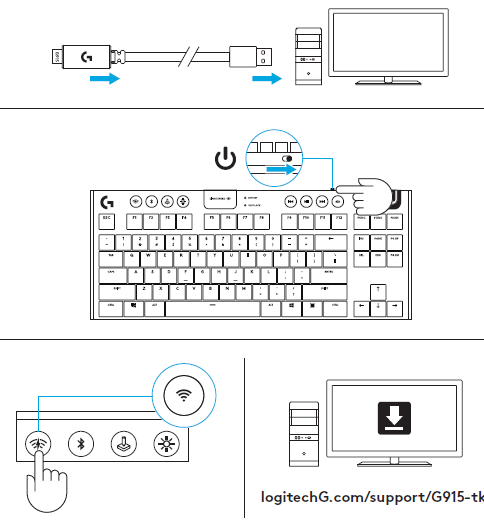
logitechG.com/support/G915-tkl
BLUETOOTH® CONNECTION

CHARGING

KEYBOARD FEATURES

- Game Mode
- Brightness
- Battery Indicator
- Media Controls
KEYBOARD FEATURES — LIGHTING FUNCTIONS

In addition to the lighting features available through G HUB software, G915 TKL has onboard lighting effects. To select these effects, press and hold the Brightness button while pressing the keyboard number keys to select an effect:
- Brightness + key 1: Colorwave (left to right)
- Brightness + key 2: Colorwave (right to left)
- Brightness + key 3: Colorwave (center out)
- Brightness + key 4: Colorwave (bottom up)
- Brightness + key 5: Color cycle
- Brightness + key 6: Ripple
- Brightness + key 7: Breathing
- Brightness + key 8: User-stored lighting
- Brightness + key 9: User-stored lighting
- Brightness + key 0: Cyan blue
- Brightness + key -: Decreases effect speed
- Brightness + key +: Increased effect speed
User-stored effects are saved to the keyboard by G HUB software.
GAME MODE BUTTON

This button disables the standard Windows key and Menu key to prevent the Windows Start menu from activating during a game, which might disrupt play. The game mode LED is lit during game mode.
KEYBOARD BACKLIGHTING

Adjust keyboard brightness by cycling the keyboard brightness button.
ONBOA$RD MEMORY

Three onboard profiles can be saved to G915 TKL. The profiles are downloaded into the G915 TKL through G HUB software, and are accessed by selecting M1, M2, or M3 when the keyboard is in Onboard mode (selected from G HUB software, or when G HUB software is off or not installed).
KEYBOARD FEATURES — MEDIA CONTROLS

G915 TKL has media controls, located in the upper right corner of the keyboard.
- Volume roller — controls volume of the active audio on your PC.
- Skip back — goes to the beginning of a track, or to a previous track, depending on the application.
- Play/Pause — starts or stops the audio or video source playback.
- Skip forward — goes to the end of the track or to the next track, depending on the application.
- Mute — stops audio output.
KEYBOARD FEATURES — BATTERY INDICATOR
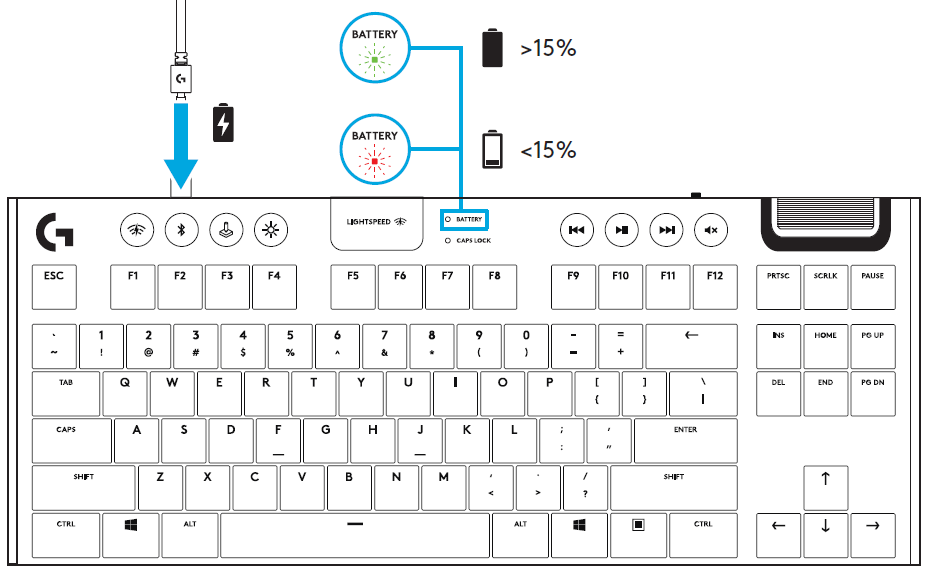
- Pulses green when charging.
- Shows green momentarily when started when battery is above 15%.
- Shows red when keyboard needs charging.
WIRELESS CONTROLS

- LIGHTSPEED button selects LIGHTSPEED wireless connection, which connects to the PC or Mac using the included receiver dongle. It shows white when connected, blue when wired connection.
BLUETOOTH®

- Bluetooth button connects to devices via a Bluetooth connection. It shows blue when connected.
KEY CAP REMOVAL + REPLACEMENT

CARE AND CLEANING
To clean the keyboard, use a soft, lint-free or microfiber cloth. A damp cloth can be used. Do not use harsh cleaning solutions.
Do not immerse the keyboard or expose it to liquids.
REFERENCE LINK
https://www.logitech.com/assets/65920/g915-g913-tkl-qsg.pdf
https://www.logitechg.com/en-us/products/gaming-keyboards/g915-tkl-wireless.html


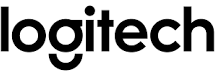



 Afrikaans
Afrikaans Albanian
Albanian Amharic
Amharic Arabic
Arabic Armenian
Armenian Azerbaijani
Azerbaijani Basque
Basque Belarusian
Belarusian Bengali
Bengali Bosnian
Bosnian Bulgarian
Bulgarian Catalan
Catalan Cebuano
Cebuano Chichewa
Chichewa Chinese (Simplified)
Chinese (Simplified) Chinese (Traditional)
Chinese (Traditional) Corsican
Corsican Croatian
Croatian Czech
Czech Danish
Danish Dutch
Dutch English
English Esperanto
Esperanto Estonian
Estonian Filipino
Filipino Finnish
Finnish French
French Frisian
Frisian Galician
Galician Georgian
Georgian German
German Greek
Greek Gujarati
Gujarati Haitian Creole
Haitian Creole Hausa
Hausa Hawaiian
Hawaiian Hebrew
Hebrew Hindi
Hindi Hmong
Hmong Hungarian
Hungarian Icelandic
Icelandic Igbo
Igbo Indonesian
Indonesian Irish
Irish Italian
Italian Japanese
Japanese Javanese
Javanese Kannada
Kannada Kazakh
Kazakh Khmer
Khmer Korean
Korean Kurdish (Kurmanji)
Kurdish (Kurmanji) Kyrgyz
Kyrgyz Lao
Lao Latin
Latin Latvian
Latvian Lithuanian
Lithuanian Luxembourgish
Luxembourgish Macedonian
Macedonian Malagasy
Malagasy Malay
Malay Malayalam
Malayalam Maltese
Maltese Maori
Maori Marathi
Marathi Mongolian
Mongolian Myanmar (Burmese)
Myanmar (Burmese) Nepali
Nepali Norwegian
Norwegian Pashto
Pashto Persian
Persian Polish
Polish Portuguese
Portuguese Punjabi
Punjabi Romanian
Romanian Russian
Russian Samoan
Samoan Scottish Gaelic
Scottish Gaelic Serbian
Serbian Sesotho
Sesotho Shona
Shona Sindhi
Sindhi Sinhala
Sinhala Slovak
Slovak Slovenian
Slovenian Somali
Somali Spanish
Spanish Sundanese
Sundanese Swahili
Swahili Swedish
Swedish Tajik
Tajik Tamil
Tamil Telugu
Telugu Thai
Thai Turkish
Turkish Ukrainian
Ukrainian Urdu
Urdu Uzbek
Uzbek Vietnamese
Vietnamese Welsh
Welsh Xhosa
Xhosa Yiddish
Yiddish Yoruba
Yoruba Zulu
Zulu