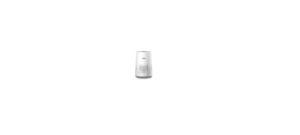PHILIPS HF367X SERIES ALARM CLOCK USER MANUAL

Introduction
The Philips Smart Sleep connected Sleep & Wake-Up Light helps you wake up more pleasantly. The light gently prepares your body for waking up at the set time and can be accompanied by natural wakeup sounds or FM radio. The light-guided breathing function, personalized sun settings, bedroom environment tracking and several other features make this connected Sleep & Wake-Up Light the perfect companion for your bedroom. For more information about the connected Sleep & Wake Up Light, go to www.philips.com.
Tip: Using the Philips Sleep Mapper app will enable extra features. These features are explained in the app. If you have updated the appliance through connection to the app, the information in this document may not be up to date. Find the latest user manual on www.philips.com/support .
Philips reserves the right to update the firmware of the appliance.
General description
The numbered items in this list refer to the numbered items in the overview illustration.

- Deco ring
- Lamp housing
- Display
- Sound pressure sensor
- USB charging port
- Reset button
- Radio antenna
- Ambi Track sensor: Humidity and temperature sensor
- Auxiliary (AUX) inlet
- Adapter DC-inlet
- Speaker
- Snooze/Midnight Light
- Adapter
- Small plug
Troubleshooting
This chapter summarizes the most common problems you could encounter with the appliance.
If you are unable to solve the problem with the information below,
visit www.philips.com/support or call 1-866-832-4361 for assistance.
Connectivity troubleshooting
Problem Solution
I cannot download the app on my smartphone.
The app is available for Android and IOS smartphones. The app is not available for Windows phones.
I cannot connect my Wake-Up Light to my home-Wi-Fi network, what should I do?
If you cannot connect your Wake-Up Light to your home Wi-Fi network and still see the flashing icon for access point mode , it could be one of following issues:
- Wrong Make sure that you entered the correct Wi-Fi network password and try again.
- Is your router suitable for connection with your Wake-up Light?Your router must have a 2.4 GHz band to communicate with the For the first time setup make sure your smartphone and the appliance are both connected to the same 2,4 GHz Wi-Fi network, otherwise you will not be able to connect the appliance and your smartphone. The appliance cannot connect to a 5 Ghz network. Temporarily switch off the 5 Ghz network to connect the appliance to 2.4 Ghz network. Afterwards you can switch on the 5 Ghz network again.
- Check the signal strength of the Wi-Fi. If the signal is weak, theappliance cannot connect properly. Move the appliance closer to the router to make sure that a good Wi-Fi signal is
If the previous steps are not the issue, call 1-866-832-4361 for assistance.
Connecting my connected Sleep & Wake-Up Light to a Wi-Fi guest network does not work.
Within a Wi-Fi guest network, different devices (e.g. your smartphone and connected Sleep & Wake-Up Light) are often not allowed to communicate with each other. You will see the flashing icon for access point mode on the display of the appliance.
If you want to change this setting within your own Wi-Fi guest network, enable universal Plug and Play (uPnP) on your router.
I cannot use the app to set alarms or control the connected Sleep & Wake-Up Light.
First, check if your Sleep & Wake-Up Light is connected to a Wi-Fi network. If you completed the Wi-Fi Setup through the Philips SleepMapper app and connected your appliance to a specific Wi-Fi network, you should see a steady Wi-Fi symbol on the main display of the appliance, in the upper right corner .
First check if Wi-Fi on your smartphone and router are enabled. If you see the Wi-Fi disabled icon on the display of the appliance, enable Wi-Fi first (see ‘Wi-Fi’).
- Yoursmartphone could have reconnected to a different Wi-Fi Make sure that your smartphone and appliance are connected to the same home Wi-Fi network.
If you see the Wi-Fi connection issue icon , it could be one of the following issues.
- Check the settings for your home Wi-Fi network on the router. Itcould be that universal Plug and Play (uPnP) is not enabled on your Enable this setting on the router.
- Check the signal strength of the Wi-Fi. If the signal is weak, theappliance cannot connect properly. Move the appliance closer to the router to make sure that a good Wi-Fi signal is
- Youmight have changed the home Wi-Fi password or installed a new router (see ‘Easy Wi-Fi setup’).
How do I remove my personal Wi-Fi settings and alarms from the connected Sleep & Wake-Up Light?Go back to default settings by pressing the end of a paperclip into the reset button on the back of the appliance (see ‘General description’).
I want to connect my new smartphone to my connected Sleep & Wake-Up Light. What do I need to do?
Please install the app again on your new smartphone. Indicate in the app that you already installed the connected Sleep & Wake-Up Light and follow the instructions in the app.