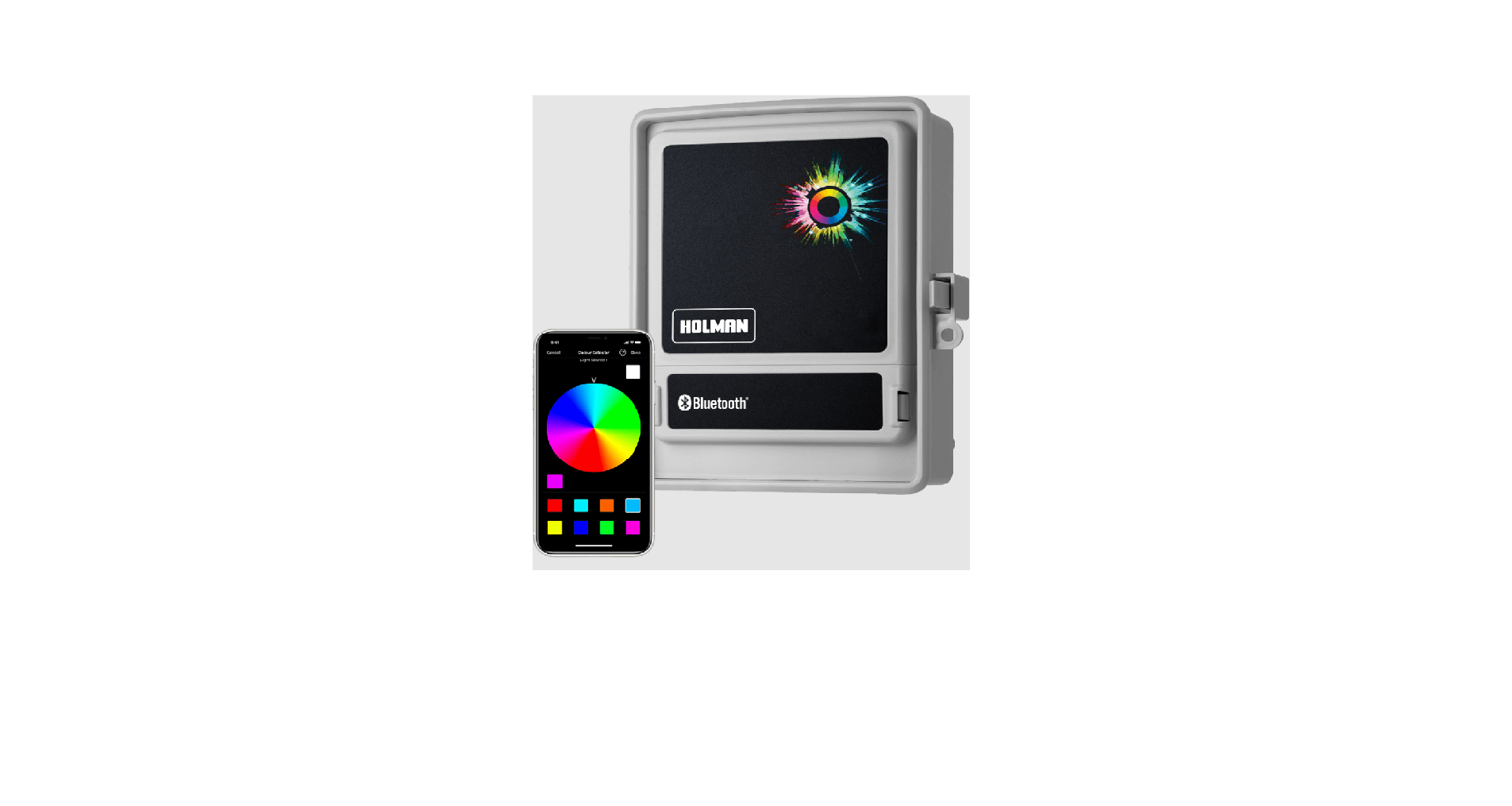Holman CLXRGB60 Garden Light Wi-Fi Controller User Manual

INTRODUCTION
The CLXRGB60 Garden Light wifi Wi-Fi Controller allows anyone with a smartphone and Wi-Fi access to control their garden lights from anywhere on the globe. Connect your 4-Pin Plug + Socket to your Wi-Fi Garden Light Controller to create stunning lighting displays or select from existing scenes to bring your garden to life. Adjust the colour, mood, intensity, brightness and display all from your smartphone. Find out more online at www.holmanindustries.com.au/rgb-colour-60W-garden-light-wi-fi-controller
INITIAL SETUP
Download Holman Home onto your mobile device via the
- Open Holman Home on your mobile device
- You may be prompted to allow notifications— Holman Home will still work if you choose not to
- Tap REGISTER

- Read our Privacy Policy and tap AGREE if you wish to proceed

- Follow the prompts to register a Holman Home account with your email or mobile number
- When entering an email address ensure the country is correct as this may affect your ability to share control of your Garden Light Controller with other users
- You may be prompted to allow Holman Home to access your location. This allows the app to show weather information. Holman Home will still work if you choose not to allow this

- The home screen will appear and you are now able to add devices to Holman Home by tapping ADD DEVICE or p
- To find the Garden Light Controller, tap GARDEN LIGHTING
- Tap the RGB GARDEN LIGHTING icon to search for your Garden Light Controller
- This begins the Wi-Fi pairing process with your Garden Light Controller. Follow the prompts on your mobile device to complete the pairing process

BASIC APP INFORMATION
After completing the Wi-Fi pairing process, your Garden Light Controller will be available on the ALL DEVICES screen. Tap your Garden Light Controller for advanced lighting controls

- Tap at the bottom of the screen to turn the light on or off
- When your garden lights are on it is possible to:
- Change the colour by using the scroll wheel
- Adjust the brightness of the light using the slider
- Adjust the intensity of the colour using slider

- Tap LEFT TIME to set a timer for the lights to stay on for a duration
- Tap SCHEDULE to set on and off timers for the light
CHOOSING SCENE DISPLAY
- Tap SCENE as shown to open scene options
- There are eight predefined scenes. The selected scene will have the image displayed in the middle of the screen

Using EDIT it is possible to:
- Change the SCENE NAME,
- change the scene picture by selecting the EDIT SCENE PIC,
- add more colours to your display by tapping plus under the SCENE COLOUR,
- change the flash mode by tapping the COLOUR FLASH MODE,
- adjust the COLOUR FLASH or BREATH using the slider
DEVICE INFORMATION

- Tap as shown to display Device Information
- From here you will be able to:
- Change the name, icon and allocate a location on your Garden Light Controller
- Choose DEVICE INFORMATION to see the Virtual ID, IP and MAC Address, Device Time Zone and Signal Strength
- Select TAP-TO-RUN AND AUTOMATION for any smart scenarios you have created
- Tap ALEXA or GOOGLE ASSISTANT for information on setting up these services
- Toggle OFFLINE NOTIFICATION to be notified when your device has been offline for more than 30 minutes
- Tap SHARE DEVICE to share control of your Garden Light Controller with a user outside your home.
- We recommend using the HOME MANAGEMENT function if you wish to share your Garden Light Controller with a user who lives in your home
- All users will need to have a Holman Home account to be able to share devices
- Tap CREATE GROUP to control multiple Garden Light Controllers

- For support and fault reporting, tap FAQ & FEEDBACK
- Add the device to your HOME SCREEN (apple iOS only)
- Tap CHECK DEVICE NETWORK to run a test on your Wi-Fi signal
- Tap CHECK FOR FIRMWARE UPGRADE to ensure your Garden Light Controller has the latest firmware
- Tap REMOVE DEVICE to remove your Garden Light Controller from Holman Home
- Tap RESTORE FACTORY DEFAULTS to remove your Garden Light Controller from Holman Home and clear all settings back to factory defaults

TROUBLESHOOTING
Symptom Suggestion CLXRGB60 Controller cannot connect to Holman Home
- When adding your CLXRGB60 to Holman Home:
- Confirm your CLXRGB60 is powered ON
- Confirm Wi-Fi AP on your CLXRGB60 is flashing RED
- Confirm both your CLXRGB60 and smartphone are within Wi-Fi range
- Make sure the network functions of your Wi-Fi router and smartphone are unblocked; firewalls can block certain ports
- Confirm your Wi-Fi network name (SSID) has been entered correctly, including spaces. Note this is case sensitive
- Confirm your Wi-Fi network password has been entered correctly
- Confirm your CLXRGB60 is connected to a 2.4GHz Wi-Fi network (not 5GHz), enable the broadcast and do not allow the Wi-Fi network to be hidden
- Confirm your Wi-Fi router encryption method is WPA2-PSK and authentication type is AES, or both are set to automatic
- If the number of connected devices to the Wi-Fi has reached the amount limit (usually 16 or 50 devices), turn off other Wi-Fi devices and configure again
- If your Wi-Fi router enables the MAC address filter, remove the device from MAC filter list and make sure the WiFi router is allowing your CLXRGB60 to be connected
- Make sure that the Wi-Fi router has the DHCP service enabled. If it is not enabled, the address will be occupied
- Your Wi-Fi router may not compatible with your CLXRGB60. It is recommended that you replace the Wi-Fi router and try again No LED lights on No AC power, or a blown fuse or transformer. Check fuse and transformer output. Turn power on Buttons not responding Please contact our Customer Service team 1300 176 188 or email support@holmanindustries.com.au
- Thanks for being a
REFRENCE LINK