HP 2fficeJet 3830 All-in-One series User Manual

Setup Guide HP 2fficeJet 3830
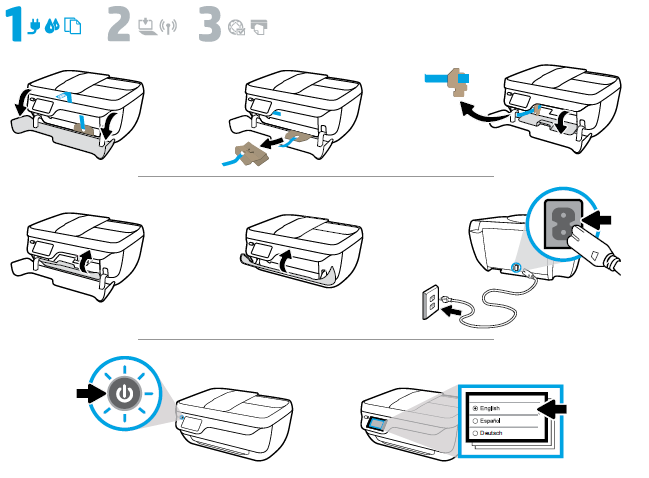
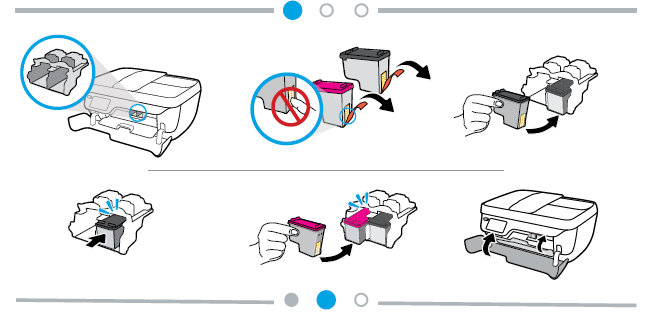
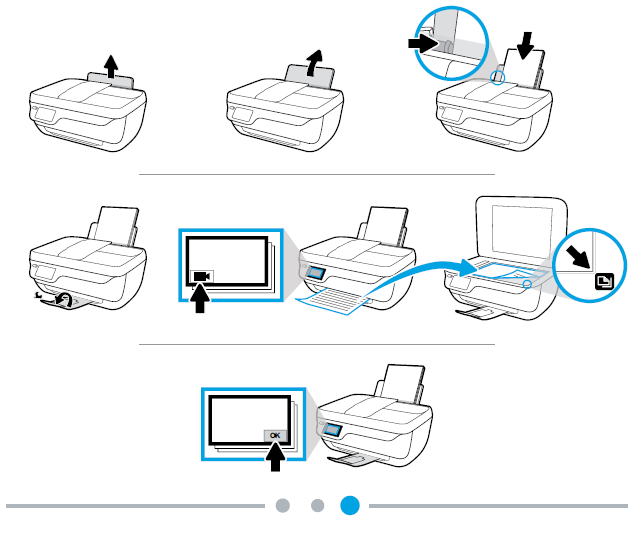
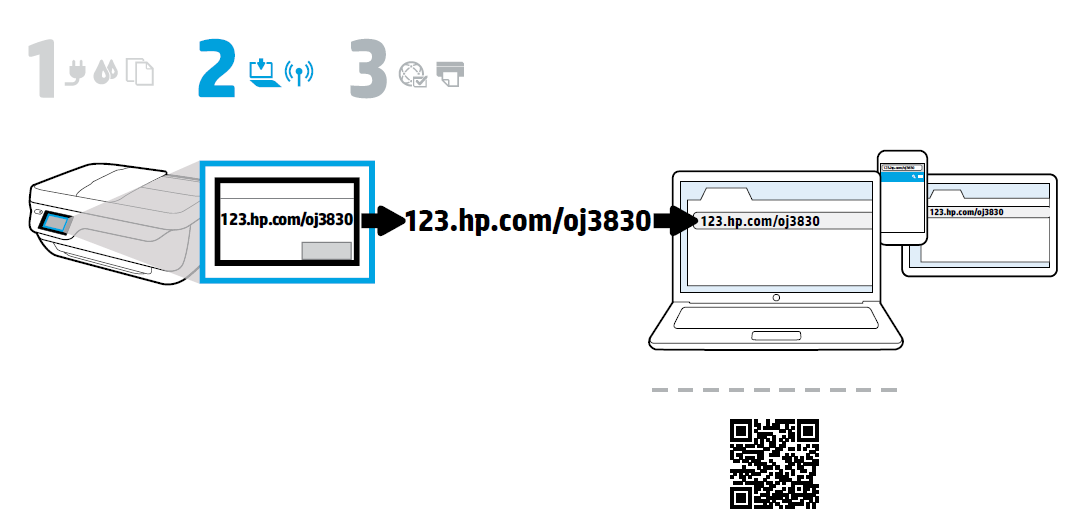
Printer control panel
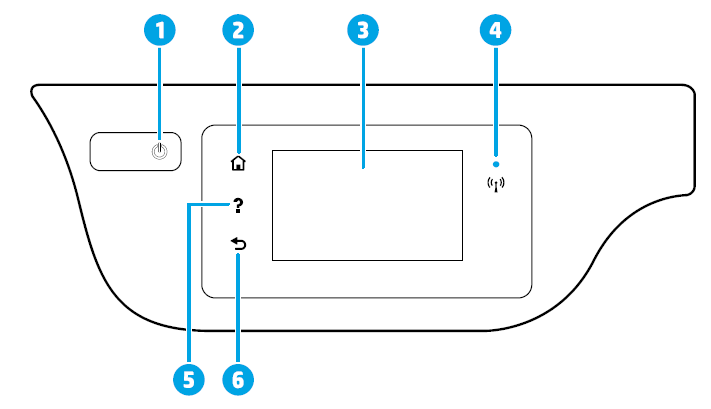
| 1 | Power button: Turns the printer on or off. |
| 2 | Home button: Returns to the Home screen, the screen that is displayed when you first turn on
the printer. |
| 3 | Control panel display: Touch the screen to select menu options, or scroll through the menu items. |
|
4 |
Wireless light: Indicates the status of the printer wireless connection.
• Solid blue light indicates that wireless connection has been established and you can print. • Slow blinking light indicates that wireless is on, but the printer is not connected to a network. Make sure your printer is within the range of wireless signal. • Fast blinking light indicates wireless error. Refer to the message on the printer display. • If wireless is turned off, the wireless light is off and the display screen shows Wireless Off. |
| 5 | Help button: Shows help content if it is available for the current operation. |
| 6 | Back button: Returns to the previous screen. |
Scan: Use the HP Smart app or printer software to scan. Find more information about scanning at www.hp.com/support/oj3830.
Wireless setup
Visit 123.hp.com/setup to install the HP Smart app or HP printer software to connect the printer to your network (2.4 GHz supported).
Note for Windows® users: You can also use the HP printer software CD. If your printer does not come with a CD, you may order one from www.support.hp.com.
If connecting the printer to your network was unsuccessful
Learn more : www.hp.com/go/wifihelp for assistance on wireless setup.
Share the printer with computers and other devices on your network
After connecting the printer to your wireless network, you can share it with multiple computers and mobile devices on the same network. On each device, install the HP Smart app or printer software from 123.hp.com/setup.
Convert from a USB connection to wireless connection
Learn more: www.hp.com/go/usbtowifi.
Use the printer wirelessly without a router (Wi-Fi Direct)
Make sure Wi-Fi Direct is enabled. To check the status of Wi-Fi Direct, network name and password, touch (Wi-Fi Direct), and then touch (Settings) on the printer control panel display.
Learn more: www.hp.com/go/wifidirectprinting.
Set up fax
You can set up fax using the HP printer software (recommended) or from the printer control panel.
- Windows: Use the Fax Wizard during software installation. To set up after software installation, open the printer software by double-clicking the icon with the printer name on the desktop, go to the Print, Scan & Fax tab, and then select Fax Setup Wizard.
- OS X: After software installation, from the HP Utility, use Basic Fax Settings.
- Control panel display: Touch Fax on the Home screen, and then touch Setup.
For more information, visit www.hp.com/support/oj3830.
Basic troubleshooting
- Make sure you have installed the latest HP Smart app or printer software from 123.hp.com.
- If you are using a USB cable, make sure the cable is securely connected and the printer is set as the default printer.
- If your computer is connected to the printer with a wireless connection, make sure the printer is connected to the same network as the device you are printing from.
Note for Windows® users: Visit HP Diagnostic Tools at www.hp.com/go/tools to fix common printer problems.
Learn more
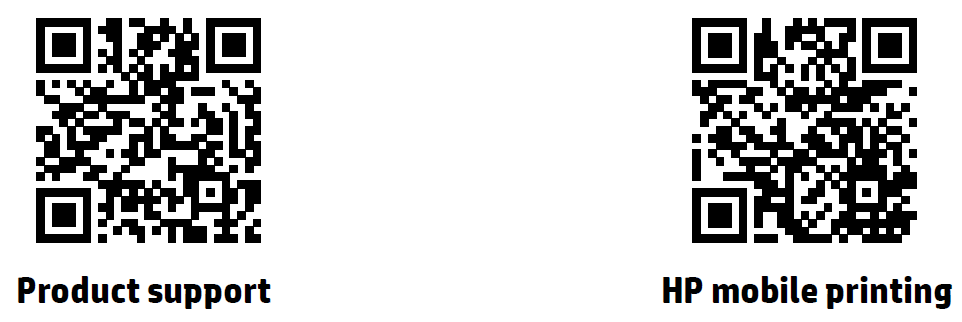
- Product support
www.hp.com/support/ojp7740 - HP mobile printing
www.hp.com/go/mobileprinting - Get additional help and find notices, environmental, and regulatory information, including the European Union Regulatory Notice and compliance statements, in the “Technical Information” section of the User Guide: www.hp.com/support/oj3830.
- Printer registration: www.register.hp.com.
- Declaration of Conformity: www.hp.eu/certificates.
- Ink usage: www.hp.com/go/inkusage.
Safety information
Use only with the power cord and power adapter (if provided) supplied by HP.
Cartridge information
Cartridges: During setup, when you are prompted to install cartridges, make sure you use the cartridges provided with the printer.
Anonymous usage information storage: HP cartridges used with this printer contain a memory chip that assists in the operation of the printer and stores a limited set of anonymous information about the usage of the printer. This information might be used to improve future HP printers. Refer to the user guide at www.hp.com/support/oj3830.
Regulatory Model Number
For regulatory identification purposes, your product is assigned a Regulatory Model Number. The Regulatory Model Number for your product is SNPRH-1502. This regulatory number should not be confused with the marketing name (HP OfficeJet 3830 All-in-One Printer, etc.) or product numbers (F5R95A, etc.).
Acknowledgements
Microsoft and Windows are either registered trademarks or trademarks of Microsoft Corporation in the United States and/or other countries.
Mac and OS X are trademarks of Apple Inc., registered in the U.S. and other countries.
HP printer limited warranty statement
| HP Product | Limited Warranty Period |
| Software Media | 90 days |
| Printer | 1 year hardware warranty |
| Print or Ink cartridges | Until the HP ink is depleted or the “end of warranty” date printed on the cartridge has been reached, whichever occurs first. This warranty does not cover HP ink products that have been refilled, remanufactured, refurbished, misused, or
tampered with. |
Extent of limited warranty
- This HP Limited Warranty applies only to HP branded products sold or leased a) from HP Inc., its subsidiaries, affiliates, authorized resellers, authorized distributors, or country distributors; b) with this HP Limited Warranty.
- HP Inc. (HP) warrants to the enduser customer that the HP products specified above will be free from defects in materials and workmanship for the duration specified above (the “Limited Warranty Period”), which Limited Warranty Period begins on the date when the HP Hardware Product is first detected during its initial boot, which date is known as the “first start date.” Alternatively, if the HP Hardware Product is not detected at that time, the Limited Warranty Period shall start on the latter of the date of purchase or lease from HP or from the HP or, if applicable, the HP authorized service provider completes installation.
REFRENCESS LINK
- hp.com/support
- http://h10032.www1.hp.com/ctg/Manual/c04724956.pdf
- https://support.hp.com/us-en/drivers/selfservice/hp-officejet-3830-all-in-one-printer-series/7172321




