HP ENVY Photo 7100 All-in-One series User Manual

SETUP GUIDE
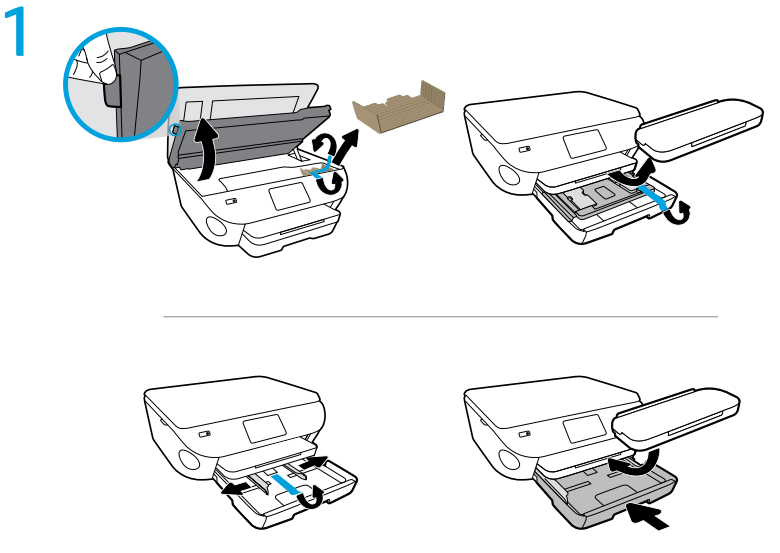
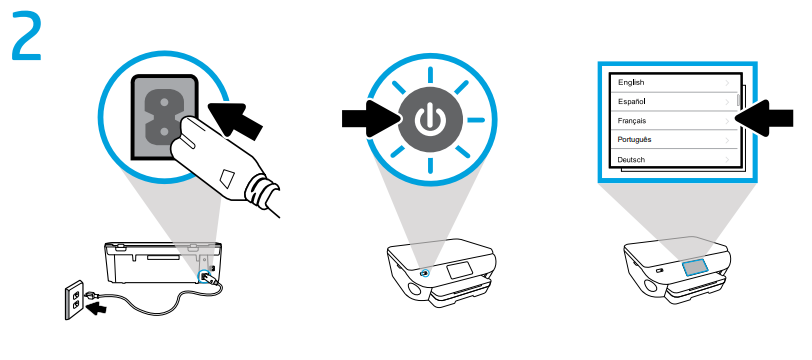
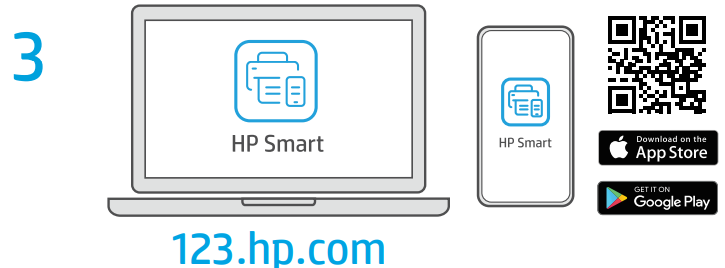
Download HP Smart software to complete printer setup
Accessibility
The printer provides a number of features that make it accessible for people with disabilities.
Visual
The HP software provided with the printer is accessible for users with visual impairments or low vision by using your operating system’s accessibility options and features. The software also supports most assistive technology such as screen readers, Braille readers, and voice-to-text applications. For users who are color blind, colored buttons and tabs used in the HP software have simple text or icon labels that convey the appropriate action.
Mobility
For users with mobility impairments, the HP software functions can be executed through keyboard commands. The HP software also supports Windows accessibility options such as StickyKeys, ToggleKeys, FilterKeys, and MouseKeys. The printer doors, buttons, paper trays, and paper-width guides can be operated by users with limited strength and reach.
Support
For more information about accessibility solutions for HP products, visit the HP Accessibility and Aging website (www.hp.com/accessibility).
For accessibility information for OS X and macOS, visit the Apple website at www.apple.com/accessibility.
OVERVIEW
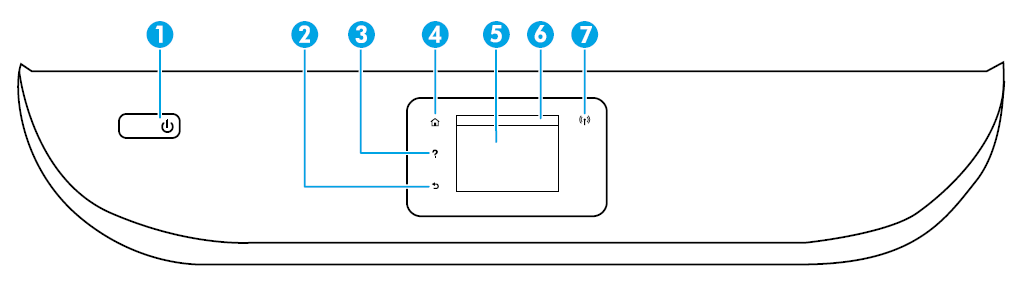
- Power button: Turns the printer on or off.
- Back button: Returns to the previous screen.
- Help button: Opens the Help menu for the current operation. On Home screen, touch Help button and then touch How to Videos to view help videos such as loading paper and replacing cartridges.
- Home button: Returns to the Home screen, the screen that is displayed when you first turn on the printer.
- Control panel display: Touch the screen to select menu options, or scroll through the menu items.
- Dashboard tab: To open the Dashboard, touch or swipe down the tab at the top of the screen.
- Wireless light: Indicates the status of the printer wireless connection.
- Solid blue light indicates that wireless connection has been established and you can print.
- Slow blinking light indicates that wireless is on, but the printer is not connected to a network.
Make sure your printer is within the range of wireless signal - Fast blinking light indicates wireless error. Refer to the message on the printer display.
- No light indicates that wireless is off.
Wireless setup help
Go to 123.hp.com to download and install the HP Smart app or printer software. Both the app and software will help you connect to your wireless network (2.4GHz and 5GHz supported). For more information, visit www.hp.com/go/wirelessprinting.
Note for Windows® users: You may also order a printer software CD. Please visit www.support.hp.com.
Tip: If you are unable to connect the printer to the wireless network, restore the printer network setting and reinstall from 123.hp.com. Open the dashboard, touch (Wireless), touch (Settings), and then touch Restore Network Settings.
Unable to connect the printer to your network at 123.hp.com?
Learn more: www.hp.com/go/wificonnect
Basic troubleshooting
- Make sure you have installed the latest HP Smart app or printer software from 123.hp.com.
- If you are using a USB cable, make sure the cable is securely connected and the printer is set as the default printing device.
- If your computer is connected to the printer with a wireless connection, make sure the printer is connected to the same network as the device you are printing from. Visit www.hp.com/go/wifihelp for more information.
Note for Windows® users: Visit HP Diagnostic Tools at www.hp.com/go/tools to fix common printer problems.
Learn more
Get additional help and find notices, environmental, and regulatory information, including the European Union Regulatory Notice, North America EMC, Wireless and Telecom statements, and other compliance statements, in the “Technical Information” section of the User Guide:
www.hp.com/support/ENVY7100. Printer registration: www.register.hp.com.
Declaration of Conformity: www.hp.eu/certificates.
Ink usage: www.hp.com/go/inkusage.
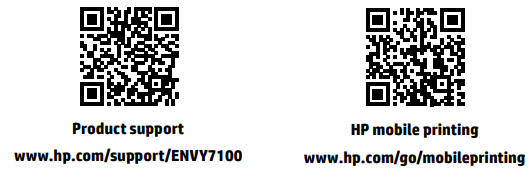
HP printer limited warranty statement
| HP Product | Limited Warranty Period |
| Software Media | 90 days |
| Printer | 1 year hardware warranty |
| Print or Ink cartridges | Until the HP ink is depleted or the “end of warranty” date printed on the cartridge has been reached, whichever occurs first. This warranty does not cover HP ink products that have been refilled, remanufactured, refurbished, misused, or tampered with. |
Extent of limited warranty
- This HP Limited Warranty applies only to HP branded products sold or leased a) from HP Inc., its subsidiaries, affiliates, authorized resellers, authorized distributors, or country distributors; b) with this HP Limited Warranty.
- HP Inc. (HP) warrants to the enduser customer that the HP products specified above will be free from defects in materials and workmanship for the duration specified above (the “Limited Warranty Period”), which Limited Warranty Period begins on the date when the HP Hardware Product is first detected during its initial boot, which date is known as the “first start date.” Alternatively, if the HP Hardware Product is not detected at that time, the Limited Warranty Period shall start on the latter of the date of purchase or lease from HP or from the HP or, if applicable, the HP authorized service provider completes installation.
REFRENCESS LINK
http://h10032.www1.hp.com/ctg/Manual/c05633496.pdf
https://support.hp.com/us-en/product/hp-envy-photo-7100-all-in-one-printer-series/9073119






I just now, after years of having this printer, opened it. Unwrapped entire printer & cannot find a power cord. What should i do? Where can i purchase?
Hi Diana Manning,
You can buy it from directly from various websites like ebay , amazon, alibaba and ali express