HP OfficeJet Pro 7740 Wide Format User Manual

Get started HP OfficeJet Pro 7740
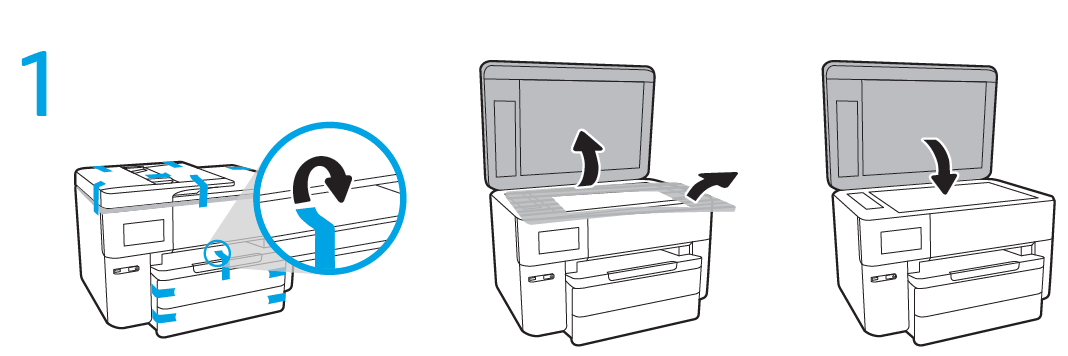
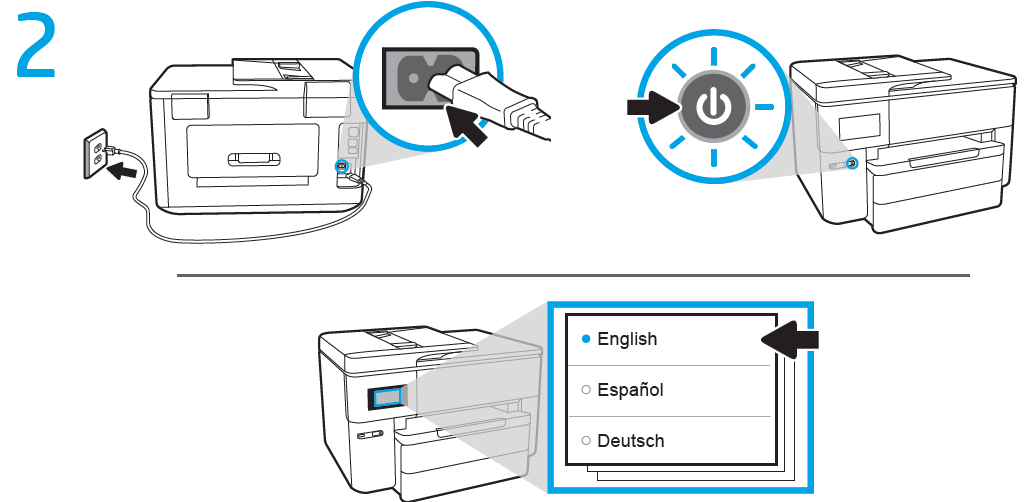
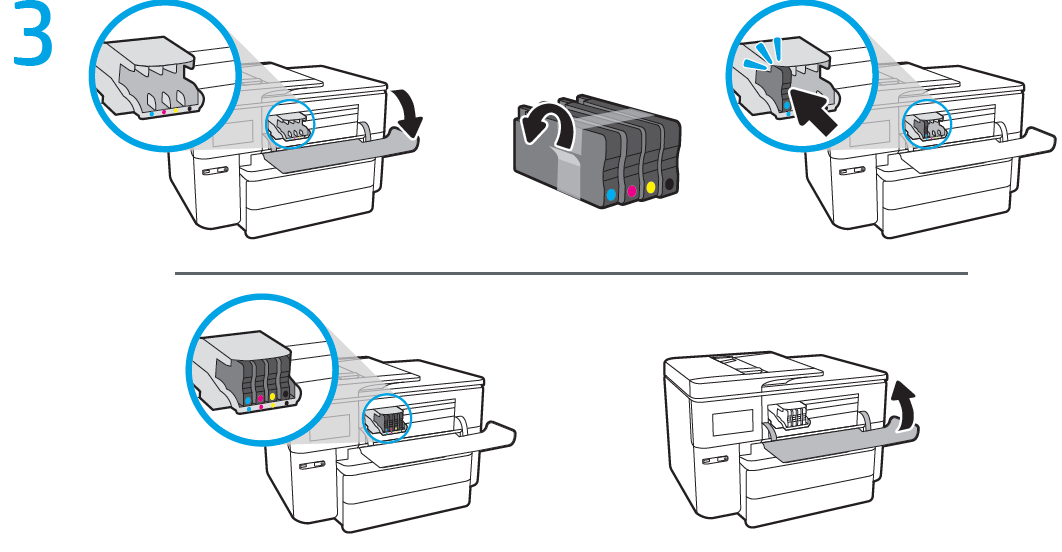
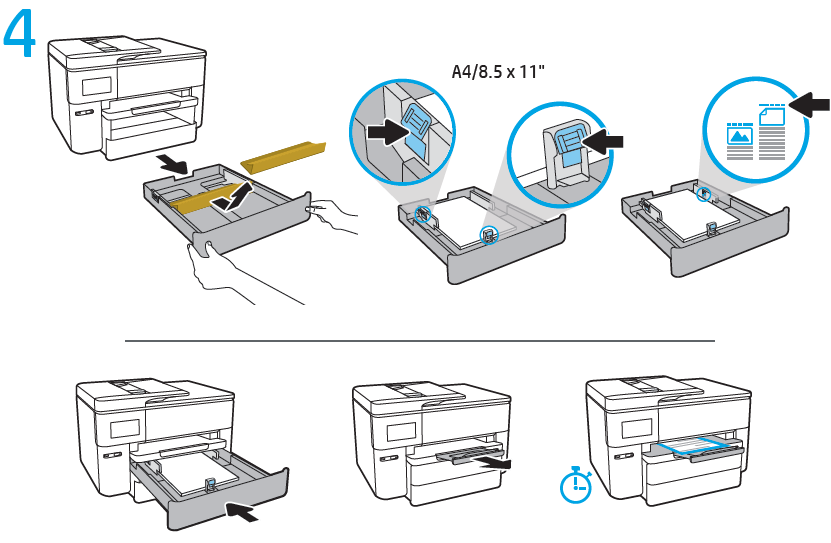
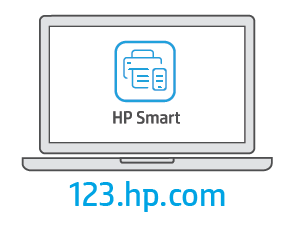
- Follow the instructions in the setup flyer to begin printer setup.
- Visit 123.hp.com/ojp7740 to download and install the HP printer software or HP Smart app, and connect the printer to your network.
Note for Windows® users: You can also use the HP printer software CD. If your printer does not come with a CD, you may order one from www.support.hp.com. - Create an account or register your printer.
Set up wireless connection
By following the instructions on the printer control panel and installing the HP printer software or HP Smart app, you should have successfully connected the printer to the wireless network.
For more information, visit the HP Wireless Printing Center (www.hp.com/go/wirelessprinting).
Solve wireless problems
- If the blue light on the printer control panel is not lit, wireless might be turned off.
- If the blue light is blinking, the printer is not connected to a network.
Use the Wireless Setup Wizard to make a wireless connection.
To turn on wireless or use wireless setup wizard- On the printer control panel display, touch or swipe down the tab at the top of a screen to open the Dashboard, touch (Wireless), and then touch (Settings).
- Touch Wireless Settings, and then do one of the following:
- Touch Wireless to turn it on.
- Touch Wireless Setup Wizard or Wi-Fi Protected Setup, and then follow the onscreen instructions to make a wireless connection.
Tip: For more help, visit www.hp.com/go/wifihelp.
Note: If you are using a computer running Windows, you can use the HP Print and Scan Doctor tool for troubleshooting. Download this tool from www.hp.com/go/tools.
Use the printer wirelessly without a router (Wi-Fi Direct)
With Wi-Fi Direct, you can connect your computer or mobile device (such as smartphone or tablet) directly to a printer wirelessly—without connecting to an existing wireless network.
Note: To use Wi-Fi Direct, you might need HP software installed on your computer or mobile device. For more information, visit 123.hp.com/ojp7740.
Tip: To learn about printing with Wi-Fi Direct, visit the Wi-Fi Direct Printing website (www.hp.com/go/wifidirectprinting).
Convert from a USB connection to wireless connection
Learn more: www.hp.com/go/usbtowifi.
Set up fax
You can set up fax using the HP printer software (recommended) or from the printer control panel.
- Windows: Use the Fax Wizard during software installation. To set up after software installation, open the HP printer software (double-click the icon with the printer name on the desktop), go to the Fax tab, and then select Fax Setup Wizard.
- OS X: After software installation, use Basic Fax Settings from the HP Utility.
- Control panel: Touch Fax on the Home screen, and then touch Setup.
For more information, visit www.hp.com/support/ojp7740.
Learn more
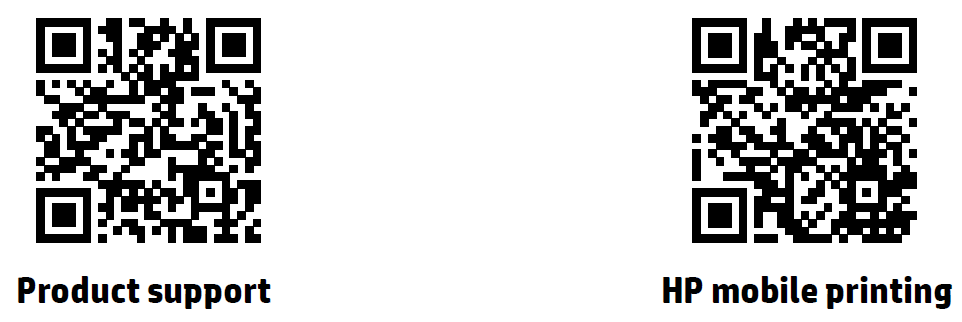
- Product support
www.hp.com/support/ojp7740 - HP mobile printing
www.hp.com/go/mobileprinting
| Help | Get additional help and find notices, environmental, and regulatory information (including the European Union Regulatory Notice and compliance statements) in the “Technical Information” section of the User Guide: www.hp.com/support/ojp7740. |
| Cartridge information | During printer setup, make sure you use the cartridges provided with the printer. |
| Safety information | Use only with the power cord and power adapter (if provided) supplied by HP. |
| Ink usage | www.hp.com/go/inkusage |
|
Regulatory Model Number |
For regulatory identification purposes, your product is assigned with a Regulatory Model Number. The Regulatory Model Number should not be confused with the marketing name or product numbers. |
| Printer registration | www.register.hp.com |
| Declaration of Conformity | www.hp.eu/certificates |
HP printer limited warranty statement
| HP Product | Limited Warranty Period |
| Printer | 1 year hardware warranty |
| Print or Ink cartridges | Until the HP ink is depleted or the “end of warranty” date printed on the cartridge has been reached, whichever occurs first. This warranty does not cover HP ink products that have
been refilled, remanufactured, refurbished, misused, or tampered with. |
| Printheads (only applies to products with customer replaceable printheads) | 1 year |
| Accessories | 1 year unless otherwise stated |
Extent of limited warranty
- This HP Limited Warranty applies only to HP branded products sold or leased a) from HP Inc., its subsidiaries, affiliates, authorized resellers, authorized distributors, or country distributors; b) with this HP Limited Warranty.
- HP Inc. (HP) warrants to the enduser customer that the HP products specified above will be free from defects in materials and workmanship for the duration specified above (the “Limited Warranty Period”), which Limited Warranty Period begins on the date when the HP Hardware Product is first detected during its initial boot, which date is known as the “first start date.” Alternatively, if the HP Hardware Product is not detected at that time, the Limited Warranty Period shall start on the latter of the date of purchase or lease from HP or from the HP or, if applicable, the HP authorized service provider completes installation.
REFRENCESS LINK
- hp.com/support
- http://h10032.www1.hp.com/ctg/Manual/c05216524.pdf
- https://www.hp.com/us-en/shop/pdp/hp-officejet-pro-7740-wide-format-all-in-one-printer





