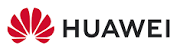HUAWEI Wireless Mouse GT User Manual

Quick Start Guide

Pairing
Wired connection
Connect the mouse to the USB-A port of the computer using the USB charging/data cable that comes with the mouse to use it.
2.4 GHz wireless connection
- Press and hold the arrow side of the USB receiver compartment to open the cover.
- Remove the wireless USB receiver from the mouse, and reinstall the cover on the bottom of the mouse.
- Connect the wireless USB receiver to the USB-A port of the computer.
- Switch the mode switch at the bottom of the mouse to 2.4G. You can then use the mouse in wireless mode.
Bluetooth connection mode
- Switch the mode switch at the bottom of the mouse, then press the Bluetooth pairing button for 3 seconds until the indicator on the button flashes. The mouse will then enter pairing mode. (You do not need to press and hold the Bluetooth pairing button when pairing for the first time. After the mode switch is switched, the indicator on the pairing button flashes and the mouse automatically enters the Bluetooth pairing mode.)
- Initiate the Bluetooth pairing on the Bluetooth device. After the pairing is complete, you can use the mouse in Bluetooth connection mode. The mouse can only work with devices that run Windows 7 or later, Android 5.0 or later, and macOS 10.10 or later. Certain Android and macOS models may not be compatible with the Bluetooth mouse.
Charging
The mouse has a built-in (irremovable) rechargeable battery that supports wired and wireless charging.
Wired charging
To charge the mouse, connect it to the USB-A port of the computer or a power adapter using the USB charging/data cable that comes with the mouse.
Wireless charging
The mouse is compatible with the Qi wireless charging standard. The mouse can be charged by placing the mouse on the wireless charging panel and aligning the wireless charging area at the bottom of the mouse with the wireless charging area on the wireless charging panel. The wireless charging panel needs to be purchased separately.
More functions
Visit https://consumer.huawei.com/en/support/, search for your device name, and then download and install the mouse driver to start exploring more mouse functions.
Safety Information
- Please consult your doctor and the device manufacturer to determine if using your device may interfere with the operation of your medical device.
- Avoid using the device in a dusty, damp, or dirty place, or near a magnetic field.
- Ideal temperatures: 0°C to 35°C for operating, -10°C to +45°C for storage.
- When charging, an adapter should be plugged into a socket nearby and easily accessible. Use approved power adapters and chargers.
- Ensure that the power adaptor meets the requirements of Annex Q of IEC/EN 62368-1 and has been tested and approved according to national or local standards.
- Unplug the charger from electrical outlets and the device if the device has not been used for a long time.
- The device nameplate is on the bottom of the device.
- Keep the battery away from fire, excessive heat, and direct sunlight. Do not place it on or in heating devices. Do not disassemble, modify, throw, or squeeze it. Do not insert foreign objects into it, submerge it in liquids, or expose it to external force or pressure, as this may cause it to leak, overheat, catch fire, or even explode.
- Do not attempt to replace the battery yourself — you may damage the battery, which could cause overheating, fire, and injury. The built-in battery in your device should be serviced by Huawei or an authorized service provider.
- Keep this device and its accessories that may contain small components out of the reach of children. Otherwise, children may damage this device and its accessories by mistake, or swallow the small components, which may cause choking.
Disposal and recycling information
The crossed-out wheeled bin symbol on your product, battery, literature, or packaging reminds you that all electronic products and batteries must be taken to separate waste collection points at the end of their working lives; they must not be disposed of in the normal waste stream with household garbage. It is the responsibility of the user to dispose of the equipment using a designated collection point or service for separate recycling of waste electrical and electronic equipment (WEEE) and batteries according to local laws.
Proper collection and recycling of your equipment help ensure electrical and electronic equipment (EEE) waste is recycled in a manner that conserves valuable materials and protects human health and the environment, improper handling, accidental breakage, damage, and/or improper recycling at the end of its life may be harmful to health and environment. For more information about where and how to drop off your EEE waste, please contact your local authorities, retailer, or household waste disposal service or visit the website https://consumer.huawei.com/en/.
Accessories and Software Information
All software versions released by the manufacturer have been verified and are still compliant with the related rules. For the most recent information about accessories and software, please see the DoC (Declaration of Conformity) at https://consumer.huawei.com/certification. Please go to Settings > About > Regulatory information on the device to view the E-label screen.
REFERENCE LINK
https://consumer.huawei.com/sa-en/accessories/wireless-mouse-gt/