Insignia NS-CT1DC8 Dash Camera User Manual

PACKAGE CONTENTS
- Dash camera
- USB cable
- Car Adapter
- Quick Setup Guide
- Suction mount
FEATURES
- 1080p Full HD recording
- 2.7″ LCD display
- Built-in G-sensor
- 130-degree wide-angle lens
- Built-in microphone
- Memory card slot
- Micro USB interface
Overview
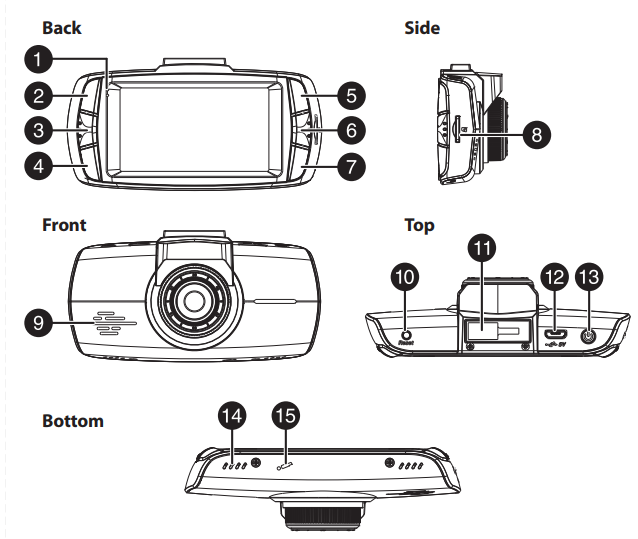
INSTALLING YOUR DASH CAMERA
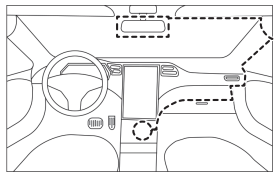
- Attach the dash camera to the suction mount (provided).
- Install the suction mount onto your car’s front windshield, then adjust the dash camera to the proper angle for recording.
- Plug the provided USB cable’s micro SD connector into the dash camera.
- Plug the other end of the USB cable into the car adapter (provided).
- Plug the car adapter into a 12V car socket.
DESCRIPTION
| # | ITEM | DESCRIPTION |
| 1 | Indicator LED | Blue solid – Power on Red blinking – Video recording |
| 2 | Camera button | In camera mode, press to take pictures. In video playback mode, press to delete the current file. In loop recording mode, press to take pictures. |
| 3 | Menu button | Press to switch between the system settings screen, function settings screen, and the video interface. In replay mode, press to return to the previous page. |
| 4 | Save Event | During recording, press to lock current clip in card and prevent from being erased. When not recording, press to enter playback file interface. |
| 5 | Up/WDR/OSD button | In loop recording mode, press to turn off the display. In stop mode, press to turn WDR (Wide Dynamic Recording) on or off. In OSD mode, press to go to the previous page. |
| 6 | Turn on/off recording OK button | While recording, press to stop recording. In stop mode, press to begin recording. In OSD mode, press to cycle through onscreen display modes. |
| 7 | Turn on/off recording/Down button | Press to turn the sound recording on or off. In OSD mode, press to go to the next page. |
| 8 | MicroSD card slot | Insert MicroSD card (8 to 32GB) in this slot to store video files. Card is required for recording and playback. |
| 9 | Speaker | Plays sound from the device. |
| 10 | Reset button | Press to reset your dash camera. |
| 11 | Suction cup mount | Attach the suction cup to this mount. |
| 12 | Mini USB jack | Connect a USB cable to this jack to power the dash camera or to download files to a computer. |
| 13 | Power button | Press to turn on the dash camera. Press and hold for two seconds to turn off the dash camera. |
| 14 | Vents | Provide airflow for the dash camera. |
| 15 | Microphone | Captures audio when enabled. |
POWERING YOUR DASH CAMERA
- To power your dash camera, plug the USB cable (provided) into the micro USB jack on the top of the dash camera.
- Plug the other end of the USB cable into the car adapter (provided).
- Plug the car adapter into a 12V car socket. Your dash camera will begin charging when you turn on your car.
TURNING ON YOUR DASH CAMERA MANUALLY
- Press the power button to turn on your dash camera.
- Press and hold the power button to turn off your dash camera. Note: The dash camera automatically starts and stops recordings when the car ignition is turned On and Off. The recording continues in a loop.
RECORDING VIDEO WITH YOUR DASH CAMERA
- Press the OK button to begin recording.
- Press the OK button again to stop recording.
DOWNLOADING FILES FROM YOUR DASH CAMERA
- Remove the MicroSD card from your dash camera and insert it into a card reader on your computer. The memory card will appear as a mobile hard disk device in your list of files.
- Download the files to your computer into a directory you can easily find.
- Right-click the device, then select Eject from the option list that appears.
- Remove the memory card and replace it with your dash camera. Note: You may also connect the USB cable from the dash camera directly to your computer and access the MicroSD card files.
IMPORTANT SAFETY INSTRUCTIONS
- Always read the safety instructions and User Guide carefully. Keep the User Guide for future reference.
- Do not drop or allow forceful impacts to the product, or install it in locations exposed to heavy vibrations.
- Do not disassemble or modify the product in any way. Disassembly or modification may not only void the warranty but may also cause damage.
- Do not use or store the product in damp locations. Liquid entering the product may cause damage or lead to fires or electric shock.
- Do not operate in extreme heat conditions. If the car is parked in a hot sunny climate, allow the car to cool down before using the Dash Camera.
TROUBLESHOOTING
For troubleshooting information see your online User Guide.
SPECIFICATIONS
For specifications see your online User Guide
LEGAL NOTICES
FCC Part 15
This device complies with Part 15 of the FCC Rules. Operation is subject to the following two conditions: (1) this device may not cause harmful interference, and (2) this device must accept any interference received, including interference that may cause undesired operation. This equipment has been tested and found to comply with the limits for a Class B digital device, pursuant to Part 15 of the FCC Rules. These limits are designed to provide reasonable protection against harmful interference in a residential installation. This equipment generates, uses, and can radiate radio frequency energy and, if not installed and used in accordance with the instructions, may cause harmful interference to radio communications.
However, there is no guarantee that interference will not occur in a particular installation. If this equipment does cause harmful interference to radio or television reception, which can be determined by turning the equipment off and on, the user is encouraged to try to correct the interference by one or more of the following measures:
- Reorient or relocate the receiving antenna.
- Increase the separation between the equipment and the receiver.
- Connect the equipment to an outlet on a circuit different from that to which the receiver is connected.
- Consult the dealer or an experienced radio/TV technician for help.
Warning:
Changes or modifications not expressly approved by the party responsible for compliance could void the user’s authority to operate the equipment.
ONE-YEAR LIMITED WARRANTY
Visit www.insigniaproducts.com for details.
CONTACT INSIGNIA:
For customer service, call 877-467-4289 (U.S. and Canada) or 01-800-926-3000 (Mexico) www.insigniaproducts.com INSIGNIA is a trademark of Best Buy and its affiliated companies Distributed by Best Buy Purchasing, LLC 7601 Penn Ave South, Richfield, MN 55423 U.S.A. ©2017 Best Buy. All rights reserved. Made in China.
REFERENCE LINK
https://www.insigniaproducts.com/pdp/NS-CT1DC8/5980700





