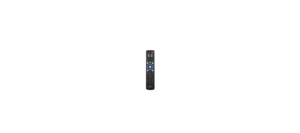Insignia NS-ODD3 47″ Computer Desk with Drawer User Guide

Introduction
Congratulations on your purchase of a high-quality Insignia product. Your NS-ODD3 represents the state of the art in desk design and is designed for reliable and trouble-free performance.
Safety information

- This product is intended to hold the maximum weight indicated. Exceeding the maximum weight will result in instability and may cause serious injury.
- Do not allow children to climb or jump on furniture due to possible accident, injury, or death.
- Never push or pull furniture that is not designed with casters as this may cause injury or damage to the unit.
Features
- Metal legs help to provide stability
- Includes one drawer and two open spaces to store your essentials
- Holds up to 80 lbs.
Dimensions

Parts included

Hardware included

Tools needed
CAUTION: Do not use a drill to assemble your desk. The drill should only be used to secure your desk to the wall (step 18).

Preparing to assemble your desk
- Follow the assembly instructions carefully.
- Make sure that all parts and hardware are included.
- To prevent product damage, assemble your desk on top of the box.
- Have another person help you with lifting and assembly.
- For the best results, do not fully tighen the screws until you have assembled all the other parts.
Understanding cam locks and cam-lock screws
- Screw the cam-lock screws (B or D) into each piece with a Phillips screwdriver. Make sure that they are straight and flush with each panel.

- Align the cam lock (C or E) arrow toward to the hole, then insert the cam-lock screw into the hole of the cam lock.

- Use a Phillips screwdriver to turn the cam lock clockwise until it is locked. The locked position is about a1/2 turn (160° to 185°). Do not overturn the cam lock.

Assembling your desk
STEP 1: Insert wooden dowels into the back panel
You need:

- Insert six wooden dowels (A) into the edges of the back panel (9), as shown. Be careful not to insert the dowels into the cam-lock screw holes.

STEP 2: Insert wooden dowels and cam-lock screws into the side panels
You need:

- Insert eight wooden dowels (A) into the edges of the left side panel (5) and right side panel (6), as shown. Be careful not to insert the dowels into the cam-lock screw holes.
- Screw a long cam-lock screw (B) into the left side panel (5) and right side panel (6) with a Phillips screwdriver. Make sure that the cam lock screws are straight and flush with each panel.

STEP 3: Insert wooden dowels into the storage panels
You need:

- Insert eight wooden dowels (A) into the edges of the left storage panel (7) and right storage panel (8).

STEP 4: Attach cam-lock screws and wall straps to the desktop
You need:

- Screw 11 long cam-lock screws (B) into the desktop (1) with a Phillips screwdriver. Make sure that the cam-lock screws are straight and flush with each panel.
- Align the wall straps (T) with the two holes along the back edge of the desktop (1), then secure with 3.5 × 12 mm screws (I) and washers (N) using a Phillips screwdriver.

STEP 5: Attach the side panels to the back panel
You need:

- To connect the left side panel (5) or right side panel (6) to the back panel (9), align the wooden dowel and cam-lock screw with the holes in the panels.
- Insert a cam lock (C) into the back panel, making sure that the arrow is pointing toward the side panel.
- Turn the cam lock clockwise with a Phillips screwdriver until it is fully tightened (about 160° to 185°).
- Repeat steps 1–3 to connect the other side panel. This is the back/side assembly.

STEP 6: Attach the storage panels to the desktop
You need:

- To connect the left storage panel (7) or right storage panel (8) to the desktop (1), align the wooden dowels and cam-lock screws with the holes in the panels. Make sure that the drawer slides are facing each other and the backs of the slides are toward the back of the desk.
- Insert cam locks (C) into the storage panel, making sure that the arrows are toward the desktop.
- Turn the cam locks clockwise with a Phillips screwdriver until they are fully tightened (about 160° to 185°).
- Repeat steps 1–3 to connect the other storage panel.

STEP 7: Attach the back/side assembly to the desktop
You need:

- To connect the back/side assembly to the desktop (1), align the wooden dowels and cam-lock screws with the holes in the panels.
- Insert seven large cam locks (C) into the back/side assembly, making sure that the arrows are toward the desktop.
- Turn the cam locks clockwise with a Phillips screwdriver until they are fully tightened (about 160° to 185°). This is the desk assembly.

STEP 8: Attach the bottom desk panel to the desk assembly
You need:

- To connect the bottom desk panel (2) to the desk assembly, make sure that the bottom desk panel is not tilted, then align the wooden dowels with the holes in the panels.
- Secure the bottom desk panel with the 4 × 40 mm screws (F) and a Phillips screwdriver.

STEP 9: Assemble the desk frame
You need:

Note: To make assembly easier, do not lock the screws tightly until you have assembled all other parts.
Use the hex wrench (S) and M6 × 15 mm screws (Q) to:
- Connect the front support bar (10) from the right leg frame (4) to the left leg frame (3). Make sure that the holes in the front support bar face toward the bottom of your desk (as shown).
- Connect the bottom support bar (11) from the right leg frame to the left leg frame. Make sure that the holes in the bottom support bar face toward the back of your desk (as shown).
- Connect the upper back support bar (18) from the right leg frame to the left leg frame. This is the desk frame.

STEP 10: Attach the cross bars and feet to the desk frame
You need:

Note: To make assembly easier, do not lock the screws tightly until you have assembled all other parts.
- Secure the cross bars (19) to the desk frame with four M5 × 15 mm screws (R) and the hex wrench (S). Make sure that the cross bars bow inwards so that the back of the desk will be flush with the wall.
- Screw the four feet (H) into the bottom of the desk frame.

STEP 11: Attach the desk frame to the desk assembly
You need:

Note: To make assembly easier, do not lock the screws tightly until you have assembled all other parts.
- Rotate the desk frame so that the feet point up and the protruding ends are toward the front of the desk frame.
- Align the desk frame with the holes in the desk assembly, then secure with the M6 × 30 mm screws (M) and washers (N) using the hex wrench (S).
- Have someone help you lift your desk into an upright position.

STEP 12: Attach a cam-lock screw to the front drawer panel
You need:

- Screw a short cam-lock screw (D) into the front drawer panel (12) with a Phillips screwdriver. Make sure that the cam-lock screw is straight and flush.

STEP 13: Assemble the drawer frame
You need:

- Using four 3.8 × 35 mm screws (L) and a Phillips screwdriver, connect the left drawer panel (13) and right drawer panel (14) to the back drawer panel (15). Make sure that the drawer slides are facing outward.
- Using a 3.8 × 35 mm screw (L) and a Phillips screwdriver, connect the drawer support (17) to the back drawer panel (15).
- Using four 3.5 × 12 mm screws (I) and a Phillips screwdriver, connect the drawer brackets (K) to ends of the left drawer panel (13) and right drawer panel (14). Make sure that the holes in the brackets are facing away from the back of the drawer (as shown). This is the drawer frame.

STEP 14: Install the bottom drawer panel
You need:

- Slide the bottom drawer panel (16) into the grooves in the drawer frame.

STEP 15: Attach the front of the drawer
You need:

- Align the handle (O) with the holes on the front of the drawer, and secure with two M4 × 25 mm screws (P) and a Phillips screwdriver.
- Align the front drawer panel (12) with the drawer frame. The short cam-lock screw (D) at the center of the front drawer panel should fit into the drawer support (17). The screw holes on the sides should align with the drawer brackets (K).
- Secure the front drawer panel (12) with two M6 × 12 mm bolts (J) and a Phillips screwdriver.
- Turn the drawer frame upside down, and insert the small cam lock (E) into the drawer support (17), making sure that the arrow is pointing toward the front.
- Turn the cam lock clockwise with a screwdriver until it is fully tightened (about 160° to 185°). This is the drawer.

STEP 16: Install the drawer and tighten the screws
You need:

- Align the drawer’s slides with the slides inside your desk, then push the drawer into your desk.
- Check each screw and cam-lock screw on your desk to make sure that they are fully tightened.

STEP 17: Secure your desk to the wall
You need:

WARNING:
- DO NOT SKIP THIS STEP. Securing your desk protects children and pets from accidental tip-overs and injury.
- The included screws (F) and anchors (G) are intended for securing your desk to drywall only. If your wall is made of a different material, you must purchase appropriate anchors and screws separately.
- Position your desk near a wall.
- Drill two M6 (6 mm) holes in the wall within reach of the wall straps (T) attached to the back of your desk.
- Insert the anchors (G) into the holes and gently tap them with a hammer until they are flush with the wall.
- Align the ends of the wall straps (T) with the anchors, then secure with the 4 × 40 mm screws (F) and washers (N) using a Phillips screwdriver.

STEP 18: Level your desk
- Adjust the desk’s feet to level the desk. All four feet are adjustable.

Cleaning your desk
- Clean the surface of your desk with a duster or damp cloth only.
- Do not use abrasive cleaners.
Specifications

Troubleshooting

ONE-YEAR LIMITED WARRANTY
The Distributor* of Insignia branded products warrants to you, the original purchaser of this new Insignia-branded product (“Product”), that the Product shall be free of defects in the original manufacturer of the material or workmanship for a period of one (1) year from the date of your purchase of the Product (“Warranty Period”). For this warranty to apply, your Product must be purchased in the United States or Canada from a Best Buy branded retail store or online at www.bestbuy.com or www.bestbuy.ca and is packaged with this warranty statement.
Contact Insignia: 1-877-467-4289 www.insigniaproducts.com INSIGNIA is a trademark of Best Buy and its affiliated companies. *Distributed by Best Buy Purchasing, LLC 7601 Penn Ave South, Richfield, MN 55423 U.S.A ©2022 Best Buy. All rights reserved.
DOWNLOAD PDF LINK