Jabra Elite 85t Wireless Bluetooth User Manual

Welcome
Thank you for using the Jabra Elite 7 Pro. We hope you will enjoy it!
Jabra Elite 85t features
- Accept No Compromise. Jabra Advanced ANC™ gives you fully adjustable noise cancellation in a compact design.
- Big sound. Small body. 12mm speakers for massive sound and powerful bass.
- Talk the talk. 6-microphone technology and wind protection for outstanding call clarity anywhere.
- Best buds. Up to 5.5 hours battery (ANC on), with up to 25 hours in the compact charging case.
- Semi-open design. Compact size, oval EarGels, and pressure relief vents keep your ears feeling great all day.
- Made of tough stuff. IPX4-rated earbuds with a 2-year warranty against dust and water*.
- MySound is your sound. Our in-app hearing test tailors your music to your individual hearing profile.
- Full control. Choose your own button functions with My Controls.
- Voice assistant enabled. Elite 85t works with Siri® and Google Assistant™.
- Get more with the app. Download Jabra Sound+ for MySound, MyControls, call settings, updates, and more.
Jabra Elite 85t earbuds

Wireless charging case

How to wear
Insert each earbud into your ear and ensure the microphones are pointed toward your mouth. The EarGels have an oval shape to provide you with a better fit in the ear. This means that the body of the earbud does not sit as deeply within the ear. To further improve the comfort and audio experience, each earbud features a semi-open design with pressure relief vents to reduce the ‘earplug effect’ in your ears.
Changing EarGels
For the optimal audio and ANC experience, it is recommended to try each of the different EarGel sizes. The fit should feel light and comfortable in your ear. The medium EarGels are pre-mounted on the earbuds. When attaching a new EarGel, ensure the oval mounting tip on the earbud is aligned with the oval attachment on the EarGel. Press the EarGel firmly onto the earbud.
How to charge
Get up to 9 hours on a single charge with ANC on, with a total charge of up to 35 hours with the charging case. If you use the earbuds without ANC and HearThrough, you’ll get even more battery, with up to 11 hours in the earbuds and a total of 42 hours with the charging case.
Charging the earbuds
Place the earbuds in the charging case and close the lid. It takes up to 2.5 hours to fully recharge the earbuds. When the charging case is opened, the LEDs on the earbuds will light up red, yellow, or green to indicate the battery status of the earbuds. The LED on the front of the charging case indicates the battery status of the charging case.
Fast charge the earbuds
When the earbuds are at low battery, placing them in the charging case for 5 minutes will fast charge the earbuds and give up to 1.2 hours of battery. Fast charging the earbuds requires that the charging case has a minimum of 30% battery. You can see the current battery status of the earbuds and charging case using the Jabra Sound+ app.
Charging the charging case using a USB
It takes up to 2 hours and 30 minutes to fully charge the earbuds and the charging case using a USB-C charging cable. The charging case uses the standard USB voltage of 5V +- 0.25V. It is not recommended to charge the earbuds using a power supply with a higher voltage.
How to pair
6.1 Pairing with a mobile device
- Power on the earbuds by removing them from the charging case. Alternatively, press the Left and Right buttons simultaneously to power the earbuds on.
- Press and hold (3 sec) the Left and Right buttons simultaneously until the earbud LEDs flash blue. The earbuds will now be ready to pair with your phone.
- Wear the earbuds and follow the voice-guided pairing instructions to pair them to your mobile device.
Power the earbuds off/on
To power off the earbuds, place them in the charging case. To power on the earbuds, remove them from the charging case. Alternatively, the earbuds can be manually powered off by pressing the Left and Right buttons on the earbuds simultaneously. To power on, press and hold (1 sec) the Left or Right buttons to power on each earbud individually.
Sidetone
Sidetone enables you to hear your own voice when you are on a call. The benefit of Sidetone is that it enables you to determine how loud you are speaking. Sidetone is on by default during calls and can be turned on/off using the Jabra Sound+ app. By default, Sidetone on/off cannot be controlled using the earbuds. However, it can be added to the earbuds using MyControls in the Jabra Sound+ app.
Mono earbud use
The right or left earbud can be used individually for music playback or for calls. To activate mono earbud mode, place the unused earbud into the charging case.
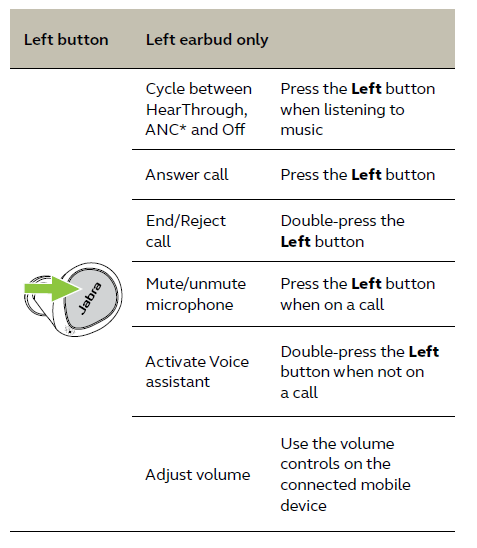
The left and right earbuds will automatically relink when both are placed in your ears.
Auto-pause music and calls
When one of the earbuds is removed from your ear, the music will automatically pause. To resume the music, return the earbud to your ear within 60 seconds. After 60 seconds, the music can be manually resumed by pressing the Right button.
Sleep mode
To conserve battery, the earbuds will automatically power off when they are out of range of your mobile device for 15 minutes and are not in the charging case, or when they have been inactive for 30 minutes. To exit sleep mode, press and hold (1 sec) the button on each earbud. Alternatively, place the earbuds in the charging case and then remove them from the charging case. Sleep mode can be configured in the Jabra Sound+ app.
MyControls
MyControls is a feature in the Jabra Sound+ app that enables you to reassign any function to each of the earbud buttons, offering you the flexibility to configure the earbuds precisely to your personal preference. By default, the functions listed below cannot be controlled using the earbuds, however, these functions can be added to the earbuds using MyControls in the Jabra Sound+ app.
- Sidetone on/off
- Hold current calls and answer incoming calls
- Switch between held call and current call
Update firmware
The Jabra Elite 7 Pro can be updated to the latest firmware version using the Jabra Sound+ app. If notifications are enabled in the Jabra Sound+ app, you will receive an automatic notification when a firmware update is available. If an error occurs during the firmware update, the LED on the charging case will flash red. To complete the update, connect the charging case to a power supply, remove the earbuds from the charging case, and then place the earbuds back in the charging case and close the lid. The firmware update will restart.
Using a replacement charging case
Before using a replacement charging case for the first time, it will need to be synced with your current earbuds and charged for 1 hour. To begin syncing, place your current earbuds inside the replacement charging case and close the lid for 10 seconds. If the LED on the charging case flashes magenta this indicates that the firmware is being updated. Please wait until the LED stops flashing magenta before opening the charging case.
REFERENCE LINK
https://www.jabra.com/bluetooth-headsets/jabra-elite-85t





