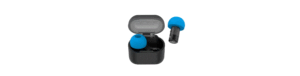Table of contents
show
Jlab Talk Go USB Microphones

SETUP
- Connect USB-C to Talk GO microphone.

- Enter your PC or Mac settings to make sure connection is established.

- SETUP TALK GO with PC / MAC
SETUP TALK GO WITH PC (WINDOWS 7, 8, or 10)
- From the Start menu, select the Control Panel.
- From the Control Panel, select the Sound icon.
- Select the Recording tab and select “JLab Talk GO”.
- Select the Playback tab and select “JLab Talk GO”.
SETUP TALK GO WITH PC (WINDOWS 7, 8, or 10)
- From the Start menu, select the Control Panel.
- From the Control Panel, select the Sound icon.
- Select the Recording tab and select “JLab Talk GO”.
- Select the Playback tab and select “JLab Talk GO”.
CONTROLS
IN USE
- The Talk GO works with almost any recording software installed on macOS, Windows, or Linux. Review in your software’s setting and adjust accordingly.
- No additional drivers/software are needed for the Talk GO. Simply plug in and setup in device settings.
- Talk GO will not work through a power bank/battery pack. It will only work with USB-A input with an operating system.
 YOUR WARRANTY
YOUR WARRANTY
All warranty claims are subject to JLab Audio authorization and at our sole discretion. Retain your proof of purchase to ensure warranty coverage.
CONTACT US
Reach out to us at support@jlabaudio.com or visit jlabaudio.com/contact
Download Pdf Link
https://cdn.shopify.com/s/files/1/0240/9337/files/Talk_GO_Microphone_Manual.pdf?v=1621028683








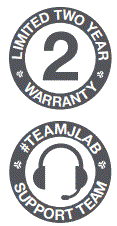 YOUR WARRANTY
YOUR WARRANTY