Keychron M1 Wireless Mouse User Manual

Overview

Modes of connection
Wired Mode:
- When the mode switch is in the “OFF” position, the mouse won’t respond if the cable is not connected.
- Connect the cable to the TYPE-C port of the mouse and the USB port on the device. The mouse is ready to use while the backlit lights up. *When connected by cable, the mode will default to wired mode even if the toggle is in Bluetooth mode or 2.4GHz mode.
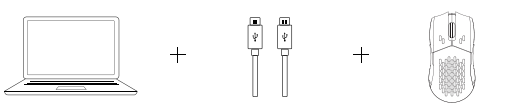
2.4GHz Mode:
- Switch to “G” mode (2.4GHz mode), and the mouse will automatically turn on 2.4GHz paring. The RB light on the side of the mouse wheel will slowly flash green.
- Find the 2.4GHz receiver and connect it to the device’s USB/Type-C port. Once successfully connected, the RGB light on the side of the mouse wheel will turn green and stay on for 3 seconds, then dim off. The RB backlit will be resumed to its previous light effects when successfully connected.
- In 2.4GHz paring mode, the RB light on the side of the mouse wheel will slowly blink green for 3 minutes. If it’s not connected within 3 minutes, the RGB light on the side of the mouse wheel will turn off. If you need to reconnect, hold both the “Left button + Left forward button” for 4 seconds to re-enter pairing mode.
- If you need to repair the connection in 2.4GHz mode, please unplug the 2.4GHz receiver first. Then, hold both the “Left button + Left forward button” for 4 seconds, wait for the green light indicator to start flashing, and plug the 2.4GHz receiver back in to complete the pairing process. Note: It is recommended that when pairing the M1 in 2.4GHz mode, the mouse should be within 20cm of the receiver.
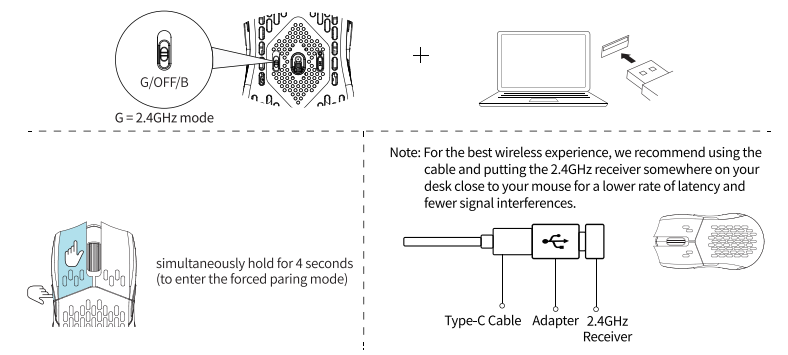
Bluetooth mode
- Switch to “B” Mode (Bluetooth), and the mouse will automatically turn on Bluetooth pairing mode. The RGB light on the side of the mouse wheel will slowly flash blue.
- Open the Bluetooth settings, search for a device named “Keychron MI”, then click “connect” to complete pairing.
- When in Bluetooth pairing mode, the GB light on the side of the wheel will slowly blink in blue for 3 minutes. If it’s not connected within 3 minutes, the GB light on the side of the mouse wheel will turn off. If you need to reconnect, you need to hold the “Left button + Left forward button” for 4 seconds to re-enter pairing mode. The mode indicator will slowly blink blue.
- If the M1 is in Bluetooth mode and needs to pair with a new device, hold both the “Left button + Left forward button” for 4 seconds and wait for the blue light to flash on. At this point, Bluetooth has re-entered pairing mode, and you can connect the new device to the M1.

How to factory reset
Hold down the “DPI button” for 5 seconds, and all the LED lights on the mouse will blink red. It will blink three times to indicate that the factory reset is successful.
Auto-Sleep mode
Auto-Sleep mode will not be activated when in wired mode. When in 2.4GHz mode or Bluetooth mode, all LED lights on the mouse will be turned off after 1 minute of sitting idle (the M1 mouse will still be connected to the device), and the mouse will go to auto-sleep mode after 15 minutes of sitting idle to save the battery (the M1 mouse will be disconnected from the device). Move or click the mouse to wake it up.
Driver Software
The Keychron M1 mouse driver can be downloaded from www.keychron.com. If the driver software can’t connect to the mouse, please contact us for a technical stunner.
Charging indicator explanation
- The mouse is compatible with all USB ports. For the best signal and charging speed, connecting to the USB 3.0 port is recommended when charging or in use.
- The mouse can be charged in 2.4GHz mode, Bluetooth mode, and wired mode.
- If the mouse is connected by the USB Type-C cable when charging but not paired with any devices:
- The RGB backlit on the side of the mouse wheel will light up RED for 10s, then dim off when charging.
- The RGB backlit on the side of the mouse wheel will light up GREEN for 30, then dim off when fully charged.
Note: The product supports up to 5V charging voltage and 300 mA charging current. We are not responsible for any problems
caused by improper recharging.
Mouse specification
- Size: 130*66*38mm
- Weight: 79 ‡ 3g
- Report Rate(polling rate): 125(White) – 500(Green) – 1000(Red)
- Sensor: PixArt 3395
- Resolution: 100 – 26000DPI
- Mouse micro switches: Kailh GM8.0 (80 million clicks lifetime)
- 2.4GHz / Bluetooth connection range: Approx 10m of open space
- Battery capacity: 600mAh
- Usage duration: 70 Hours (wireless without RGB lights), 15 Hours (wireless with RGB lights)
- Recharge time: About 2.5 Hours
- Charging port: USB Type – C
- Connection mode: 2.4GHz – Bluetooth – Wired
- Device name: Keychron MI





 Afrikaans
Afrikaans Albanian
Albanian Amharic
Amharic Arabic
Arabic Armenian
Armenian Azerbaijani
Azerbaijani Basque
Basque Belarusian
Belarusian Bengali
Bengali Bosnian
Bosnian Bulgarian
Bulgarian Catalan
Catalan Cebuano
Cebuano Chichewa
Chichewa Chinese (Simplified)
Chinese (Simplified) Chinese (Traditional)
Chinese (Traditional) Corsican
Corsican Croatian
Croatian Czech
Czech Danish
Danish Dutch
Dutch English
English Esperanto
Esperanto Estonian
Estonian Filipino
Filipino Finnish
Finnish French
French Frisian
Frisian Galician
Galician Georgian
Georgian German
German Greek
Greek Gujarati
Gujarati Haitian Creole
Haitian Creole Hausa
Hausa Hawaiian
Hawaiian Hebrew
Hebrew Hindi
Hindi Hmong
Hmong Hungarian
Hungarian Icelandic
Icelandic Igbo
Igbo Indonesian
Indonesian Irish
Irish Italian
Italian Japanese
Japanese Javanese
Javanese Kannada
Kannada Kazakh
Kazakh Khmer
Khmer Korean
Korean Kurdish (Kurmanji)
Kurdish (Kurmanji) Kyrgyz
Kyrgyz Lao
Lao Latin
Latin Latvian
Latvian Lithuanian
Lithuanian Luxembourgish
Luxembourgish Macedonian
Macedonian Malagasy
Malagasy Malay
Malay Malayalam
Malayalam Maltese
Maltese Maori
Maori Marathi
Marathi Mongolian
Mongolian Myanmar (Burmese)
Myanmar (Burmese) Nepali
Nepali Norwegian
Norwegian Pashto
Pashto Persian
Persian Polish
Polish Portuguese
Portuguese Punjabi
Punjabi Romanian
Romanian Russian
Russian Samoan
Samoan Scottish Gaelic
Scottish Gaelic Serbian
Serbian Sesotho
Sesotho Shona
Shona Sindhi
Sindhi Sinhala
Sinhala Slovak
Slovak Slovenian
Slovenian Somali
Somali Spanish
Spanish Sundanese
Sundanese Swahili
Swahili Swedish
Swedish Tajik
Tajik Tamil
Tamil Telugu
Telugu Thai
Thai Turkish
Turkish Ukrainian
Ukrainian Urdu
Urdu Uzbek
Uzbek Vietnamese
Vietnamese Welsh
Welsh Xhosa
Xhosa Yiddish
Yiddish Yoruba
Yoruba Zulu
Zulu