Insignia NS-HAWHP2 Wireless Headphones Manual

PACKAGE CONTENTS
- Headphones and docking station
- AC power adapter
- Optical cable
- RCA audio cable
- 3.5 mm-to-RCA adapter cable
Note: The RCA audio cable and 3.5 mm-to-RCA adapter cable are connected together in the box. - Quick Setup Guide
FEATURES
- Strong 2.40 Ghz digital wireless signal reaches up to 33 ft (10 m)
- Built-in lithium-ion battery recharges on a convenient docking station
- Over-the-ear design with adjustable headband provides a secure fit
- Analog and digital audio inputs provide multiple connection options
- Digital optional input gives you the best sound quality
- Lightweight construction for comfortable wea
- Works with all your audio components (TV, CD/DVD player, A/V receiver).
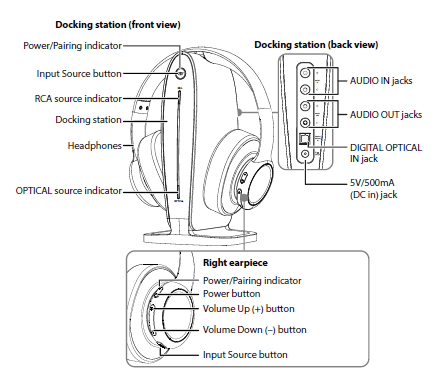
SETTING UP YOUR HEADPHONES
Powering the docking station
- Connect one end of the AC power adapter to the docking station’s 5V/500mA (DC in) jack and theother end to a power outlet.
- The Power/Pairing indicator on the docking station begins to blink (blue).
Notes:
- To enter standby mode: Press and hold the Input Source button for more than 10 seconds to put the
docking station in standby mode. - To enter normal mode: Press the Input Source button. The docking station’s LEDs turn on.-OR Place
the headphones onto the docking station’s charging contacts. The Power/Pairing indicators turn solid red
while the headphones are charging.
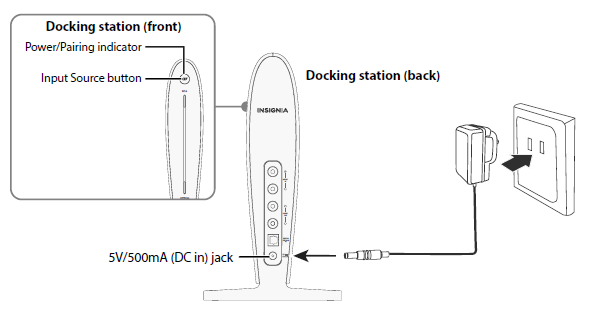
Charging the headphones
Important: Before using the wireless headphones for the first time, make sure that the batteries are charged for at least four hours. The docking station Power/Pairing indicator turns solid green when the batteries are fully charged.
- Connect one end of the AC power adapter to the docking station’s 5V/500mA (DC in) jack and the other end to a power outlet. The Power/Pairing indicator on the docking station blinks (blue).
 Place the headphones onto the docking station. Make sure that the headphone charging contacts and the docking station charging pins make contact when you put the headphones in the charging station.
Place the headphones onto the docking station. Make sure that the headphone charging contacts and the docking station charging pins make contact when you put the headphones in the charging station. The indicators on the docking station and the headphones turn solid red to indicate the headphones are charging.
The indicators on the docking station and the headphones turn solid red to indicate the headphones are charging.- When the headphones are fully charged, the docking station Power/Pairing indicator turns solid green and the Power/Pairing indicator on the headphones turns off.
- When the headphone battery charge is low, the Power/Pairing indicator on the docking station blinks red three times every minute.
Notes:
- It can take up to two hours to charge the batteries. The batteries can last up to ten hours with continuous use (depending on the headphone volume level and distance from the docking station).
- The headphones cannot be charged when the docking station is unplugged.
- If the charge on the headphone batteries is low, the Power/Pairing indicator on the headphones blinks red. You should charge the headphones.
- The headphones will automatically power off if the battery is not charged after emitting a low-battery warning.
CONNECTING THE HEADPHONES
Locate the AUDIO OUT port on your audio source device, such as a TV, stereo system, home theater,smartphone, computer, or tablet. Choose the connection option below that fits your audio source device.
| JACK TYPE (on source device) | CABLE | WHEN TO USE |
| OPTICAL cable | Use an optical cable from the optical output of your source device to the DIGITAL OPTICAL IN jack of the docking station. | |
| RCA audio cable (included) | Use the included RCA cables to connect from the RCA audio OUTPUT ports of your source device to the AUDIO IN jacks of the docking station. | |
|
| 3.5 mm adapter (included) | Use the included 3.5 mm adapter and RCA cable to connect to a source device with a 3.5 mm connection. |
| AC power adapter (included) | Use the AC power adapter to charge the docking station and headphones. |
USING YOUR HEADPHONES
Turning on and pairing your headphones
- Connect the AC power adapter to the 5V/500mA (DC in) jack. The Power/Pairing indicator on the docking
station blinks (blue). - Press and hold (for more than two seconds) the Power button on the right earpiece to turn on the headphones. The Power/Pairing indicator on the headphone lights (blue).-ORIf the headphones are on the docking station, they will be powered on when you take them off the station.
- When the Power/Pairing indicator on the headphones and the Power/Pairing indicator on the docking
station turns solid blue, an active link is established between the headphones and the docking station.
Your headphones are ready to use.
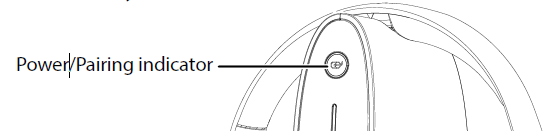
Listening to your headphones
- Turn on the headphones. Make sure that your docking station and headphones are wirelessly paired.
- Set the headphone volume level to the minimum.
- Put your headphones on your head. Adjust the fit until you feel comfortable.
- Turn on your audio source and begin playback. Depending on the audio source, you may need to turn up
the volume on the audio source. - Adjust the headphone volume to your normal listening level.
Caution: Continuous use at high volume may permanently damage your hearing.
Notes:
- If the system is connected to a TV, you may want to turn off the TV speakers. Refer to your TV manual.
- If the docking station does not have audio input for more than 15 minutes, the headphones will power off
automatically. - If the headphones are unpaired from the docking station for more than 15 minutes, the headphones will power off automatically.
• If the docking station is unpaired for more than five minutes, the docking station LED will turn off.
Turning off your headphones
Press and hold (more than two seconds) the (power) button on your headphones.
Note: Turn the headphones off when not in use to conserve the battery.
Turning off your docking station
Disconnect the AC power adapter to turn off the docking station.
TROUBLESHOOTING
No power
- Make sure that the headphones’ battery is charged.
- Make sure that your headphones are turned on.
No sound or low volume - Shorten the distance between the docking station and your source device.
- Make sure that your source device is turned on.
- Turn up the volume on your headphones and source device. Make sure that your source device is not
muted.
SPECIFICATIONS
- Headphone dimensions (H × W × D): 7.5 × 3.0 × 6.7 in. (191.2 × 76.8 × 171.2 mm)
- Docking station dimensions (H × W × D): 8.5 × 3.8 × 4.7 in. (214.7 × 96.5 × 119.9 mm)
- Input: AC 100-240 V~ 50/60 Hz 0.3 A
- Output: 5 V, 500 mAh
- Battery Life: Up to 10 hours
- Range: 33 feet (10 m)
- Charging time: 2 hours
- Audio resolution: 48 Khz @ 16 bits
- Audio Source Port: Analog: RCA *1
LEGAL NOTICES
FCC and IC Information:
This device complies with Part 15 of the FCC Rules. Operation is subject to the following two conditions: (1) This device may not cause harmful interference,and (2) this device must accept any interference received, including interference that may cause undesired operation.This device complies with Industry Canada licence-exempt RSS standard(s). Operation is subject to the following two conditions: (1) this device may not cause interference, and (2) this device must accept any interference, including interference that may cause undesired operation of the device.which can be determined by turning the equipment off and on, the user is encouraged to try to correct the interference by one or more of the following measures:
- Reorient or relocate the receiving antenna.
- Increase the separation between the equipment and receiver.
- Connect the equipment into an outlet on a circuit different from that to which the receiver is connected.
- Consult the dealer or an experienced radio/TV technician for help.
Warning: Changes or modifications not expressly approved by the party responsible for compliance could void the user’s authority to operate the equipment.This equipment complies with Industry Canada radiation exposure limits set forth for an uncontrolled environment.This equipment complies with FCC radiation exposure limits set forth for an uncontrolled environment.
ONE-YEAR LIMITED WARRANTY
Visit www.insigniaproducts.com for details.



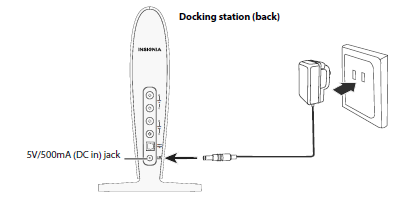 Place the headphones onto the docking station. Make sure that the headphone charging contacts and the docking station charging pins make contact when you put the headphones in the charging station.
Place the headphones onto the docking station. Make sure that the headphone charging contacts and the docking station charging pins make contact when you put the headphones in the charging station.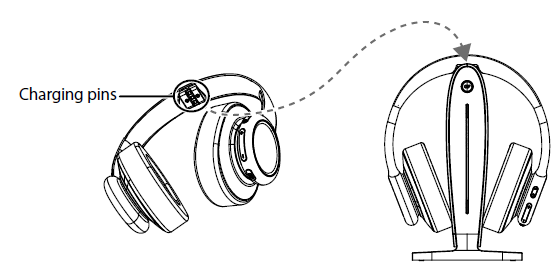 The indicators on the docking station and the headphones turn solid red to indicate the headphones are charging.
The indicators on the docking station and the headphones turn solid red to indicate the headphones are charging.


 Afrikaans
Afrikaans Albanian
Albanian Amharic
Amharic Arabic
Arabic Armenian
Armenian Azerbaijani
Azerbaijani Basque
Basque Belarusian
Belarusian Bengali
Bengali Bosnian
Bosnian Bulgarian
Bulgarian Catalan
Catalan Cebuano
Cebuano Chichewa
Chichewa Chinese (Simplified)
Chinese (Simplified) Chinese (Traditional)
Chinese (Traditional) Corsican
Corsican Croatian
Croatian Czech
Czech Danish
Danish Dutch
Dutch English
English Esperanto
Esperanto Estonian
Estonian Filipino
Filipino Finnish
Finnish French
French Frisian
Frisian Galician
Galician Georgian
Georgian German
German Greek
Greek Gujarati
Gujarati Haitian Creole
Haitian Creole Hausa
Hausa Hawaiian
Hawaiian Hebrew
Hebrew Hindi
Hindi Hmong
Hmong Hungarian
Hungarian Icelandic
Icelandic Igbo
Igbo Indonesian
Indonesian Irish
Irish Italian
Italian Japanese
Japanese Javanese
Javanese Kannada
Kannada Kazakh
Kazakh Khmer
Khmer Korean
Korean Kurdish (Kurmanji)
Kurdish (Kurmanji) Kyrgyz
Kyrgyz Lao
Lao Latin
Latin Latvian
Latvian Lithuanian
Lithuanian Luxembourgish
Luxembourgish Macedonian
Macedonian Malagasy
Malagasy Malay
Malay Malayalam
Malayalam Maltese
Maltese Maori
Maori Marathi
Marathi Mongolian
Mongolian Myanmar (Burmese)
Myanmar (Burmese) Nepali
Nepali Norwegian
Norwegian Pashto
Pashto Persian
Persian Polish
Polish Portuguese
Portuguese Punjabi
Punjabi Romanian
Romanian Russian
Russian Samoan
Samoan Scottish Gaelic
Scottish Gaelic Serbian
Serbian Sesotho
Sesotho Shona
Shona Sindhi
Sindhi Sinhala
Sinhala Slovak
Slovak Slovenian
Slovenian Somali
Somali Spanish
Spanish Sundanese
Sundanese Swahili
Swahili Swedish
Swedish Tajik
Tajik Tamil
Tamil Telugu
Telugu Thai
Thai Turkish
Turkish Ukrainian
Ukrainian Urdu
Urdu Uzbek
Uzbek Vietnamese
Vietnamese Welsh
Welsh Xhosa
Xhosa Yiddish
Yiddish Yoruba
Yoruba Zulu
Zulu