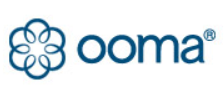Ooma-Telo 4G With Battery Backup Combo User Manual

Getting Started
Installing Ooma is easy! This guide will walk you through downloading the Ooma Setup app, installing the Base Station, and creating your Ooma account. You will finish by connecting the Ooma Battery Backup and testing your setup in different locations to find the best signal strength.
Package Contents
Ooma Telo Base Station Ooma 4G LTE Adapter
Ooma 4G LTE Adapter Ooma Battery Backup
Ooma Battery Backup


Ethernet USB

 Power Cables
Power Cables
STEP 1 Get the Ooma Setup App
The easiest way to set up your Base Station is to download the Ooma Setup app on your iPhone or Android smartphone.

![]() To install the app, open the app store on your phone and search for the Ooma Setup app. Alternatively, scan the QR code with your phone’s camera.
To install the app, open the app store on your phone and search for the Ooma Setup app. Alternatively, scan the QR code with your phone’s camera.
STEP 2 Connect 4G LTE Adapter to Base Station
Make sure your Base Station is unplugged. Use the provided USB cable to connect the 4G LTE Adapter to the USB port on the back of the Base Station.
4G PLACEMENT ADVISORY
For the best 4G signal, the 4G LTE Adapter should be placed in an area of your house with good cellular reception. It should ideally be located as close as possible to a window. After completing STEP 5, simply move the 4G LTE Adapter and wait for approximately 10 seconds. The app will show the signal strength of the adapter’s current location.
STEP 3 Plug in Ethernet Cable (Optional)
If you plan to use the Ooma 4G LTE Adapter as a backup Internet connection, use the included Ethernet cable to connect your Base Station to your existing router. Insert one end of the Ethernet cable into the INTERNET port on the back of the Base Station. Connect the other end of the cable to an open port on your router.
STEP 4 Connect Battery Backup
Use the included USB power cable to connect the Battery Backup to the Base Station. Turn the Battery Backup’s power switch to ON.
STEP 5 Power on the Base Station
The first time you power on the Base Station, it will need to download software updates. This process can take up to 45 minutes. 
STEP 6 Connect a Phone
Make sure your Base Station is powered on and that it has downloaded any updates. Use a phone cord to connect your existing corded or cordless phone to the PHONE port on the back of the Base Station.
Telo Base Station Quick Reference

 Warnings
Warnings
- Take care to avoid exposure to extreme temperatures, fire, and water.
- Do not jostle the Battery Backup or subject it to undue force.
- Do not throw the Battery Backup.
- Store the Battery Backup in a cool, dry,indoor area.
- Do not modify or disassemble the Battery Backup.
- Use only the provided AC adapter to charge the Battery Backup.
- If any liquid from the Battery Backup gets into your eyes, do not rub.
Troubleshooting
- The status light is blinking red A blinking red status light indicates that your Ooma Telo Base Station is not operational. It is normal for the light
- Verify that you have activated your device as described in STEP 1. If you plugged in your device try rebooting it now.
- Check that your Internet connection is working. Connect a computer to the HOME port and browse to my.ooma.com. You should see the login screen for My Ooma. If not, troubleshoot your Internet connection.
- For 4G LTE only installations: Try moving the Base Station and 4G LTE Adapter to a different location in your home. See Placement Advisory in STEP 2. Use the mobile setup app to view the signal strength. Test different locations for optimum performance.
- Try rebooting your Base Station, modem, and router by pulling out the power and plugging them back in.
- The status light does not light up Check that the AC adapter is plugged in and power is being supplied to the Base Station.
- You don’t hear the Ooma dial tone If the status PHONE port.
- Incoming calls do not ring your home phone will be purple and all incoming calls will go directly to voicemail without ringing your phones.
DOWNLOAD PDF
Ooma-Telo 4G With Battery Backup Combo User Manual