ORBIC RC2200L 4G LTE Flip Basic Cell Phone User Guide

Phone Overview
Open View/ Side View/ Front/Back View
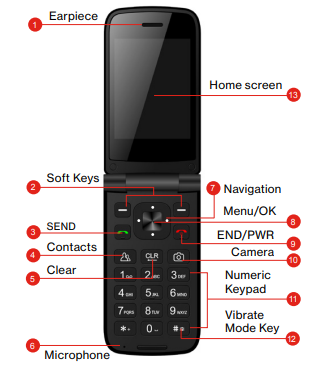



- Earpiece: Allows you to hear the caller and automated prompts.
- Soft Keys: Allows you to select the corresponding command at the lower left or right displayed in the screen.
- Send Key: Allows you to make and answer calls. Press from standby mode to access your call history (all calls, missed calls, dialed calls and received calls).
- Contacts: Access the contacts list.
- Clear Key: Quick press deletes spaces and characters | hold to delete entire text entry | press to back out of menus, one level at a time.
- Microphone: Transmit your voice to caller or for voice activated functions (e.g., Voice commands)
- Navigation Key: To scroll through menu items and highlight fields or objects.
- Menu/OK: To select options and menu options
- End/Power key: Turns the power on/off, end calls and exits menus.
- Camera: Allows you to access the camera.
- Numeric Keypad: From the home screen pressing numeric keys allows to access to default shortcuts.
- Vibrate mode key: Allows you to set Vibrate mode from standby mode (the Home screen), press and hold for about 3 seconds.
- Home screen: Displays messages, indicator icons and active functions
- USB/Charger Port: Connects the phone to the USB charger, or other compatible accessories.
- Volume Key: Allows you to adjust the volume.
- Headset Jack: Allows you to plug in an optional 3.5mm headset for convenient, hands-free conversations or other compatible listening devices.
- Exterior Screen: Displays messages and notifications.
- Camera: Camera Lens
- Speaker: Allows you to hear sounds emitted from your phone as well as media content (e.g., music
and ringtones). - Micro SD Card Slot: Allows you to insert an optional micro SD card for external memory storage.
- Battery: 1400 mAh battery
- SIM Card Slot: Nano SIM card slot
- Back Cover: Protects the internal components of your phone.
You can navigate within your phone’s software by pressing the key that corresponds with the action you want to take or using the Navigation key to scroll and the OK key to select a highlighted item.
- Press the Left soft key to select the item displayed at the bottom left of the screen.
- Press the Right soft key to select the item displayed at the bottom right of the screen.
- Press the keypad key that corresponds to the item you want in a displayed list.
Navigating Keys
Navigate through your phone’s software using your phone’s 4-way directional Navigation key to scroll and select items. Its outer bottom can be pressed up, down, left or right to move within the current screen to browse through menus and lists, then its center can be pressed to select the highlighted item.
 From the Home screen, pressing the Navigation key up, down, left or right launches corresponding application. Shortcut menu presents a secondary list of shortcuts that you can customize to include your favorite features. You can customize all of these shortcuts. For more information, see Key shortcuts on page 68.
From the Home screen, pressing the Navigation key up, down, left or right launches corresponding application. Shortcut menu presents a secondary list of shortcuts that you can customize to include your favorite features. You can customize all of these shortcuts. For more information, see Key shortcuts on page 68.

Installing the battery
Step 1. Remove the back cover
With the phone facing down, insert your fingernail into the cutout located on the bottom of the back cover and gently lift the cover.

Step 2. Insert the battery
Insert the battery, making sure the gold contacts line up. Push in and press down gently to secure.

Step 3. Replace the back cover
Place the back cover over the back of the phone and then press down along the edges to secure.

Step 4. Charge the phone
Insert the small end of the USB cable into the phone. Insert the larger end into the charger and plug the charger into an outlet.

Removing the Battery and SIM Card
- With the phone facing down, insert your fingernail into the cutout located on the bottom of the back cover and gently lift the cover.
 Use the fingertip cutout at the bottom of the battery compartment to lift the battery out.
Use the fingertip cutout at the bottom of the battery compartment to lift the battery out.

Removing the SIM card
The SIM card is pre-installed in your phone.
- Locate the slot for the SIM card and gently slide the SIM card tray down to unlock tray.
- Your SIM is now accessible by opening the tray

Notifications
You can open the Notifications view to view a list of all of your recent notifications. Depending on your settings, you may hear a notification sound, see a notification light, and/or the phone may vibrate.
To open the Notifications view
From the Home screen, press the Down Navigation key to open the Notification view. The Notifications view displays a list of your current notifications, organized into ongoing and event based notifications.
To respond to a notification
Open the Notifications view. Your current notifications are listed in the view, each with a brief description. Press the OK key option to open and view the details of the highlighted notification. Press the Left soft key option to dismiss or delete a highlighted notification. Press the Right soft key Options to clear all notifications or access options for a highlighted notification.



 Use the fingertip cutout at the bottom of the battery compartment to lift the battery out.
Use the fingertip cutout at the bottom of the battery compartment to lift the battery out. Afrikaans
Afrikaans Albanian
Albanian Amharic
Amharic Arabic
Arabic Armenian
Armenian Azerbaijani
Azerbaijani Basque
Basque Belarusian
Belarusian Bengali
Bengali Bosnian
Bosnian Bulgarian
Bulgarian Catalan
Catalan Cebuano
Cebuano Chichewa
Chichewa Chinese (Simplified)
Chinese (Simplified) Chinese (Traditional)
Chinese (Traditional) Corsican
Corsican Croatian
Croatian Czech
Czech Danish
Danish Dutch
Dutch English
English Esperanto
Esperanto Estonian
Estonian Filipino
Filipino Finnish
Finnish French
French Frisian
Frisian Galician
Galician Georgian
Georgian German
German Greek
Greek Gujarati
Gujarati Haitian Creole
Haitian Creole Hausa
Hausa Hawaiian
Hawaiian Hebrew
Hebrew Hindi
Hindi Hmong
Hmong Hungarian
Hungarian Icelandic
Icelandic Igbo
Igbo Indonesian
Indonesian Irish
Irish Italian
Italian Japanese
Japanese Javanese
Javanese Kannada
Kannada Kazakh
Kazakh Khmer
Khmer Korean
Korean Kurdish (Kurmanji)
Kurdish (Kurmanji) Kyrgyz
Kyrgyz Lao
Lao Latin
Latin Latvian
Latvian Lithuanian
Lithuanian Luxembourgish
Luxembourgish Macedonian
Macedonian Malagasy
Malagasy Malay
Malay Malayalam
Malayalam Maltese
Maltese Maori
Maori Marathi
Marathi Mongolian
Mongolian Myanmar (Burmese)
Myanmar (Burmese) Nepali
Nepali Norwegian
Norwegian Pashto
Pashto Persian
Persian Polish
Polish Portuguese
Portuguese Punjabi
Punjabi Romanian
Romanian Russian
Russian Samoan
Samoan Scottish Gaelic
Scottish Gaelic Serbian
Serbian Sesotho
Sesotho Shona
Shona Sindhi
Sindhi Sinhala
Sinhala Slovak
Slovak Slovenian
Slovenian Somali
Somali Spanish
Spanish Sundanese
Sundanese Swahili
Swahili Swedish
Swedish Tajik
Tajik Tamil
Tamil Telugu
Telugu Thai
Thai Turkish
Turkish Ukrainian
Ukrainian Urdu
Urdu Uzbek
Uzbek Vietnamese
Vietnamese Welsh
Welsh Xhosa
Xhosa Yiddish
Yiddish Yoruba
Yoruba Zulu
Zulu