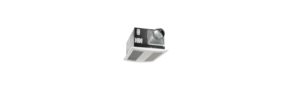Panasonic DP-UB9000 Blu-ray Disc Player
Precautions
Unit
To reduce the risk of fire, electric shock or product damage.
- Do not expose this unit to rain, moisture, dripping or splashing.
- Do not place objects filled with liquids, such as vases, on this unit.
- Use the recommended accessories.
- Do not remove covers.
- Do not repair this unit by yourself. Refer servicing to qualified service personnel.
- Do not let metal objects fall inside this unit.
- Do not place heavy items on this unit.
AC mains lead
To reduce the risk of fire, electric shock or product damage,
- Ensure that the power supply voltage corresponds to the voltage printed on this unit.
- Insert the mains plug fully into the socket outlet.
- Do not pull, bend, or place heavy items on the lead.
- Do not handle the plug with wet hands.
- Hold onto the mains plug body when disconnecting the plug.
- Do not use a damaged mains plug or socket outlet.
- The mains plug is the disconnecting device.
Install this unit so that the mains plug can be unplugged from the socket outlet immediately.
Small object
Keep the batteries out of reach of children to prevent swallowing.
CAUTION
Unit
- This unit utilizes a laser. Use of controls or adjustments or performance of procedures other than those specified herein may
result in hazardous radiation exposure. - Do not place sources of naked flames, such as lighted candles, on this unit.
- This unit may receive radio interference caused by mobile telephones during use. If such interference occurs, please increase separation between this unit and the mobile telephone.
- This unit is intended for use in moderate climates.
- Some portions of this unit may become hot during use. When moving or cleaning this unit, disconnect the AC mains lead and wait for 3 minutes or longer.
Placement
Place this unit on an even surface.
To reduce the risk of fire, electric shock or product damage.
- Do not install or place this unit in a bookcase, built-in cabinet or in another confined space. Ensure this unit is well ventilated.
- Do not obstruct this unit’s ventilation openings with newspapers, tablecloths, curtains, and similar items.
- Do not place the unit on amplifiers/receivers or equipment that may become hot. The heat can damage the unit.
- Do not expose this unit to direct sunlight, high temperatures, high humidity, and excessive vibration.
Batteries
Mishandling of batteries can cause electrolyte leakage and may cause a fire.
- Danger of explosion if battery is incorrectly replaced. Replace only with the type recommended by the manufacturer.
- When disposing of the batteries, please contact your local authorities or dealer and ask for the correct method of disposal.
- Do not mix old and new batteries or different types at the same time.
- Do not heat or expose to flame.
- Do not leave the batteries in a car exposed to direct sunlight for a long period of time with doors and windows closed.
- Do not take apart or short circuit.
- Do not recharge alkaline or manganese batteries.
- Do not use batteries if the covering has been peeled off.
Remove batteries if you do not intend to use the remote control for a long period of time. Store in a cool, dark place.
Wireless LAN connection
The following limits are in place regarding the usage of this unit. You must be aware of these limits before using this unit. Panasonic will in no way be responsible for any incidental damage which may arise due to a failure to obey these limits, or to any condition of use or disuse of this unit.
- Data transmitted and received over radio waves may be intercepted and monitored.
- This unit contains delicate electronic components.
Please use this unit in the manner in which it was intended and follow the following points: - Do not expose this unit to high temperatures or direct sunlight.
- Do not bend, or subject this unit to strong impacts.
- Keep this unit away from moisture.
- Do not disassemble or alter this unit in any way.
Disposal of Old Equipment and Batteries Only for European Union and countries with recycle systems.
These symbols are only valid in the European Union and countries with recycle systems. If you wish to discard this product, please contact your local authorities or dealer and ask for the correct method of disposal.
Accessories
Check the supplied accessories before using this unit.
1 Remote control
(N2QAYA000172)
2 Batteries for remote control
1 AC mains lead
Product numbers are provided in these operating instructions correct as of August 2018. These may be subject to change.
- Do not use AC mains lead with other equipment.
- Using the remote control

To dispose or transfer this unit
The unit may keep the user settings information in the unit. If you discard this unit either by disposal or transfer, then follow the
procedure to return all the settings to the factory presets to delete the user settings.
- Turn the unit off.
- Press and hold [OK], the yellow button and the blue button on the remote control at the same time for more than 5 seconds.
“00 RET” is displayed on the unit’s display. - Press [1] (right) repeatedly on the remote control until “08 FIN” is displayed on the unit’s display.
- Press and hold [OK] for more than 5 seconds. ≥ The operation history may be recorded in the memory of this unit.
Control reference guide
Remote control
When other Panasonic devices respond to the remote control of the unit, change the remote control code.
- Turn the unit on and off
- Open or close the disc tray
- Select title numbers, etc./Enter numbers or characters
- Show Mirroring screen
- Show NETFLIX screen
- Show Pop-up menu
- [3, 4, 2, 1] : Move the highlight for selection [OK] : Confirm the selection (2;)(;1) : Frame-by-frame
- Show Option menu
- Coloured buttons (red, green, yellow, blue) Used for various purposes depending on the screen
- Basic playback control buttons
- Show “Playback Information Window”
- Show the status messages
- Show “Picture Settings”
- Show “HDR Setting”
- Light up the remote control buttons
- Transmit the remote control signal
- TV operation buttons
You can operate the Panasonic TV using this unit’s remote control. Some buttons may not work depending on the TV. - Show Setup menu
- Show HOME menu
- Show the Home screen of the Network Service
- Show Top menu
- Return to previous screen
- Show “Subtitles”/“Subtitle Settings”
- Change soundtrack
- Switch the “High Clarity Sound” settings
- Switch the “Sound Effects” setting
- Switch the brightness of the unit’s display
Front
- Standby/on switch (Í/I) Press to switch the unit from on to standby mode or vice versa. In standby mode, the unit is still consuming a small amount of power.
- Disc tray
- Remote control signal sensor Distance: Within approx. 7 m Angle: Approx. 20e up and down, 30e left and right
- Display
- Disc tray open/close button
- Basic playback control buttons
- USB port (5 V DC 500 mA)
This port supports USB 2.0 High Speed.
CAUTION
Do not place objects in front of the unit. The disc tray may collide with objects when it is opened, and this may cause malfunction.
- When inserting a media item, ensure that it is facing the correct way, which is the right side facing up.
- If you connect a Panasonic product with a USB connection cable, the setup screen may be displayed on the connected equipment. For details, refer to the instructions for the connected equipment.
Rear
- LAN port
- HDMI AUDIO OUT terminal
- HDMI VIDEO OUT terminal
- USB port (HDD) (5 V DC 900 mA)
This port supports USB 3.0 Super-Speed. - DIGITAL AUDIO OUT terminal
(OPTICAL/COAXIAL terminal) - Analogue AUDIO OUT terminals
- Wireless LAN antenna
- Cooling fan
- 2ch AUDIO OUT terminals
- BALANCED terminals
- AUDIO OUT terminals
- 7.1 inch AUDIO OUT terminals
- AC IN ( ) terminal
The symbols on this product represent the following.
Quick Start Guide
STEP 1 : Connecting to a TV
- Insert the AC mains lead up to A, a point just before the round hole.
- To enjoy 4K output, you need to connect this unit to a 4K compatible TV.
- To enjoy images in 4K (50p/60p), you need an HDMI cable that supports 18 Gbps. When outputting 1080p or 24p (4K) signal, please use HDMI cables 5.0 meters or less.
It is recommended that you use Panasonic’s HDMI cable. - If you connect this unit to a 4K-compatible TV and perform “Easy Settings”, 4K (50p/60p) will be automatically selected.
- To view Ultra HD Blu-ray content in 4K/HDR format, connect to the HDMI terminal of a device that supports HDCP2.2, 4K (50p/60p) 4:4:4, and HDR signals that meet Ultra HD Blu-ray standards.
- This unit consumes a small amount of AC power (> 8) even when turned off in standby mode. For the purpose of energy conservation, the unit should be disconnected if you will not be using it for extended period of time.
STEP 2 : Connecting to the network
Wireless LAN connection![]()
- Ensure that the wireless LAN antenna is not in contact with the HDMI cable and other cords. Otherwise, the radio signal range may be reduced.
- When using an USB-HDD, place it as far away from the wireless LAN antenna as possible. Otherwise, it may cause slower communication speeds or communication instability because of radio signal interference.
LAN cable connection
Use category 5e or above straight LAN cables (STP) when connecting to peripheral devices.
STEP 3 : Settings![]()
Turn on the TV and select the appropriate Select the item to play and press [OK]
video input.
Operating during playback
Following functions may not work depending on the media and contents.
Playable media
- Ultra HD Blu-ray: Video
- BD-Video: Video
- BD-RE/BD-RE DL: Video, JPEG, MPO
- BD-R/BD-R DL: Video, MKV, JPEG, MPO
- DVD-Video: Video
- DVD-R/DVD-R DL: Video, AVCHD, MKV, JPEG, MPO, AAC, AIFF, ALAC, DSD (DFF, DSF), FLAC, MP3, WAV, WMA
- DVD-RW/+R/+RW/+R DL: Video, AVCHD
- Music CD: Music [CD-DA] CD-R/CD-RW: MKV, JPEG, MPO, AAC, AIFF, ALAC, FLAC, MP3, Music [CD-DA], WAV, WMA
- USB devices (up to 4 TB): AVCHD, AVCHD 3D, MKV, MP4, MPEG2, JPEG, MPO, AAC, AIFF, ALAC, DSD (DFF, DSF), FLAC, MP3, WAV, WMA
Region management information
The unit can play back BD-Video/DVD-Video discs of the following regions codes, including “ALL”:
Firmware updates
Occasionally, Panasonic may release updated firmware for this unit that may add or improve the way a feature operates. These updates are available free of charge. This unit is capable of checking the firmware automatically when connected to the Internet
via a broadband connection. When a new firmware version is available, the following message is displayed.
Select “Yes” to start downloading the firmware. When the firmware update starts after the downloading is finished, a black screen is
displayed.
You cannot operate the unit until the update is complete. Don’t remove the AC mains lead during the update. Removing the AC mains
lead while the update is in progress may damage the unit.
After the firmware is installed, unit will restart and the following screen will be displayed.
- You can also download the latest firmware from the following website and store it to a USB device to update the firmware.
http://panasonic.jp/support/global/cs/
(This site is in English only.) - To show the firmware version on this unit;
[SETTING] > “System” > “System Information” >
“Firmware Version Information” - Downloading will require several minutes. It may
take longer or may not work properly depending on the connection environment.
Licenses
- This product uses Cinavia technology to limit the use of unauthorized copies of some commercially-produced film and videos and their soundtracks. For details, refer to the operating instructions (PDF format).
- “AVCHD”, “AVCHD 3D”, “AVCHD Progressive” and “AVCHD 3D/ Progressive” are trademarks of Panasonic Corporation and Sony Corporation.
- Java is a registered trademark of Oracle and/or its affiliates. Dolby, Dolby Audio, Dolby Vision, and the double-D symbol are
trademarks of Dolby Laboratories. - For DTS patents, see http://patents.dts.com. Manufactured under license from DTS, Inc.
- DTS, the Symbol, DTS and the Symbol together, DTS-HD, and the DTS-HD logo are registered trademarks and/or trademarks of
DTS, Inc. in the United States and/or other countries. © DTS, Inc. All Rights Reserved. - THX and the THX logo are trademarks of THX Ltd., registered in the United States and other countries.
- The product with Hi-Res AUDIO logo is conformed to High-Resolution Audio standard defined by Japan Audio Society. This logo is used under license from Japan Audio Society.
- The terms HDMI and HDMI High-Definition Multimedia Interface, and the HDMI Logo are trademarks or registered trademarks of HDMI Licensing Administrator, Inc. in the United States and other countries.
- This product is licensed under the AVC Patent Portfolio License for the personal use of a consumer or other uses in which it does not receive remuneration to (i) encode video in compliance with the AVC Standard (“AVC Video”) and/or (ii) decode AVC Video that was encoded by a consumer engaged in a personal activity and/or was obtained from a video provider licensed to provide AVC Video. No license is granted or shall be implied for any other use. Additional information may be obtained from MPEG LA, L.L.C. See http://www.mpegla.com
- This product is licensed under the VC-1 Patent Portfolio License for the personal and non-commercial use of a consumer to (i) encode video in compliance with the VC-1 Standard (“VC-1 Video”) and/or (ii) decode VC-1 Video that was encoded by a consumer engaged in a personal and non-commercial activity and/or was obtained from a video provider licensed to provide VC-1 Video. No license is granted or shall be implied for any other use. Additional information may be obtained from MPEG LA,
L.L.C. See http://www.mpegla.com - “DVD Logo” is a trademark of DVD Format/Logo Licensing Corporation.
- “Wi-Fi®”, “Miracast®”, and “Wi-Fi Direct®” are registered trademarks of Wi-Fi Alliance®.
“Wi-Fi Protected Setup TM” and “WPATM” are trademarks of Wi-Fi Alliance®. - Windows is a trademark or a registered trademark of Microsoft Corporation in the United States and other countries.
Android is a trademark of Google Inc. - Adobe is a trademark or registered trademark of Adobe Systems Incorporated in the United States and/or other countries.
HDR10+TM logo is a trademark of HDR10+ Technologies, LLC. - Copyright 2004-2014 Verance Corporation. Cinavia TM is a Verance Corporation trademark. Protected by U.S. Patent 7,369,677 and worldwide patents issued and pending under license from Verance Corporation. All rights reserved.
This product incorporates the following software:
- the software developed independently by or for Panasonic Corporation,
- the software owned by third party and licensed to Panasonic Corporation,
- the software licensed under the GNU General Public License, Version 2.0 (GPL V2.0),
- the software licensed under the GNU LESSER General Public License, Version 2.1 (LGPL V2.1), and/or
- open source software other than the software licensed under the GPL V2.0 and/or LGPL V2.1.
The software categorized as (3) – (5) are distributed in the hope that it will be useful, but WITHOUT ANY WARRANTY, without
even the implied warranty of MERCHANTABILITY or FITNESS FOR A PARTICULAR PURPOSE.
Please refer to the detailed terms and conditions thereof shown in the Player Settings menu.
At least three (3) years from delivery of this product, Panasonic will give to any third party who contacts us at the contact information provided below, for a charge no more than our cost of physically performing source code distribution, a complete machine-readable copy of the corresponding source code covered under GPL V2.0, LGPL V2.1 or the other licenses with the obligation to do so, as well as the respective copyright notice thereof.
Contact Information: oss-cd-request@gg.jp.panasonic.com The source code and the copyright notice are also available for
free in our website below. https://panasonic.net/cns/oss/
- MS/WMA
This product is protected by certain intellectual property rights of Microsoft Corporation and third parties. Use or distribution of such technology outside of this product is prohibited without a license from Microsoft or an authorized Microsoft subsidiary and third parties. - MS/PlayReady
Final Product Labeling This product contains technology subject to certain intellectual property rights of Microsoft. Use or distribution of this technology outside of this product is prohibited without the appropriate license(s) from Microsoft. - MS/PlayReady
End User Notices Content owners use Microsoft PlayReady™ content access technology to protect their intellectual property, including copyrighted content. This device uses PlayReady technology to access PlayReady-protected content and/or
WMDRM-protected content. If the device fails to properly enforce restrictions on content usage, content owners may require Microsoft to revoke the device’s ability to consume PlayReady-protected content. Revocation should not affect unprotected content or content protected by other content access technologies. Content owners may require you to upgrade PlayReady to access their content. If you decline an upgrade, you will not be able to access content that requires
the upgrade. - Vorbis, FLAC,
WPA Supplicant The software licenses are displayed when “Software Licence” in the Setup menu is selected.* * [SETTING] > “System” > “System Information”
Panasonic Warranty
- Subject to the conditions of this warranty Panasonic or its Authorized Service Centre will perform necessary service on the product, without charge for parts or labour, if in the opinion of Panasonic the product is found to have a manufacturing defect within one (1) year or (12 months) (the “warranty period”) from the date of purchase appearing on your purchase receipt.
- This warranty only applies to Panasonic products purchased in Australia and sold by Panasonic Australia, it’s Authorized Distributors, or Dealers, and only where the products are used and serviced within Australia or its territories. Warranty cover only applies to the services that are carried out by a Panasonic Authorized Service Centre and only if valid proof of purchase is presented when the warranty service is requested.
- This warranty only applies if the product has been installed and/or used in accordance with the manufacturer’s recommendations (as noted in the operating instructions) under normal use and reasonable care (in the opinion of Panasonic). The warranty does not cover damage, malfunction or failure resulting from use of incorrect voltages, incorrect installation, accident, misuse, neglect, build-up of dirt or dust, abuse, maladjustment of customer controls, mains supply problems, thunderstorm activity, infestation by insects or vermin, tampering or repair by unauthorized persons (including unauthorized alterations), exposure to abnormally corrosive conditions, or any foreign object or matter having entered the product.
- This warranty does not cover the following items unless the fault or defect existed at the me of purchase:
- (a) Consumable parts
- (b) Cosmetic parts
- (c) Worn or damaged parts
- (d) Information stored on Hard Disk Drives, Optical Discs, USB Devices, SD Cards, Tapes
- (e) DTV reception issues caused by TV Aerial / Cabling / Wall socket(s)
- Some products may be supplied with Ethernet connection hardware. The warranty is limited on such products and will not cover:
- (a) Internet and or DLNA connection / setup related problems
(b) Access fees and or charges incurred for internet connection
(c) Incompatible software or software not specifically stipulated in the product operations manual; and
(d) Any indirect or consequential costs associated with the incorrect use or misuse of the hardware, its connection to the internet or any other device. - To claim warranty service, when required, you should:
- Contact Panasonic’s Customer Care Centre on 132 600 for Service Centre information.
- Confirm the opening and acceptance times with the Authorized Service center that you choose.
- Then send or take the product to a Panasonic Authorized Service Centre together with your proof of purchase receipt.
- Any freight and insurance costs associated with the transport of the product to and/or from your nearest Authorized Service Centre must be arranged and paid for by you.
- The warrantees hereby conferred do not extend to, and exclude, any costs associated with the installation, de-installation or re-installation of a product, including costs related to the mount, de-mount or remounting of any screen, (and any other ancillary activities), delivery, handling, freighting, transportation or insurance of the product or any part thereof or replacement of and do not extend to, and exclude, any damage or loss occurring by reason of, during, associated with, or related to such installation, de-installation, re-installation or transit.
Panasonic Authorized Service Centers are located in major metropolitan areas and most regional centers of Australia, however, coverage will vary dependent on product. For advice on exact Authorized Service Centre locations for your product, please telephone our Customer Care Centre on 132600 or visit our website and use the Service Centre Locator.
In addition to your rights under this warranty, Panasonic products come with consumer guarantees that cannot be excluded under the
Australian Consumer Law. If there is a major failure with the product, you can reject the product and elect to have a refund or to have the product replaced or if you wish you may elect to keep the goods and be compensated for the drop in value of the goods. You are also entitled to have the product repaired or replaced if the product fails to be of acceptable quality and the failure does not amount to a major failure.
If there is a major failure in regard to the product which cannot be remedied then you must notify us within a reasonable period by contacting the Panasonic Customer Care Centre. If the failure in the product is not a major failure then Panasonic may choose to repair or replace the product and will do so in a reasonable period of me from receiving notice from you.
Panasonic Australia Pty. Limited
ACN 001 592 187 ABN 83 001 592 187 1 Innovation Road, Macquarie Park NSW 2113 www.panasonic.com.au
Download Pdf Link
https://manuals.plus/m/5c26014b171e8e70a309d84de50835ec76e2489171a83fb2cc4809019b80f145_optim.pdf