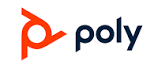Poly BackBeat PRO 2 Special Edition User Manual

Overview
Volume
Rotate the volume wheel![]() forward (+) or backward (–) to control the volume.
forward (+) or backward (–) to control the volume.

Play/pause music
Tap the Play/pause![]()
Track selection
Tap the Forward![]() button or Back
button or Back![]()
Open Listening
- To hear your surroundings, slide the switch to activate Open Listening mode when not on a call.
- To increase or decrease the level, rotate the volume wheel
 forward (+) or backward (–), when not on a call.
forward (+) or backward (–), when not on a call.
Active Noise Canceling
Slide the switch to activate or deactivate ANC to block out unwanted noise.
Charge
It takes up to 3 hours to fully charge your headphones. The LEDs turn off once charging is complete.

TIP
To check the headphone’s battery status, tap the Call![]() button while wearing your headphones. Headphones must be in idle state. Your headphones have up to 24 hours of listening time.
button while wearing your headphones. Headphones must be in idle state. Your headphones have up to 24 hours of listening time.
Mute/unmute
While on an active call, choose:
- Tap the red Mute button
- Take off/put on your headset while on an active call (requires active smart sensors)
Answer a call
Choose:
- Put on the headset to answer calls, or
- Tap the Call button

Call back the last call
Double-tap the Call button ![]()
Power on/off
Slide the switch![]() to power on or off.
to power on or off.
Pair mode
Slide and hold the power button towards the Bluetooth icon until the LEDs flash red and blue.
Be safe
Please read the safety guide for important safety, charging, battery, and regulatory information before using your new headset.
Pair
Get Paired
The first time you power on your headphones, the pairing process begins.
NOTE If your phone supports Near Field Communication (NFC) go to NFC pairing (Android)
- Slide the power switch on. You hear “pairing” and the LEDs flash red and blue.

- Activate Bluetooth® on your phone and set it to search for new devices.
- iPhone Settings > Bluetooth > On*
- Android Settings > Bluetooth: On > Scan for devices*
NOTE *Menus may vary by device.
- Select “PLT BB PRO 2.” If necessary, enter four zeros (0000) for the passcode or accept the connection. Once successfully paired, you hear “pairing successful” and the LEDs stop flashing.
NFC pairing (Android)
- BackBeat PRO 2 Special Edition only Ensures NFC is on and your phone’s display is unlocked. (Phones may vary.)
- Tap and hold the headphones to the phone’s NFC tag location until the NFC pairing completes. If necessary, accept the connection. NOTE The headphone’s NFC tag is located on the outside of the left ear cup. (Phone tag locations vary.)

Pair the second device
- Slide and hold the power button towards the Bluetooth icon until the LEDs flash red and blue.
- Activate Bluetooth on your second device and follow steps 2 and 3 in “Get Paired.”
More Features
Use sensors
Smart sensors respond when you put on or take off your headphones.
Putting on your headphones will:
- Resume paused music
- Answer an incoming mobile call
Enabling or disabling sensors
When your headphones are powered on and in an idle state, press and hold the Mic button and the Call![]() button for more than 4 seconds until you hear “Smart sensors off.” Repeat to reactivate.
button for more than 4 seconds until you hear “Smart sensors off.” Repeat to reactivate.
Reset Sensors
You may need to reset the sensors if they are not working as expected. To reset the headset sensors, connect it directly to your computer’s USB port, and place it, with the ear cups up, on a flat, non-metallic surface for more than 10 seconds.
Support

Plantronics, Inc.
- 345 Encinal Street
- Santa Cruz, CA 95060
- United States
Plantronics B.V.
- Scorpius 171
- 2132 LR Hoofddorp
- Netherlands
© 2017 Plantronics, Inc. All rights reserved. Plantronics and Calisto are trademarks or registered trademarks of Plantronics, Inc. The Bluetooth trademark is owned by Bluetooth SIG, Inc. and any use of the mark by Plantronics, Inc. is under license. Microsoft, Lync, Windows, and Windows XP are registered trademarks of Microsoft Corporation in the US and other countries. Patents US 5,210,791; Patents Pending 209576-06 (06.17)
REFERENCE LINK
https://www.poly.com/us/en/support/products/bluetooth-headsets/backbeat/backbeat-pro-2