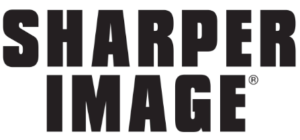Sharper Image 208667 Rolling Smart Ruler User Manual

INTRODUCTION
The Rolling Smart Ruler makes it easy to measure straight lines, curved lines, bumpy surfaces and even obstructed areas like window frames. Simply hold the roller wheel against the surface you wish to measure and scroll it forward.
SAFETY INSTRUCTIONS
- Do not use this device for anything other than its intended purpose
- Do not attempt to open or repair this device, as there are no user-serviceable parts.
- Electromagnetic radiation may cause interference to other equipment and devices.
- Do not use this instrument in a flammable or explosive environment.
- Do not use this instrument in the vicinity of medical equipment.
- Do not use this instrument onboard an aircraft.
- No not use on wet surfaces or immerse in water or any other liquid.
- Please dispose of all waste products in accordance with local trash and recycling laws.
DESCRIPTION OF PARTS

A. Measurement mode
B. Circumference mode
C. Battery level
D. Audio icon
E. Secondary display area
F. USB-C charging port
G. Main display area
H. Measurement units
I. Setting keys
J. LED indicator light
K. Measuring roller
FEATURES
- Accurately measures straight lines, curved lines and bumpy surfaces
- Measures circumference of cylindrical objects and automatically calculates diameter
- Automatically accounts for its body size when measuring obstructed areas
- Measures in inches or centimeters, up to 325 ft.
- Backlit LCD display
- Optional audio mode
- Memory function
SPECIFICATIONS
- Measuring units: cm/in
- Operating temperature: -10°C to 50°C
- Measurement range: 0 to 99 m
- Standby time: 180 days
- Battery: 200mAh lithium polymer battery
- Charging method DC 5V
GETTING STARTED: ON/OFF
- Press the center key briefly to turn the device ON.
- Press and hold the center key 5 seconds to turn the device OFF.
- When the LED indicator light is illuminated, the device is ready to measure.
NOTE: The system will power off automatically after 180 seconds of inactivity

BASIC MEASUREMENT
- Place the device on a surface and roll it from Point A to Point B. The measurement data will be displayed on the screen in real time.
- During the measurement, the LED indicator light will flash. When measurement stops, the light will remain on.
- In the default measurement mode, data “X” is the distance from Point A to Point B, where both ends of A and B are unobstructed. See diagram below

CONTINUOUS MEASUREMENT
After the screen data is kept for 30 seconds, the current measured data is cleared to zero, and the measurement can be made again. At this time, the data in the secondary area (top right of the screen) is the historical accumulative data, and the data in the main area (center of screen) is the current single measurement data

DATA ZEROING
Short press the center key for 1 second to clear the current measurement data from the screen. The measured data will be automatically stored inside.
MEASUREMENT HISTORY
- From the main page mode, press the RIGHT key to switch to the history page.
- On this page, press the LEFT and RIGHT keys to scroll up and down through the last 10 sets of data.

MEASUREMENT MODES
From the main page mode, press the LEFT key to change measurement modes. The functions are as follows:
- No obstruction on either the left or right side. Data is the actual rotation distance of the roller.
- Left and right sides are obstructed (such as in a window frame). In this mode, the device automatically takes the full body length into account.
- Left side is obstructed. In this mode, the device automatically takes HALF the body length into account.
- Right side is obstructed. In this mode, the device automatically takes HALF the body length into account.
- This measurement mode measures the circumference of a cylindrical object and automatically calculates the diameter of this object.

ADVANCED SETTINGS
In the off state, press and hold the power button for more than 5 seconds to enter Advanced Settings mode. In this mode, short press the power button to switch settings in sequence. The LED light will blink continuously.
Switching Measurement Units
In this mode, short press the left or right triangle key to switch from cm to in. Short press the middle key to confirm this setting and go to the next setting item.
Accuracy Setting (ACC)
In this mode, the default accuracy is 100%. Short press the left or right triangle key to make the measurement data bigger or smaller (percentage mode), each press will increase/decrease 0.1%. Short press the middle key to confirm this setting and go to the next setting item.
Speaker Setting (SPE)
In this mode, press the left or right triangle keys to set the speaker to ON/OFF. Short press the middle key to confirm the setting and go to the next setting item.
Backlight Setting (LIG)
In this mode, you can choose the backlight duration. Press the left or right triangle keys to select 30, 45, 60, 90 or 120 seconds. Short press the middle key to confirm the setting and go to the next setting item.
Complete Settings
Press the middle key to save all settings. The indicator light will remain on and the device will return to standby mode.
Charging the Device
Charge the device with the included USB-C cable. While charging, the indicator light will be flashing. When the device is fully charged, the indicator light will remain on.