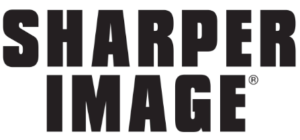Sharper Image P6 Sharp Aquos User Manual

Introduction
Audiothingies P6 is a 6-voice polyphonic virtual analog synthesizer. In this section, you will find instructions about how to make the best use of your newly acquired synthesizer. If you like to read or print a PDF manual, please use the print-to-pdf function of any modern web browser.
Front panel

- A. LCD screen
- B. Encoders (1 to 6, counting left to right) – with push switch
- C. Status LEDs: they provide feedback while editing parameters
- D. Buttons: used to select an edit page
- E. Stereo volume potentiometer: adjusts the output volume
Rear panel

- A. Audio outputs jacks. Use Left out if you only want mono sounds
- B. MIDI connectors
- C. Mini USB port. Used only for firmware upgrades
- D. 2.1mm 9V DC connector – use only regulated 9VDC, center positive, 300mA minimum PSU.
Quick start
- Connect audio outs to a mix table
- Connect a MIDI keyboard to the MIDI Input
- Power the P6 with a 9V DC 2.1mm psu.
- Play, you should hear the default patch
- Press Load
- Use encoder 6 to navigate through the patches. Press Load again to load a selected patch, press Home to cancel and return to the previously loaded sound.
- Alternatively, you can push encoders 1 & 2 to navigate the load previous/next Patch.
Using P6
P6 has been developed with easy editing in mind and we do think it is really easy to edit given the synthesis complexity. However, some parameters may need some explanations that you will find in this manual. Navigating pages How to navigate through the P6 architecture?
Parameters are mapped across different pages accessed by pressing a corresponding button on the front panel. When a section has several pages, you access them by successively pressing the same button several times. When you are on the last page, it returns to the first one. For example, pressing OSC several times will make you travel to the following pages: OSC1 > OSC2 > SUB > OSC1 > OSC2, etc. Some pages are accessible by simultaneously pressing Home [shift] + another button. For example, [shift] + OSC will take you to the Mixer page.
Editing parameters
The LCD provides up to 6 parameters to edit. Simply use encoders 1-6 to change the corresponding parameter value. Some parameters can be reset to a default value when pushing the corresponding encoder (all bipolar parameters)
Main page | [HOME]
This is where you land when you power your P6 synthesizer:
- P002 cut res bpm mix
- FunSync 72 58 125 100
You get the program number and name as well as shortcuts to 4 different parameters. You can set these parameters, per preset, in the Globals menu (3rd page) You can navigate presets from this screen by pressing encoder 1 and 2. Quite useful in a live situation.
Oscillators | [OSC]
The oscillator algorithms There are 12 different oscillator algorithms available for OSC1 and OSC2: p6 This is the oscillator from P6 V1 firmware. When turning the shape parameter, its shape morphs from a triangle (shape = 0) to a sawtooth (shape = 42), to a square (shape = 84) to pulse width. sin A sinus oscillator that turns into a basic FM operator with the shape control sin A sinus oscillator that turns into a basic FM operator with the shape control tri A triangle oscillator into a foldback digital distortion. Shape controls the gain. When the shape is set to 127, the oscillator will produce a triangle wave with a pitch of one octave and a fifth higher.
saw
The classic sawtooth waveform. The shape adds a second phase-shifted sawtooth to the first one. The shape adds a second phase-shifted sawtooth to the first one. When a shape is set to 127, the oscillator will produce a sawtooth wave with a pitch of 1 octave higher. When the shape is set to 127, the oscillator will produce a sawtooth wave with a pitch of 1 octave higher.
squ
The classic square oscillator with PW. Shape controls the pulse width.
3sw
This oscillator produces 3 detuned saws for that Roland-ish “supers@w” sound but without the nasty aliasing. Shape controls the detuning of 3 oscillators
Oscillator
Oscillator 1 is the main oscillator. It also drives the sub-oscillator.
- OSC1 trs tun shp lfo1 mix
- saw 0 0 saw 0 127
- OSC1 oscillator algorithm
- trs transpose +- 2 octaves (all oscillators)
- tun oscillator fine-tune
- shp shape
- lfo1 lfo1 modulation amount
- mix oscillator 1 level
Oscillator 2
Oscillator 2 is basically the same as oscillator 1, but its tune can be offset -24;+24 semitones.
- OSC2 rng tun shp env3 mix
- sin -7 +2 100 off 100
- OSC2 oscillator algorithm
- rng oscillator coarse tune
- tun oscillator fine-tune
- shipshape
- env3 env3 modulation amount
- mix oscillator 2 level
Sub / Noise
On this page, you access the oscillator 1′ sub-oscillator and noise parameters
- SUB oct mix NZE mix
- tri -1 120 0 25
- sub shape (sinus/triangle/saw/square)
- oct octave (-1/-2)
- mix sub level
- nze noise filter
- mix noise level
A word about the bipolar-value filters
Throughout the synthesis architecture, several bipolar-value filters are available (noise filter, delay filter, and global filter for example). These filters are all working in the same way:
- When the value is negative, it acts as a 6dB lowpass filter
- When the value is positive, it acts as a 6dB highpass filter
- When set to 0, it has no effect
Mixer | [HOME] + [OSC]
This is the mixer section, where you can adjust all source volumes, as well as a VCA drive parameter, allowing adjustments to the overall patch volume (if you want to balance patch volumes, this is the parameter you need).
- osc1 osc2 sub rmd nze vca
- 100 60 100 0 10 +6
A second shift+Home press will display the pan page, where you can set each voice’s pan independently
- PAN pn2 pn3 pn4 pn5 pn6
- +16 -63 -48 +42 +69 -53
Filter | [FLT]
- P6’s filter features 8 different filter types:
- LP1 1-pole lowpass filter
- LP2 2-pole lowpass filter
- LP3 3-pole lowpass filter
- LP4 4-pole lowpass filter
- HP2 2-pole highpass filter
- BP2 2-pole bandpass filter
- Not Notch filter
- Pha Phaser filter
FLTR cut res env2 lfo2 kbd
LP4 50 60 50 15 1/2
- filter filter type
- cut cutoff frequency
- res resonance amount
- env2 envelope 2 modulation amount (controls frequency)
- lfo2 lfo2 modulation amount (controls frequency)
- kbd keyboard tracking amount (off | 1/4 | 1/2 | 3/4 | 1/1)
Envelopes | [ENV]
The 3 envelopes feature the same parameters and their behavior is the same.
ENV1 atk dcy sus rel rest
exp 0 60 95 25 off
- ENV1 envelope curve (p6, expo, linear)
- atk attack time
- dcy decay time
- sus sustain level
- rel release time
- rst when on, the envelope is reset to zero when it is retriggered (off = analog mode)
LFOs | [LFO]
P6 features 3 identical LFOs that can optionally be synced to the patch tempo.
LFO1 spd day phs atk key
tri 25 24 0 45 on
- LFO1 LFO type
- spd LFO speed (values > 127 are tempo sync values)
- dly LFO delay time
- phs LFO phase (0°/45°/90°/135°/180°/225°/270°/315°)
- atk LFO attack time
- key LFO key-sync (when on, will reset the LFO when a new note is assigned to this voice)
NOTE: when key sync is off, you don’t have access to the delay, phase, and attack parameters.
The different available shapes (waveforms) are:
- sin sinus
- tri triangle
- saw sawtooth
- squ square
- s&h sample and hold
- rnd random, like sh, but values are interpolated between cycles, producing a continuously randomly moving waveform
- stp step-sequence
The 8-step LFO sequence | [HOME] + [LFO]
You can access it by pressing shift + LFO
- >>> +8 0 +25 +51 len
- -5 -59 +44 +53 8
Encoder 1 selects the 4 active steps Encoders 2 to 5 set the 4 active step values. Encoder 6 sets the length of the sequence. Remember that, to be active, one (or several) LFO(s) shape must be set to ‘stop’ for the sequence to have an effect. You also need to set a modulation destination amount <> 0 for this LFO too…
Modulation matrix | [MTX]
Modulation matrix contains 6 virtual patch cords, spread onto 3 pages (yeah you’re right, that’s 2 patch cords per page).
- Patch 1 Patch 2
- vel>cut +12 lfo3>pan +32
As you can see, you have access to the modulation source, modulation destination, and modulation amount, for both patches at the same time.
Available modulation sources:
- ptc global pitch (coarse)
- fin global pitch (fine)
- tn1 osc1 pitch (coarse)
- ft1 osc1 pitch (fine)
- tn2 osc2 pitch (coarse)
- ft2 osc2 pitch (fine)
- osc1 oscillator 1 shape
- osc2 oscillator 2 shape
- nze noise color
- xO1 oscillator 1 level
- xO2 oscillator 2 level
- xSb sub oscillator level
- xRm ring modulator level
- xNz noise source level
- cut filter cutoff frequency
- res filter resonance
Some sources are bipolar (LFOs, rnd), others unipolar (envelopes, velocity, …). The modulation amount is bipolar, meaning you can reverse the modulation source amount by setting a negative number. In life, this reverses the phase for example.
Without even using the matrix, the P6 has some fixed modulation assignments:
- ENV1 is routed to the AMP VCA
- ENV2 is routed to filter cutoff
- ENV3 is routed to the OSC2 shape
- LFO1 is routed to the OSC1 shape
- LFO2 is routed to filter cutoff
Look at the OSC1, OSC2, and Filter pages to set this modulation amount. This means that if you want to modulate the filter cutoff by an LFO, the first best candidate is LFO2, as it is already routed to the filter cutoff, it does not “eat” a modulation slot. Some more are available on the Globals page (glide, pitch bend, key-trig detune).
Scalers, Lag operator | [HOME] + [MTX]
Scalers allow you to scale the amount of a modulation source (for example scaling ENV1 with note velocity will change the volume of the note according to its velocity). The lag operator will lowpass filter a modulation source. It can be used to smooth a source, for example a square LFO.
Scalers 1 & 2
- Scaler1 Scaler2
- mod>lfo2 +63 vel>env1 +32
Scaler 3 and lag operator
- Scaler1 LAG src amt
- env3>lfo2 -20 lfo3 100
About the scaler amount
To better understand what the scaler is doing, let’s take an example: say you scale LFO2 with a modulation wheel. LFO2 is routed to the filter cutoff with a value of +40 on the filter page. If you set the scaler amount to max (+63): When modulation is set to max, LFO2 will change the filter cutoff, and the maximum amount is set in the Filter page, that is +40 When modulation wheel is set to 0, LFO2 will have no effect on a filter cutoff.
Now, what happens if you set the scaler amount to 50% (+32) When modulation is set to max, LFO2 will change the filter cutoff, the maximum amount being set in the Filter page, that is +40 But when the modulation wheel is set to 0, LFO2 WILL have an effect on Filter cutoff, the more the scaler amount, the less the effect. In essence, the scaler amount allows you to set a minimum value for the scaler destination.
Arpeggiator / Chorder | [ARP]
P6 features a classic arpeggiator and a chord, both can be used at the same time to enjoy beautiful one-finger arpeggios.
Arpeggiator
- ARPG stl open oct spd lat
- Up asP usr 1 1/8 off
- ARPG arp on/off
- stl arp style
- ptn arp pattern (user/off)
- oct arp octave transposition
- spd arp speed
- bpm latch: when on, the played chord will be latched
Chorder
The chord can generate up to 4-note chords, that is to say, it can generate 3 notes in addition to the note you play.
- CHRD key scl iv1 iv2 iv3
- on D min +3 +5 +7
- CHRD on/off switch
- key base key for chord generation
- scl scale (major, minor, harmonic minor)
- iv2 2nd note to add to the base note (from 1 octave down to 2 octaves up)
- iv3 3rd note to add to the base note
- iv4 4th note to add to the base note
Arp pattern sequencer | [HOME] + [ARP]
When the arp pattern is set to user, you can alter some arp steps with the following events
- x normal arp step
- o rest
- x tie
- 1 to 6 targets one particular note
- L the lowest note minus 1 octave
- H the highest note plus 1 octave
- c chord
- ARP PATTERN STEP EDIT len
- [xxox]xx_xoxoxooLH 16
- Encoder 1 selects the 4 active steps
- Encoders 2 to 5 set the 4 active step values.
- Encoder 6 sets the length of the sequence.
This pattern sequencer will not play “alone”. It needs user input, at least one note, or better, a chord (up to 6 notes) to trigger notes or chords. Arp and order can be used simultaneously.
Here you can apply FXs and set global parameters for the current loaded patch.
FX
Available algorithms:
stw
Stereoizer effect: adds subtle stereo depth to the sound – the original and much appreciated prev1.0 effect! Plus, we have added a hicut filter for more flexibility.
- FX cut mix
- stw 30 64
- cut eq cutoff
- d/w mix level
p/p
The famous ping pong delay, this one with balance control and low pass filter FX tim fbk bal cut mix
- p/p 60 85 25 12 90
- tim delay time
- fbk feedback amount
- bal balance (-64: first ping on left channel | 63: first ping on right channel | 0: ping center (no ping pong effect))
- cut eq cutoff frequency
- mix mix level
dly
Stereo delay effect with a filter in the feedback path
- FX Tim fbk cut mix
- Lpf 60 85 25 90
- tim delay time
- fbk feedback amount
- cut eq cutoff frequency
- mix delay mix level
mod
Stereo modulated delay. An LFO is modulating the delay time, adding a subtle – or not – pitch shift / chorus-y effect to the delay line.
- FX Tim fbk spd dpt mix
- Mod 60 85 25 90 90
- tim delay time
- fbk feedback amount
- spd for speed
- dpt LFO amount
- mix delay mix level
chf
Stereo chorus/flanger effect with positive or negative feedback path. Basically, this is a short delay line modulated by a LFO. You get a flanger sound with smaller delay time values and a high feedback amount.
- FX tim fbk spd dpt d/w
- chf 30 60 25 55 64
- tim delay time
- fbk feedback amount
- spd lfo speed
- dpt lfo amount
- mix chorus mix level
Globals preset options
- gld bnd mod dtn eq bpm
- 0 2 p1 30 -5 125
- gld glide amount, 0 means off
- bnd pitch bend max tune amount (can be set between 0 and +24)
- mod play mod
- dtn oscillators detune parameter. Detunes each oscillator of each voice, differently at each keytrig.
- Try it with high value in unison mode – instant fatness! eq global eq
- bpm patch tempo
The different play modes
- p1 Polyphonic mode. Tries to affect a voice that had the same note affected before, it does not exist, affects/steals the oldest voice
- p2 Polyphonic mode. Affects/steals the oldest voice
- m1 Monophonic mode retrigs envelope even when played legato
- m2 Monophonic mode, does not retrig envelope when played legato
- u1 Unison mode, retrigs the envelope even when played Legato
- u2 Unison mode, does not retrig the envelope when playing Legato
Encoder assign page
Assign the 4 parameter shortcuts from the home page. These are saved per preset.
- encoder en3 en4 en5 en6
- assign cut res bpm mix
- Use encoders 3 to 6 to change the values.
- mid ext link ui
- 1 off 32
- mid MIDI channel (1 to 16)
- ext External clock sync (off/on) lnk Polychain mode (off/master/slave)
- UI UI holds time. Sets the time to revert back to the normal menu when you turn an encoder. 0 disables the feature.
Hidden – but very useful – functions
In this menu:
- Press encoder button 5 to send the current patch as sysex
- Press encoder button 6 to SAVE the setup values
Load | [LOAD]
Loading a preset from EEPROM Encoder 6 sets the pgm to load. it’s loaded in the background. Press Load again to confirm, press Home to dismiss, and return to the previously edited patch. This can be conveniently used as a compare feature.
Save | [HOME] + [LOAD]
- Saving a preset to EEPROM
- Choose a destination with encoder 6.
- Change the preset name with encoders 1 & 2 if needed.
- Press Save to confirm, press Home to dismiss
MIDI Control
The P6 accepts Program changes as well as Control changes (and NRPNs). The whole synth architecture can be controlled from CC’s and NRPN’s. The MIDI mapping specification can be found in the downloads section of the website.