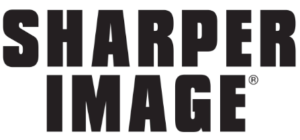Sharper Image Quadrone AW-QDR Drone User Manual

GETTING STARTED
Parts

WIFI connection
Please fly this product in an area clear of people, animals, or any other obstacles to prevent injury or damage.
- Download and install this software: A: Apple Version: This software can be downloaded on an iPhone or iPad. please go to the app store to download the app “GM-WiFiUFO”. B: Android Version: On Google Play (http://play.google.com/store), search “GM-WiFiUFO” to get the app.
- Connection instructions: A: Turn on the power, and the indicator of the aircraft starts flashing quickly. B: Connect to the wifi signal “GM-WiFiUFO” on your phone. C: Go back to the home screen and then open the app to match the signal and get ready to fly.

Please make sure that the flying environment should be suitable for playing before flying. during the course of flying, please do not let the aircraft fly beyond the eye’s scope. should be on the spot and give guidance to the children during the course of operating.
SMARTPHONE CONTROLLER INTERFACE

- Back
- Take a picture
- Take a video
- Picture & video check
- Control mode for gravity sensor
- ON/OFF
- Speed selection
- Flips
- Rotary screen
- Forward/backward trim
- Sideways flying trim
- Turning trim
- Up/down
- Turn left/right
- Sideways fly
- Forward/backward
FUNCTION SETTING

Click this key to enter the function setting

OPERATING METHOD
Manual flying control

- Power control, push up/down on the left button to control up/down.

- Direction control, push the right button to left/right to make it fly sideways.

- Direction control, push up/down on the right button to make it move forward/backward.

- Direction control, push the left button to left/right to make it turn left/right.

- Touch the 360° button and it will change to yellow, indicating the flip mode is on. Push the right button up/down, left/right to make the drone flip forward/backward/left/right.
Gravity-sensor control
Touch the gravity sensor key on your smartphone. It will turn yellow indicating you are now in gravity mode. You will now be able to control your drone using the tilt of your smartphone!

When in gravity mode, sensors in your smartphone allow you to use the tilt of your phone to control the forward/backward and sideways flight.

- Power control, push up/down on the left button to fly the drone up/down.

- Direction control, tilt the phone to left/right to make the drone sideways fly left/right.

- Direction control, tilt the phone to forward/backward to make the drone fly forward/ backward.

- Direction control, push the left button to left/right to make it turn left/right.
Caution:
- If you cannot search the wifi, try closing the wifi and then re-connecting to it.
- If you need to replace the batteries, please completely exit from the app and then select the corresponding network to connect. when successfully connecting to it, please re-start the app.
- The maximum control radius of the wife is about 80 feet, please do not fly it beyond this distance.
- If the space is without an interference signal, the maximum control distance is 165 feet.
WIFI CONTROL & OPERATION
Preparation before taking off
- Insert the AA batteries in the controller as shown in the picture below.
- Please place the drone on a flat, level surface.
- Stand at least 5 feet behind the drone.
- Please double-check for any obstacles or potential hazards near the area of flight.
- Please see below how to sync this drone with your remote. Once they are paired, you are ready for take-off.
Cautions on controlling
Control range: The flight distance is about 330 feet. If flown beyond this distance, you will lose control of your drone. WARNING: Flying your drone in strong winds can cause you to lose control of your drone and possible damage might occur. Flying time: The flying time is about 6-8 minutes.

Battery Installment

- Install batteries to the correct polarity.
- Do not mix old and new batteries.
- Do not mix different types of batteries.
Battery Installation: Open the battery cover on the back of the remote control and insert 4 AA batteries, according to the polarity illustrated on the remote. (Batteries not included)
Pairing the remote and drone

- Push down the power joystick to the bottom position, when the controller is still turned off. Connect the Li-battery with the drone as shown in pic 1. Turn on the controller to pair it with the drone. When you hear two beeps and the lights stay on, it means the match was successful. (Note: If you have not pushed down the joystick in advance, it may not match the signal).
- Once the drone and the remote are paired together, they are ready for take-off!
Controller modes

The remote can be operated in two modes. To change modes, push button B to right, then restart the remote controller’s power
MODE 1
Operating direction
Hover up and down

Push the throttle up or down, the quadcopter will ascend or descend.
Forward and backward

Turn left and right

Pull the throttle left or right, the quadcopter turns left or right.
Sideward fly

Pull the direction lever left or right, the quadcopter flies to the left side or the right side.
Fine-tune Trimming

MODE 2
Operating direction
Hover up and down

Push the throttle up or down, the quadcopter will ascend or descend.
Forward and backward

Push the direction lever up or down, the quadcopter will fly forward or backward.
Turn left and right

Pull the throttle left or right, the quadcopter turns to the left or right.
Sideward fly

Pull the direction lever left or right, the quadcopter flies to the left side or the right side.
Fine-tuning Trimming

Quadrone Functions
- Low-voltage protection: When the quadcopter battery is running low, the power supply to the rotors will be stopped. The quadcopter control system will automatically protect the battery.
- Restart function: In case of incorrect flight patterns, use the following method to restore the default factory settings.

- Throwing flight instructions Thanks to the 6-axis gyroscope, you can throw the quadcopter and push the throttle up, and it will automatically level out and hover smoothly.
- Flips Once you are familiar with the basic operation, you can do some awesome & exciting tricks! First, fly the aircraft to a height of about 10 feet. Press the flip button on the right side of the remote. Then push the right joystick in any direction to make the drone perform a corresponding 360˚ flip.
INSTALLING THE OPTIONAL CAMERA

- Push the camera into the slot on the battery cover (Figure 1).
- Open the battery cover with a camera attached (Figure 2).
- Secure the camera tightly with the provided screws (Figure 3).
- Close the battery cover with a camera, then insert the 3-pin plug into the slot on the side (Figure 4)
Charging the Quadcopter Battery

Recalibrating the Drone’s Gyroscope
If the flight cannot be corrected through fine-tune trimming, try the following directions to recalibrate the drone’s inner gyroscope:
- Place the drone on a flat, level surface.
- After matching the drone and remote, switch the speed to high speed, and then push the joysticks to the bottom right corner as shown. When you hear two beeps and a red light flashes, it means the recalibration has been successful

SPARE PARTS
All the spare parts below can bought from your local distributor.

BREAKDOWN & DIAGRAM

| Code | Description | Quantity | Code | Description | Quantity | Code | Description | Quantity |
| 01 | Upper body | 1 | 08 | Reverse motor | 2 | 15 | Gear | 4 |
| 02 | Lower body | 1 | 09 | Motor holder | 4 | 16 | Landing skids | 2 |
| 03 | Rotating blade | 2 | 10 | Lampshades | 4 | 17 | Camera K300C/Wifi | 1 |
| 04 | Reversing blade | 2 | 11 | Light boards | 4 | |||
| 05 | Protecting frames | 4 | 12 | Receiver board | 1 | |||
| 06 | Battery cover | 4 | 13 | Battery | 1 | |||
| 07 | Rotating motor | 2 | 14 | Battery cover | 1 |
MAIN PARAMETER

- Body length: 12″
- Body width: 12″
- Body high: 3″
- Main motor code: 7
- Battery: 3.7V500mAh Li-poly
REFERENCE LINK
https://www.sharperimage.com/view/product/Quad+Smart+Drone/203416