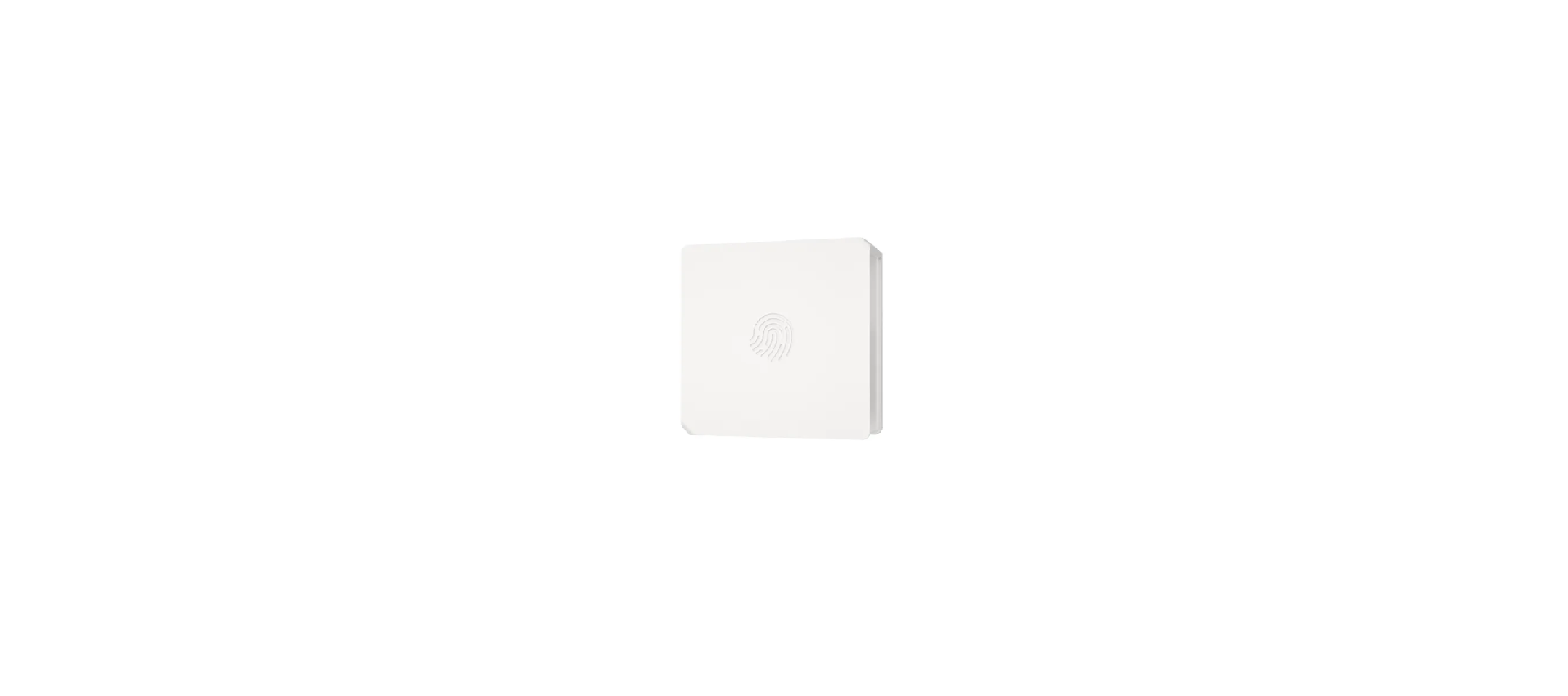Sonoff SNZB-01P Zigbee Wireless Switch Quick Guide

Download the eWeLink App & Add SONOFF Zigbee gateway.
Power on the device
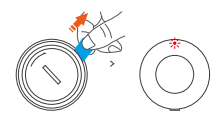
Take out the battery insulation sheet to power on the device. After powering on the device for the first time, it will enter the pairing mode by default and the LED indicator “flashes slowly”.
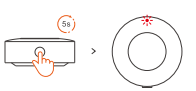 The device will exit the pairing mode when it doesn’t be paired to Zigbee gateway successfully within 3mins. If you want to access the pairing mode again, press and hold the device pairing button for 5s until the LED indicator “flashes slowly”
The device will exit the pairing mode when it doesn’t be paired to Zigbee gateway successfully within 3mins. If you want to access the pairing mode again, press and hold the device pairing button for 5s until the LED indicator “flashes slowly”
If the device is the No battery version, please install the battery (CR2477)to power onthe device.
Add the device to Zigbee Bridge
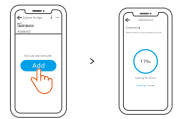
On the Zigbee gateway main page of the eWeLink App, click “Add” sub-devices and wait for the addition process to complete.
If the device is failed to be added, please move the device closer to the Bridge and add it again
Effective Communication Distance Verification
Install the device in the desired place, then press the Pairing button on the device. The LED indicator flashes twice means the device and the device under the same Zigbee network (the router device or hub are in the effective communication distance.
Installation
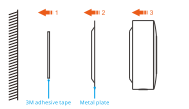
Fix the metal plate in a desired location, and then magnetically attach the device to the plate.
User Manual

https://sonoff.tech/usermanuals
Scan the QR code or visit the website to learn about the detailed user manual and help.
FCC compliance statement
- This device complies with part 15 of the FCC Rules. Operation is subject co the Followings two conditions.
- This device may not cause harmful interference, and Anis device interference receiving opine interference
hark may cause undesired operation. - Changes or modifications not expressly approved by the party responsible for compliance could void the user’s authority to operate the equipment.
Note: This equipment has been tested and found to comply with the limits for a Class B digital device, pursuant to part 15 of the FCC Rules.
These limits are designed to provide reasonable protection against harmful interference in a residential installation, This. equipment uses and can radiate radio frequency equipment no ins ailed and used if accordance with the instructions. may cause harmful interference to radio there is no guarantee that interference will not occur in a particular installation. this equipment cause harmful interference to radio or television reception, which can be determined oy turning the equipment or an on, the users encouraged co try co correct the interference by one or more of the following measures:
- keenest or relocate the receiving antenna.
- crease the separation between equipment and receiver
- connect the equipment into an outlet on a circuit different from that
- consult the dealer or an experienced radio y technician for hen
DOWNLOAD PDF LINK