Turtle Beach Velocity One Flight Stick Quick Start Guide

IMPORTANT: READ BEFORE USING
ANY QUESTIONS? TURTLEBEACH.COM/SUPPORT
CONTENTS
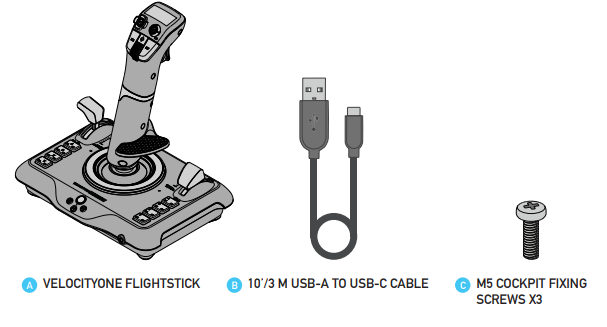
CONTROLS
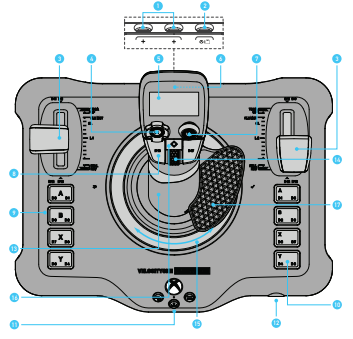
- Auxiliary connection ports*
- Xbox navigation controls
- 3.5mm headset port
- Hall effect sensing stick with rudder twist
- Trim wheel
- Find configurator wheel
- Touchpad with click press
- Adjustable wrist rest
- Xbox & pc USB-c connection port
- Multi-function levers with 2 detent buttons
- Digital 8-way pod
- Flight management
- display
- Trigger
- Analog pod with click press
- Microswitch buttons (b16-b17) Buttons (b1-b4) Buttons (b5-b8)
To be used for future Velocity one peripherals. Currently, there are no additional products to use in the ports. When available, we will issue a firmware update to the product to enable use with additional accessories in our range.
HARDWARE SETUP

The wrist rest can be adjusted for left or right-handed use. It can also be raised or lowered to suit your hand size. Remove the securing screw, move the wrist rest into your preferred position and then tighten the screw.
HARDWARE SETUP

The throttle heads can be swapped to suit your preferences. Simply pull the throttle heads off and then push back on to the lever until they click.
CONNECTING A HEADSET

Connect a 3.5 mm headset for use on Xbox and PC.
FLIGHT MANAGEMENT DISPLAY (FMD)
The Flight Management Display (FMD) allows you to configure your controller on-the-fly. It has a dedicated configuration wheel. Rotate the wheel to cycle through menu options and adjust product settings. Click the right side of the wheel to select an option or accept a settings change. Click the left side of the wheel to navigate back to the home screen.

CONNECTING TO XBOX

CONNECTING TO PC
The Flightstick will be in Xbox mode by default. To switch input modes, rotate the Configurator Wheel, then right-click the wheel to select Input Mode. Rotate the wheel again to select PC, and then click the wheel to set your input mode. The mode will be stored in memory for next time you use the controller.

XBOX NAVIGATION
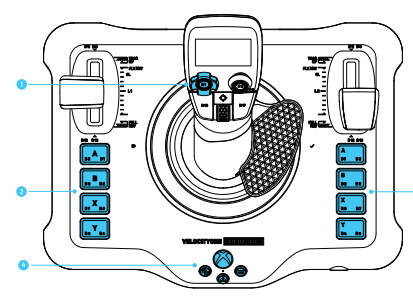
You can navigate your Xbox system using the controls on the Flightstick
D-PAD
Select menu items.
FACE BUTTONS
Accept, Back and other system options (Right-handed mode)
FACE BUTTONS
Accept, Back and other system options (Left-handed mode)
XBOX CONTROLS
Change view, share your content and open menus. Open Guide on Xbox
PC NAVIGATION

In PC Mode the Touchpad can be used to control the mouse cursor. Clicking the Touchpad will replicate the left-click of a mouse.
FMD – HOME SCREEN

- Current firmware version
- Stick orientation
- Input mode
- Current active axis profile
- Trim wheel position
- Chronometer
Home Screen provides an overview of the current stick configuration. It shows the current input mode, axis profile, trim mode and orientation. It also a serves as a chronometer for timing your flight waypoints. Simply right-click the configuration wheel to start/stop the timer and left-click the configuration wheel to reset the timer. To access the main menu, rotate the wheel to delve deeper into the options.
FMD – STICK PERFORMANCE

Stick Performance gives you the ability get live feedback from the stick via the Test option and adjust axis response curves via the Profile option. Profiles come in three versions:
- STANDARD – Unaltered input data for true 1:1 control.
- PRECISION – Make fine adjustments with larger movements ideal for tense landings.
- FAST – Quicky snappy movement ideal for arcade style control.
FMD – AUDIO

Access full control of audio on Xbox and PC. Adjust game volume, Chat Mix*, Mic Monitoring and Mic Status without pausing your flight. Enhance your experience by choosing one of 5 Turtle Beach Audio presets, including Superhuman Hearing. *Chat Mix will only work on Xbox consoles.
FMD – TRIM WHEEL

This feature gives you the ability get live feedback from the Trim Wheel via the Indicator option and input preference via the Response option. The Trim Wheel comes in in two versions:
- ANALOGUE AXIS Gives precision control for aircraft that use wheel based trim controls.
- DIGITAL BUTTONS The wheel will out two button pulses depending on what direction it is moved in. Ideal for aircraft that use button based trim controls
FMD – RUDDER LOCK

Rudder lock blocks the input from the twist action of the stick. This can be used in situations where yaw control is not required, or if the stick is being used in conjunction with a set of Rudder Pedals
FMD – PRO AIM

Integrated from our range of console controllers, the Pro Aim feature helps to temporarily reduce the sensitivity of the main stick axes. This is useful for making critical in-flight adjustments or honing your aim on an enemy fighter. The Set Button option enables any of the programmable buttons to be set to initiate the Pro Aim feature. The assigned button must be pressed and held. Note any previously assigned functions to the button will also be output at the same time as Pro Aim. The Set Level option tunes the total reduction in sensitivity, when the assigned Pro Aim button is pressed. The higher the setting the larger the reduction in sensitivity.
FMD – ORIENTATION

In conjunction with the adjustable wrist rest, the Orientation feature helps improve the Flightstick experience whether you are right or left-handed. By default, the product is set for Right-handed operation. When set to Left-handed operation, the underlying button and axis mappings of the base controls swap sides. This means if you operate the stick with your left hand, you can still easily access the ABXY controls and primary throttle control with your Right hand. Avoiding the need for uncomfortable hand movements, or time-consuming profile adjustments. Once your input preference is set, it will be displayed on the Home Screen for easy reference.
FMD – TOUCHPAD SENSITIVITY

Adjusts the overall sensitivity response of the touchpad cursor input. The range is from low to high, with the top value being very fast movement, and the lowest being no movement at all.
FMD – LIGHTING

Customize the look of the product by selecting from a range of colour themes. Also tune the brightness of the LEDs and the FMD to your preference.
FMD – BLUETOOTH

Connect the Flightstick to a compatible smart device via Bluetooth and use the companion app to enable real-time customization of product features. Smart device companion app requires Android 8.0, iOS 15.4 or later.
EXPANSION PORTS

The product includes two additional USB-C ports next to the main connection port. These are expansion ports to be used for future VelocityOne peripherals. Currently, there are no additional products to use in the ports. When available, we will issue a firmware update to the product to enable use with additional accessories in our range.

Search for Velocity one Flight stick Companion App on
Microsoft Store, Play Store and App Store. Smart device companion app requires Android 8.0, iOS 15.4 or later Not seeing what you’re looking for here? Visit turtlebeach.com/support for the latest Tech Support information. Please visit the following URL for a complete copy of the Declaration of Conformity: http://www.turtlebeach.com/homologation
![]() This symbol on the product or its packaging indicates that this product must not be disposed of with your other household waste. Instead, it is your responsibility to dispose of your waste equipment by handing it over to a designated collection point for the recycling waste electrical and electronic equipment. The separate collection and recycling of your waste equipment at the time of disposal will help conserve natural resources and ensure that it is recycled in a manner that protects human health and the environment.
This symbol on the product or its packaging indicates that this product must not be disposed of with your other household waste. Instead, it is your responsibility to dispose of your waste equipment by handing it over to a designated collection point for the recycling waste electrical and electronic equipment. The separate collection and recycling of your waste equipment at the time of disposal will help conserve natural resources and ensure that it is recycled in a manner that protects human health and the environment.
For more information about where you can drop off your waste for recycling, please contact your local authority, or where you purchased your product. Voyetra Turtle Beach Inc. is obligated as a producer with a main activity of selling under The Producer Responsibility Obligations (Packaging Waste) Regulations 2007. To fulfil our obligation we are registered with Comply Direct and their Recycling Room. Here you will find advice and information on packaging waste management, recycling symbols and the waste hierarchy principles of reduce, reuse and recycle.
https://www.complydirect.com/the-recycling-room/
![]()
DOWNLOAD PDF LINK






 Afrikaans
Afrikaans Albanian
Albanian Amharic
Amharic Arabic
Arabic Armenian
Armenian Azerbaijani
Azerbaijani Basque
Basque Belarusian
Belarusian Bengali
Bengali Bosnian
Bosnian Bulgarian
Bulgarian Catalan
Catalan Cebuano
Cebuano Chichewa
Chichewa Chinese (Simplified)
Chinese (Simplified) Chinese (Traditional)
Chinese (Traditional) Corsican
Corsican Croatian
Croatian Czech
Czech Danish
Danish Dutch
Dutch English
English Esperanto
Esperanto Estonian
Estonian Filipino
Filipino Finnish
Finnish French
French Frisian
Frisian Galician
Galician Georgian
Georgian German
German Greek
Greek Gujarati
Gujarati Haitian Creole
Haitian Creole Hausa
Hausa Hawaiian
Hawaiian Hebrew
Hebrew Hindi
Hindi Hmong
Hmong Hungarian
Hungarian Icelandic
Icelandic Igbo
Igbo Indonesian
Indonesian Irish
Irish Italian
Italian Japanese
Japanese Javanese
Javanese Kannada
Kannada Kazakh
Kazakh Khmer
Khmer Korean
Korean Kurdish (Kurmanji)
Kurdish (Kurmanji) Kyrgyz
Kyrgyz Lao
Lao Latin
Latin Latvian
Latvian Lithuanian
Lithuanian Luxembourgish
Luxembourgish Macedonian
Macedonian Malagasy
Malagasy Malay
Malay Malayalam
Malayalam Maltese
Maltese Maori
Maori Marathi
Marathi Mongolian
Mongolian Myanmar (Burmese)
Myanmar (Burmese) Nepali
Nepali Norwegian
Norwegian Pashto
Pashto Persian
Persian Polish
Polish Portuguese
Portuguese Punjabi
Punjabi Romanian
Romanian Russian
Russian Samoan
Samoan Scottish Gaelic
Scottish Gaelic Serbian
Serbian Sesotho
Sesotho Shona
Shona Sindhi
Sindhi Sinhala
Sinhala Slovak
Slovak Slovenian
Slovenian Somali
Somali Spanish
Spanish Sundanese
Sundanese Swahili
Swahili Swedish
Swedish Tajik
Tajik Tamil
Tamil Telugu
Telugu Thai
Thai Turkish
Turkish Ukrainian
Ukrainian Urdu
Urdu Uzbek
Uzbek Vietnamese
Vietnamese Welsh
Welsh Xhosa
Xhosa Yiddish
Yiddish Yoruba
Yoruba Zulu
Zulu