WiseQ Handleiding 019 Bluetooth Adapter User Manual

Overview
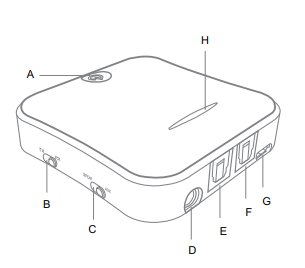
- A. Multifn Button
- B. TX/RX Switch (TX mode: transmitter; RX mode: receiver)
- C. SPDIF / AUX Mode Switch (SPDIF: optical audio; AUX:3.5mm audio)
- D. 3.5mm Audio Port (AUX)
- E. Optical Audio Input Port (SPDIF IN)
- F. Optical Audio Output Port (SPDIF OUT)
- G. USB Charging Port
- H. LED Indicator
Charging
The LED indicator will flash red if the battery level is low, which indicates charging is necessary.
- Plug the USB end of the charging cable to a USB charging port or any active USB port (charging power: DC 5V).Connect the Micro USB end of the charging cable to the charging port of the WISEQ 019
- The LED indicator will turn red when charging.
- The LED indicator will automatically turn off when the device is fully charged. It takes up to 3 hours to fully charge the Bluetooth
adapter.
Note:
- Poor quality power adapters do not provide a stable current , which may generate current noises when using.
- To avoid battery over-discharge, please recharge the device once a month if the device is not in regular use. Lithium-Ion batteries continue to slowly discharge (self-discharge) when not in use or while in storage.
Common Functions
- Power On/Off
Press and hold the Multifunction Button for 3 seconds.
Power on: the LED light is bright
Power off: the LED red and blue lights turn on and flash two times, and then go out - Automatically Pairing with Previously Paired Devices
WISEQ 019 will enter pairing mode automatically when powered on for the first time. WISEQ 019can remember previously paired devices and will attempt to pair with devices automatically, without going into pairing mode. - Quickly Enter Pairing Mode
Quickly double-click the Multifunction Bu tton to enter pairing mode after the WISEQ 019 is powered on. - TX/RX Mode Switch
TX/RX mode can only be successfully switched after the adapter is turned off for 5 seconds.
Note: turn off the WISEQ 019 and restart it after 5 seconds if the Charging
- Clear Pairing History
Under RX/TX mode, long press 7s multi-function button to start up, and clear matching equipments. - AUX and SPDIF Mode Switch
You can f reely switch between SPDIF and AUX mode. In SPDIF mode, connect devices thro ugh SPDIF IN for TX mode and SPDIF OUT for RX mode. - RX Mode: Pause/Play
Press the Multifunction Button to pause or play while playing music - Auto-off
In RX/TX mode,WISEQ 019 will automatically power off if there is no device to be connected within 10 minutes
Bluetooth Transmitter Mode (TX)
The t ransmitter mode enables the WISEQ 019 to transmit audio sign al from non-Bluetooth devices like TV or computer to h eadphones or speakers. When WISEQ 019is in TX mode, you can connect WISEQ 019 with a non-Bluetooth audio device like a TV / computer via an AUX audio cable or optical audio cable. Then connect the WISEQ 019 with Bluetooth headset / speakers etc. via Bluetooth.

LED Indicator
LED Indicator (TX Mode)
Search for paired bluetooth devices
Standby TX reconnection status
Link successfully it will play music
CODEC
Status
The blue light flashes quickly
The blue light flashes twice per second
Blue LED light
aptX HD flashed 4 times every five seconds,
aptX LL flashed 3 times every five seconds,
aptX flashed 2 times every five seconds,
SBC flashed 1 time every five seconds. F
How to Use
- Pairing
- Set your Bluetooth enabled devices like Bluetooth headphones or speakers to pairing mode.
- Set the WISEQ 019 to TX mode. Then press and hold the Multifunction Button for 3 seconds to turn it on. Tap the Multifunction Button twice to enter pairing mode with the LED indicator keeps r apidly flashing blue
- Place your Bluet ooth au dio receiving dev ices like earphones or speakers closely to the WISEQ 019 After approximately 30 seconds, pairing will be completed. The WISEQ 019 LED indicator will flashes 1,2,3,4 or 5 times according to the max CODEC that your Bluetooth headphone support.
- Switch between AUX and SPDIF mode. Connect the WISEQ 019 to your audio output devices like TV through a 3.5mm audio cable or optical digital cable.
Note:
- WISEQ 019 will enter pairing mode automatically when powered on for the first time.
- WISEQ 019 can only automatically re-p air to the 2 most recently connected devices.
- Pair with two devices at the same time In TX mode, WISEQ 019 is able to pair with two B luetooth stereo earphones / speakers at the same time. And both can play music at the same time.
- Follow the previous in structions in the “Pairing” se ction to pair the WISEQ 019 with your first device. Turn off y our first device after euecosefully noiring it with the WICEO 10
- Tap the Multifunction Button twice to pair and connect to your second device. Turn off the WISEQ 019 after successfully pairing it with your second device.
- Turn on your first device and wait for 10 to 20 seconds. Both of your devices are now ready for pairing. Turn on the WISEQ 019, the devices will automatically connect in.
Note:
- Please turn off the WISEQ 019 and restart it to re-p air if two devices cannot play music at the same time. If the problem still exists after repeating the whole steps above, Please try to pair it again after clear pairing history.
- It is advised to s witch off the B luetooth function of your other devices to avoid signal interference.
- We have performed the compatibility testing with various Bluetooth chipsets on the market. But please note not all th ese chipsets use the same software, compatibility issue might still encounter for some Bluetooth devices. Please contact our customer support team for help.
- WISEQ 019 can automatically re-pair to the 2 most recently connected devices.
Bluetooth Receiver Mode (RX)
When WISEQ 019 is in RX mode, you can connect WISEQ 019 witha non-Bluetooth audio device like a he adphone/ speaker/ audio amplifier via an AUX audio cable or optical audio cable. Then connect WISEQ 019 with Bluetooth enabled devices like sm artphones or laptops etc. via Bluetooth. Therefore, non-Bluetooth audio device like a headphone/ speaker can receive audio signals via Bluetooth.
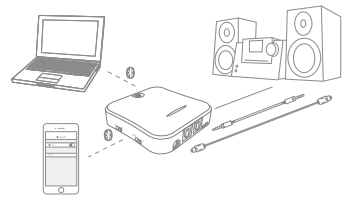
LED Indicator
LED Indicator(RX Mode)
Wait for bluetooth pairing
Standby RX reconnection status
Transmission play music CODEC
Status
The red and blue lights flash alternately
The blue light flashes twice per second
Blue LED light,
aptx HD flashes 4 times every 5 seconds,
aptx LL flashes 3 times every 5 seconds,
aptx flashes 2 times every 5 seconds,
SBC flashes 1 time every 5 seconds
AAC flashes 5 time every 5 seconds
How to Use
- Pairing
- Set the WISEQ 019 to RX mode before turning it on.
- Turn on the WISEQ 019 by pressing and holding the Multifunction Button for 3 seconds. Rapidly tap the Multifunction Button twice to enter pairing mode with the LED indicator flashes blue and red alternately.
- Act ivate the Bluetooth function on your transmitting device and find ” WISEQ 019″ toconnect The WISEQ 019 LE D indicator will turr solid blue after successfully paired.
- Connect the WISEQ 019 to your headphone or home stereo playback device thro ugh a 3. 5mm au dio or SPDIF OUT port to en joy the music.
Note:
- If a PIN code is required for pairing, try 0000, 8888, 1111 or 1234.
- This product has no built-in microphone which cannot be used for hands-free calls.
- WISEQ 019can remember 8 paired devices, when the number of paired devices exceeds 8, the first one will be replaced.
- Pair with two devices at the same time In RX m ode, WISEQ 019 able to pair with two Bluet ooth enabled smartphones/tablets at the s ame time. Only one device can play music at any time. You have to stop the music on one device to play on the other. Please follow the instructions below:
- Follow the previous instructions in the “Pairing” section to pair the WISEQ 019 with your first device. Disable the B luetooth function on your first device after successfully pairing WISEQ 019 with it.
- Rapidly tap the WISEQ 019 Multifunction Button twice to pair and connect to your second device
- Turn off the WISEQ 019 after successfully pairing it with your second device. Activate the Bluetooth function on your first device, turn on the WISEQ 019 After approximately 30 seconds, pairing will be completed.
Product Specifications
Bluetooth Version
Bluetooth Chipset
Working Time (RX)
Working Time (TX)
Charging Time
Bluetooth Profile
CODEC
Battery Capacity
Charging Power
Charging Current
Operating Temperature
Weight
Dimensions
V5.0, Class II
CSR BC8675
Approx. 22 hours
Approx. 26 hours
3hours
RX: A2DP AVRCP
TX: A2DP
TX: apt-X HD,apt-X LL,apt-X, SBC
RX: RX: apt-X HD,apt-X LL,apt-X,AAC,SBC 600mAh lithium-ion polymer battery
DC5V
≥ 300mA
-10 – 55;æ
Approx. 45g
63°63°20mm
Package Contents
- WISEQ 019 x 1
- 3.5mm Audio Cable × 1
- Optical Digital Cable ×1
- 3.5mm Female to RCA Male Cable ×1
- Micro-B Charging Cable ×1
- User Manual ×1
FAQ
- WISEQ 019 will not automatically re-pair to my devices after turning on it. I am having trouble pairing and connecting to my devices after turning on it. Follow the previous instructions in the “Clear Pairing History” section to clean the pairing list and reconnect.
- WISEQ 019 will not power on.
Plug WISEQ 019 into a charger and see if the LED indicator turns red. Please recharge it until the LED indicator turns off to make sure the adapter has enough battery power. Please contact our customer support team if you need further assistance. - After connecting with my Bluetooth device, I cannot hear any music from my sound system.
Please check the following: - Your sound system is connected to the adapter via the audio cable or optical digital cable.
- Make sure the audio port of the WISEQ 019 and the audiooutput setting on your TV are matching. In TX mode, the audio output mode on your TV would be digital audio if it is connected to the WISEQ 019 through the SPDIF port.
- Make sure the music volume is at an audible level on both your Bluetooth device and sound system.
- For some systems, you may need to select “AUX” or “Line-in” as the audio input mode.
- Some devices (such as computer) require manually selecting the music output mode.
Warranty
If This product is covered by a limited warranty from us for the original purchaser that covers the product from defects in workmanshi and materials for 18 months from the date of purchase (damages through normal wear and tear, alteration, misuse, neglect, accident, service by anyone other than the authorized service center, or act of God are not included).
REFRENCE LINK



