Table of contents
show
Protoarc XK21 Left-Handed Keyboard User Manual

Product Functions

2.4G Connection

Bluetooth Connection (Take BT1 for Example)
- Following

- Press the BT1 button, white indicator light flashes for 2s, indicating your keyboard has switched to the BT1 channel.
- Hold and press the BT1 button for 3-5s until the white indicator light blinks quickly, indicating your keyboard has entered into Pairing status.
 Note: You can repeat the above steps if you switch to BT2.
Note: You can repeat the above steps if you switch to BT2.
WIN 10 system - Click the “Bluetooth Devices” on your computer.

- Click “Add or delete Bluetooth devices”

- Find “ProtoArc XK21”, click pair.

- “ProtoAr XK21” shows connected, you can use the keyboard now.
MAC OS system
Please complete Bluetooth Connection steps 126 and switch your keyboard into Bluetooth Mode before pairing.
- Click “System reference’.
- Click “Bluetooth”.
- Find “ProtoArc XK21”, and click “pair”, you can use the keyboard when it shows “connected”.
How to Switch Between Modes
You can press the corresponding channel button to switch between connected devices.

Keyboard Charging

When the keyboard is at low power, The indicator light corresponding to the channel you are using flashes quickly until the keyboard is powered off. Please charge the keyboard in time to make sure it has enough power to meet your work demands. If the battery power is too low, there will be a delay and stuck problem when you use it.
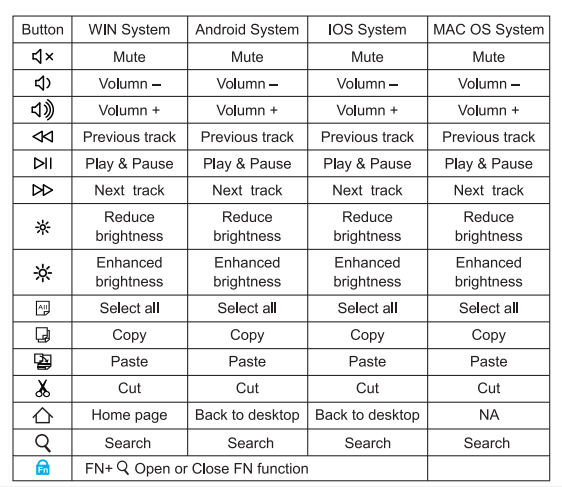
Product Specifications

Warm Reminder
- If you fail to connect to the Bluetooth, you can try reconnecting after removing some connected Bluetooths from your device, or turn off the keyboard and turn back on, then reopen the device to reconnect.
- To switch between paired devices, just press the channel button and wait for 3s, then you are ready to go.
- This keyboard has a memory function. When you turn off the device and turn back on, the keyboard defaults to the channel you used before the shut down and the channel indicator light flashes every 3 seconds.
Sleep Mode
- The keyboard will automatically enter into sleep mode after 30 minutes of inactivity, and the LED indicator light will turn off.
- You can just click any key to wake up the keyboard, the LED indicator light turns on, and your keyboard starts to work.
Package Contents
- 1*Wireless Bluetooth Keyboard
- 1*USB Charging Cable
- 1*USB Receiver
- 1*User Manual
REFERENCE LINK
https://www.protoarc.com/products/xk21-left-handed-ultra-slim-full-size-keyboard



 Note: You can repeat the above steps if you switch to BT2.
Note: You can repeat the above steps if you switch to BT2.




