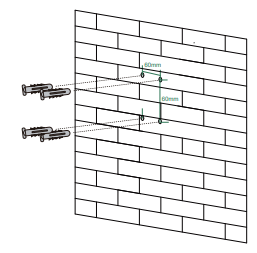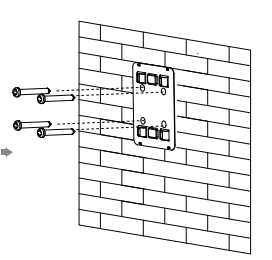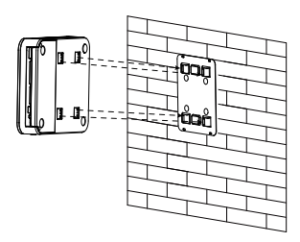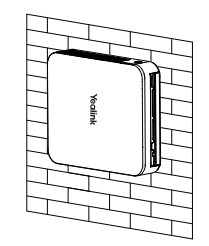Yealink MCore Mini-PC 8th-Gen Intel Core i5 User Guide

Safety Instructions
Before you install and use the device, read the safety instructions carefully and observe the situation during operation. During the process of storage, transportation, and operation, please always keep the device dry and clean, avoid collision and crash. Please attempt not to dismantle the device by yourself. In case of any discrepancy, please contact the appointed maintenance center for repair. Please refer to the relevant laws and statutes while using the device. Legal rights of others should be respected as well.
Environmental Requirements
Place the device at a well-ventilated place. Do not expose the device under direct sunlight. Keep the device dry and free of dusts.
Operating Requirements
Do not let a child operate the device without guidance. Please use the accessories provided or authorized by the manufacturer only. The power supply of the device shall meet the requirements of the input voltage of the device. Please use the provided surge protection power socket only.
Package Contents
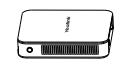
MCore
 Bracket
Bracket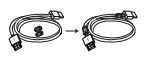 1.8M HDMI Cable×2
1.8M HDMI Cable×2 
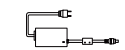 Power Adapter
Power Adapter
- We recommend that you use the accessories provided or approved by Yealink. The use of unapproved third-party accessories may result in poor performance.
MCore Connection
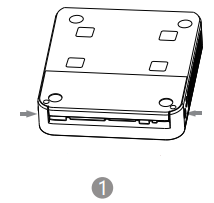 Push the buttons to open
Push the buttons to open
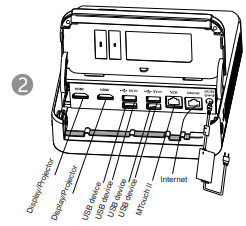
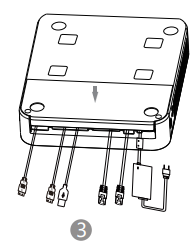
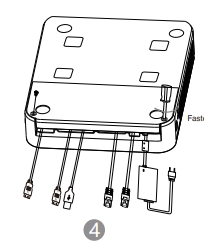
- We recommend that you use the wireless mouse and keyboard kit.
- MCore itself has integrated cable lock feature, and no additional cable lock box is needed to lock the cable.
MCore Installation
Mount on the Wall
- Before mounting the bracket, you need to confirm the direction of the MCore installation. Once the bracket is mounted, the installation direction of the MCore cannot be changed.
Stick to the Table 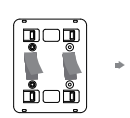

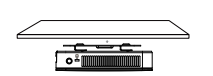
- You can stick the MCore on the top, sides or bottom of the table.
Cleaning Requirements
- Before cleaning the device, disconnect it from the power supply.
- Use a piece of soft, dry and anti-static cloth to clean the device.
- Keep the power plug clean and dry.
Troubleshooting
- Clean the plug with a dry cloth.
- Use in the operating temperature range.
- The cable between the unit and the Yealink device is connected incorrectly.
- Connect the cable correctly.
- You cannot connect the cable properly.
- You may have connected a wrong Yealink device.
- Use the correct power supply. Some dust, etc., may be in the port.
DOWNLOAD PDF
Yealink MCore Mini-PC 8th-Gen Intel Core i5 User Guide