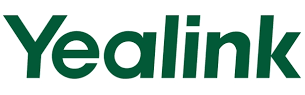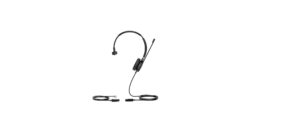Yealink VCM36-W Wireless Video Conferencing Microphone Array User Guide

Package Contents
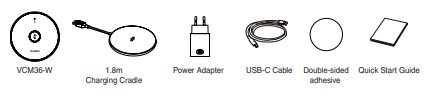
Component Instruction
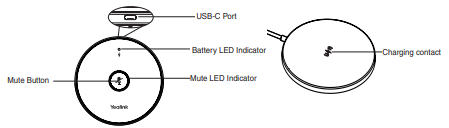
Charging the VCM36-W
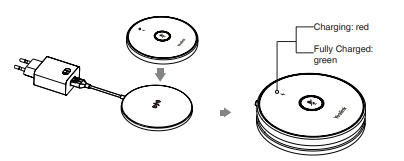
Powering on/off
- Long tap the mute button for 5 seconds to power on the VCM36-W. The battery LED indicator flashes green and then off.
- Long tap the mute button for 15 seconds to power off the VCM36-W. The battery LED indicator flashes red and then off.
Pairing the VCM36-W
Pairing directly
- Connect the USB-C port on the VCM36-W to the USB port on the video conference system/UVC camera/AVHub using the USB-C cable.
- The Mute LED indicator fast flashes yellow duiring pairing. The display device will show: Wireless microphone is paired successfully.
- Disconnect the cable, then you can use the VCM36-W.
• Pairing by Yealink RoomConnect software
- Connect the USB-C port on the VCM36-W to the USB port on the PC using the USB-C cable.
- Connect the Video Out port on the UVC camera/AVHub to the same PC using the USB-B cable.
- Run the Yealink RoomConnect software on the PC. The Mute LED indicator fast flashes yellow duiring pairing. After paired successfully, the VCM36-W card appears on the Yealink RoomConnect software.
- Disconnect the cable, then you can use the VCM36-W.
Note: Currently, only wired pairing is available.
Muting or Unmuting the VCM36-W
- Tap the mute button to mute it. The mute LED indicator glows red.
- Tap the mute button again to unmute it.
LED Instruction
Mute LED indicator:
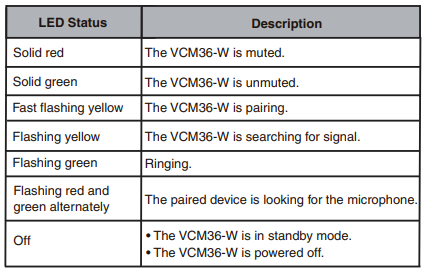
Battery LED indicator:
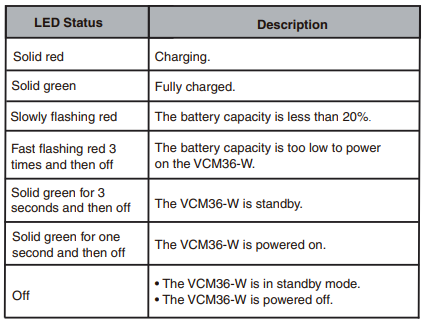
Note: When the VCM36-W is not used for a while, it will enter standby mode. You can wake up the VCM36-W by tapping the Mute button or placing it in the charging cradle. After wake-up, the VCM36-W will return to the state before standby.
Upgrading the VCM36-W
If the video conferencing system or UVC camera has a built-in wireless microphone firmware after pairing with VCM36-W successfully, the VCM36-W will be upgraded automatically.
Note: Make sure the VCM36-W has enough power before upgrading.
Regulatory Notices
Operating Ambient Temperatures
- Operating temperature: +14 to 113°F (-10 to 45°C)
- Relative humidity: 5% to 90%, noncondensing
- Storage temperature: -22 to +158°F (-30 to +70°C)
Warranty
Our product warranty is limited only to the unit itself, when used normally in accordance with the operating instructions and the system environment. We are not liable for damage or loss resulting from the use of this product, or for any claim from a third party. We are not liable for problems with Yealink device arising from the use parties, etc., arising from the use of this product.
REFRENCE LINK
https://www.yealink.com/en/product-detail/accessories-vcm36-w