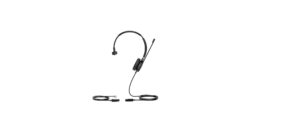Table of contents
show
Yealink W56H Cordless Dect Phone for Avaya IP Office User Manual

YEALINK W60 BASE
BASE POWER ADAPTER 
ETHERNET CABLE
CONNECTING THE BASE STATION
You have two options to power the base station. Your System Administrator will advise you which one to use.
- AC power (Optional)
- Power over Ethernet (PoE)
NOTE: Pay attention to the radio coverage of the base station. It is up to approximately 1000 feet in unobstructed
outdoor areas an up to approximately 165 feet inside buildings. Do not set up the base station in a damp room, and keep it away from water.
AC Power (Optional)
- Connect the DC plug on the power adapter to the DC5V port on the base station and connect the other end of the power adapter into an electrical outlet.
- Connect the included or any standard Ethernet cable between the Internet port on the base station and the Internet port in your network or the switch/hub device port.

Power over Ethernet
- Connect the Ethernet cable between the Internet port on the base station and an available port on the in-line power switch/hub

IMPORTANT! Do not remove the power and network to the base station while it is updating firmware and configurations.
SETTING UP THE W60P BASE AND W56H HANDSET

 CHARGER CRADLE
CHARGER CRADLE  RECHARGEABLE BATTERY
RECHARGEABLE BATTERY 
POWER ADAPTER
Insert the battery
- Open the battery cover on the back of the handset.
- Insert the battery and press it down.
- Close the battery cover.
Charge the handset
- After setting up the handset and charger, place the handset in the charger.
- The handset battery takes about 3 hours to fully charge. The charging status is displayed on the top right hand corner of the LCD screen.
Attach the Belt Clip
- Push the clip onto the back of the handset.
- Insert the clip into the designated notches in the handset.
W60P BASE STATION FEATURES

- Paging Key – Locates a misplaced handset. Toggles the registration mode. Resets the base station to factory settings.
- Registration LED – Indicates the mode of the base station. Fast flashing green paging mode. Slow flashing green registration mode.
- Network Status LED – Indicates the network status. Slow flashing green network is unavailable. Solid green network is available. Off – base is powered off.
- Power Indicator LED – Indicates the power status of the base station.
- Slow flashing green – base is going through a firmware upgrade.
- Solid green – base is powered on.
- Off – base is powered off.
HANDSET KEYS + FEATURES 

- Earpiece – Outputs audio during the earpiece call.
- Power Indicator LED – Indicates handset power
- LCD Screen – Shows information about calls, messages, softkeys, time, date and other relevant data. Call information such as caller ID + call duration. Icons (for example: DND ). Prompt text (for example: “Saved”)
- Softkeys – Appear on the display to indicate features that can be activated by pressing the keys directly below them.
- Message key – Accesses the missed call log and the voicemail.
- Speaker key – Switches between the earpiece, headset and speakerphone. Answers an incoming call.
- Navigation keys – Moves the cursor. Adjusts the ringer volume.
- OK – Confirms actions or enters the main menu.
- Power/ Off key – Long presses in the menu screen to return to idle screen. Long presses to turn the handset on or off when idle. Cancels actions or ends a call. Rejects an incoming call.
- Answer/Talk key – Answers an incoming call. Enters the redial calls list. Places a call.
- Alphanumerical Keypad – Provides digits, letters and special characters.
- Transfer key – Transfers a call to another party.
- Mute key – Toggles the mute function on and off.
- Microphone – Picks up audio during earpiece and handsfree calls.
- Speaker – Provides handsfree speaker phone audio.
- 3.5mm earphone jack – Allow you to connect a standard 3.5mm headset.
DOWNLOAD PDF
Yealink W56H Cordless Dect Phone for Avaya IP Office User Manual