Yealink WH66 Mono/Dual UC Workstation DECT Wireless Headset User Manual
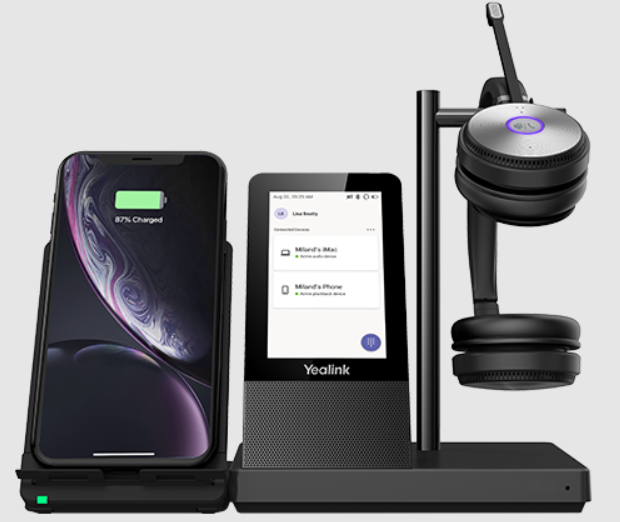
All-in-one UC Workstation Redefine Your Workspace
The Yealink WH66 is the Industry-leading DECT wireless headset, with WH66 Dual and WH66 Mono two models, opening an entirely new form of desktop collaboration. Work seamlessly with major UC platforms and integrate natively with Yealink IP Phones. 4.0 inch (480 x 800) capacitive touch screen of base offers newly work experience, just one touch, all control. Act as a workstation, managing phone calls, connecting with multiple devices (desk phone/mobile phone/computer), charging mobile phone wirelessly, and even playing a speakerphone’s role. Best of all, deploying such a multifunctional workstation only needs to plug directly. Easiest things to do, greatest convenience to enjoy.
- Acoustic Shield Technology
- Optima Audio Experience
- Touch Screen LCD
- Multiple Devices Connection
- Speakerphone Mode
- Built-in USB Hub
- Qi Wireless Charger
- Customizable Busylight
All-in-One UC Workstation
Desktop collaboration boosts efficiency a lot especially when Working from Home, but it can be also annoyed that the desktop is very messy with multiple device cables. Take control of your desktop collaboration environment with WH66:
- Connect all devices you want with built-in Bluetooth and USB port.
- Expand PC’s connectivity with 2-port USB hub.
- Control all calls on the 4.0 inch (480 x 800) capacitive touch screen by simply finger touch.
- Function as a hand-free phone, freeing from wearing headset.
- Charge mobile phone wirelessly and transform it into nice efficient conferencing device.
Be Heard Crystal Clearly
With Yealink Acoustic Shield Technology, the two Microphones built in WH66 block the background noise automatically but ensure participant voice be heard clearly, greatly boost the communication efficiency.
Interruption Free
Busylight is enabled in WH66. With the light on the headset or BLT60 on the desk turning red, people around you would know that you are on the phone, instead of interrupting you unknowingly. Just stay focused on conversation, for higher efficiency, for better collaboration.
Package Contents
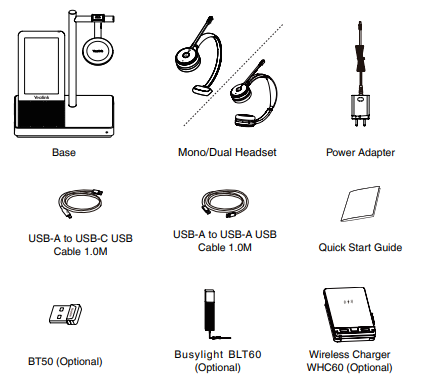
Note:
- We recommend that you use the included accessories, because other accessories may have compatibility issues that prevent them from working properly.
- The included USB-A to USB-C cable is specially provided for connecting the wireless charger WHC60, and connecting WH66 to a PC or to the compatible Yealink desk phone.
Connection
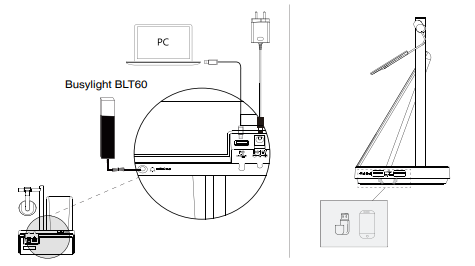
Note: Please make sure you connect the base to a DC power supply, not just the USB power supply. The included USB-A to USB-C cable cannot be used to connect other devices (for example, mobile device) to the USB hub port.
Charge the Headset

Note:
- In case the headset is under low battery for the initial use, dock it to the charging base for 30 minutes.
- For the initial use, the headset is successfully paired with the base when you dock it in the base.
Charge the Mobile Phone
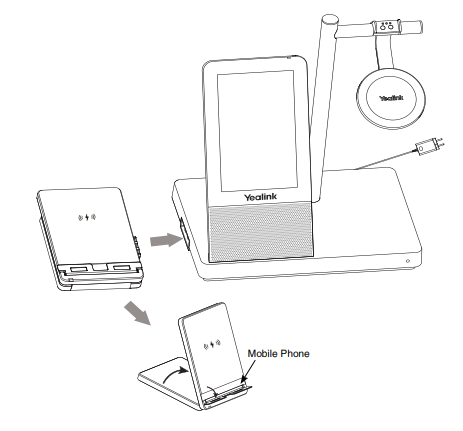
Wear the Headset
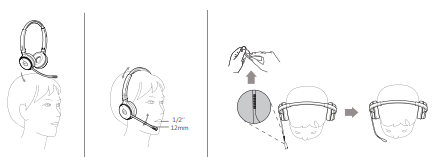
Replace Ear Cushions
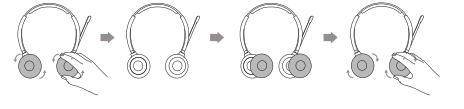
Usage
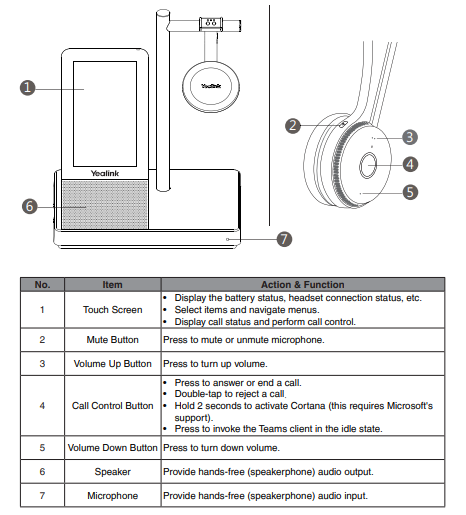
Note: Before using the Teams functions, you should install the Microsoft Teams client on your PC.
Software
Yealink USB Connect
Yealink provides a USB device manager client – Yealink USB Connect, which you can use to personalize and manage your Yealink headsets.
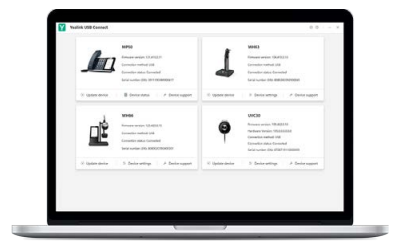
Download it from the Yealink website https://www.yealink.com/product/yuc.
Regulatory Notices
- Operating Ambient Temperatures
- Operating temperature: +32 to 104°F (0 to 40°C)
- Relative humidity: 5% to 90%, noncondensing
- Storage temperature: -22 to +160°F (-30 to +70°C)
Warranty
Our product warranty is limited only to the unit itself, when used normally in accordance with the operating instructions and the system environment. We are not liable for damage or loss resulting from the use of this product, or for any claim from a third party. We are not liable for problems with Yealink device arising from the use of this product; we are not liable for financial damages, lost profits, claims from third parties, etc., arising from the use of this product.
Operating Requirements
- Do not let a child operate the device without guidance.
- Do not let a child play with the device or any accessory in case of accidental swallowing.
- Please use the accessories provided or authorized by the manufacturer only.
- The power supply of the device shall meet the requirements of the input voltage of the device. Please use the provided surge protection power socket only.
- Before plugging or unplugging any cable, make sure that your hands are completely dry.
- Do not spill liquid of any kind on the product or use the equipment near water, for example, near a bathtub, washbowl, kitchen sink, wet basement or near a swimming pool.
- During a thunderstorm, stop using the device and disconnect it from the power supply. Unplug the power plug and the Asymmetric Digital Subscriber Line (ADSL) twisted pair (the radio frequency cable) to avoid lightning strike.
- If the device is left unused for a rather long time, disconnect it from the power supply and unplug the power plug.
- When there is smoke emitted from the device, or some abnormal noise or smell, disconnect the device from the power supply, and unplug the power plug immediately.
- Contact the specified maintenance center for repair.
- Do not insert any object into equipment slots that is not part of the product or auxiliary product.
- Before connecting a cable, connect the grounding cable of the device first. Do not disconnect the grounding cable until you disconnect all other cables.
Battery Requirements
- Do not immerse the battery into water, which could short-circuit and damage the battery.
- Do not expose the battery to an open flame or leave the battery where it could be subjected to extremely high temperatures, which could cause the battery to explode.
- Do power the handset off before removing the battery.
- Do not try to use the battery for the power supply of any device other than this handset.
- Do not open or mutilate the battery, released electrolyte is corrosive and may cause damage to your eyes or skin.
- Use only the rechargeable battery pack delivered with the handset or those rechargeable battery packs expressly recommended by Yealink.
- Defective or exhausted battery should never be disposed of as municipal waste. Return old battery to the battery supplier, a licensed battery dealer or a designated collection facility. Cleaning Requirements
- Before cleaning the device, disconnect it from the power supply.
- Use a piece of soft, dry and anti-static cloth to clean the device.
- Keep the power plug clean and dry.
REFRENCE LINK




