Zagg IFROGZ InTone Ergonomic Wireless Earbuds User Manual

Introduction
Connect to the InTone Wireless Earbuds and get in tune with crisp,clear sound. Here’s how to get the most out of them.
Wireless Control
Your InTone Wireless Earbuds feature a wireless control that houses all the music and call controls for easy access. When you’re not using your earbuds,the magnetic Storage Clip makes cable management easy; simply wrap the earbud cables around the wireless control and secure in place with the Storage Clip. Whether they’re in your ears or in your pocket, the InTone Wireless Earbuds are made to move. Below is a quick reference for how to use the wireless control:
Button Functions:
Raised bump button (Up button)
- Quick press – Volume up
- Long press –Track next song
Middle button (Center button)
- Quick press – Play/Pause/Answer call/End call
- Medium press – Voice control (Siri and Android)
- Long press – Power on/Power off/Deny call
Recessed groove button (Down button)
- Quick press – Volume down
- Long press –Track previous song
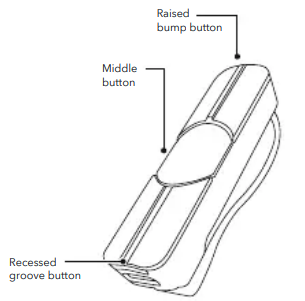
Power and Pair
- Press and hold the Power button for five seconds until the light flashes red and blue, indicating pairing mode.The next time you turn the earbuds on, you only need to press and hold the Power button for three seconds.
- Ensure your device’s Bluetooth® connection is on and select “IFROGZ InTone Wireless.” Complete any additional pairing steps based on your device. The LED will flash blue every five seconds while your earbuds are on and paired.
- To turn your earbuds off, press and hold the Power button for three seconds. The LED will flash red until they are powered off.
Charge
To charge your earbuds, connect the micro USB end of the included charging cable to the port at the end of the wireless hub and the USB end to your preferred USB outlet. The LED will light red while they are charging and will turn o when they are fully charged.
Instructions
This device complies with Part 15 of the FCC Rules. Operation is subject to the following two conditions:
- this device may not cause harmful interference, and
- this device must accept any interference received, including interference that may cause undesired operation.
THE MANUFACTURER IS NOT RESPONSIBLE FOR ANYRADIO OR TV INTERFERENCE CAUSED BY UNAUTHORIZED MODIFICATIONS OR CHANGE TO THIS EQUIPMENT. SUCH MODIFICATIONS OR CHANGE COULD VOIDTHE USER’S AUTHORITY TO OPERATE THE EQUIPMENT. This equipment has been tested and found to comply with the limits for a Class B digital device, pursuant to part 15 of the FCC Rules.These limits are designed to provide reasonable protection against harmful interference in a residential installation.This equipment generates,uses and can radiate radio frequency energy and, if not installed and used in accordance with the instructions, may cause harmful interference to radio communications.However, there is no guarantee that interference will not occur in a particular installation.If this equipment does cause harmful interference to radio or television reception,which can be determined by turning the equipment off and on, the user is encouraged to try to correct the interference by one or more of the following measures:
- Reorient or relocate the receiving antenna.
- Increase the separation between the equipment and receiver.
- Connect the equipment into an outlet on a circuit different from that to which the receiver isnconnected.
- Consult the dealer or an experienced radio/TV technician for help.
This equipment complies with FCC radiation exposure limits set forth for an uncontrolled environment. End user must follow the specific operating instructions for satisfying RF exposure compliance. This transmitter must not be co-located or operating in conjunction with any other antenna or transmitter.
REFRENCE LINK




