Sharper Image 207051 12X Zoom Digital Camera Binoculars User Guide

INTRODUCTION
The 12X Zoom Digital Camera Binoculars by Sharper Image combine an advanced digital binocular system with a high-definition digital camera. Now you can get an up-close view of your subjects and capture images as stills or videos.
IDENTIFICATION OF PARTS

- LCD Screen
- Optical Lens
- Power On/Off
- Left Button
- Menu Button
- Right Button
- Focus Ring
- Mode Button
- Camera/OK Button
- Eyepiece
- Micro USB Port
- Led Indicator
- Micro SD Card Slot
- Reset
- Diopter Ring
HOW TO USE YOUR BINOCULARS
You can use these binoculars just like any other pair of binoculars. Place your eyes against the rubber rims, adjust the spacing of the two vision tubes and use the dial located above to focus. You can also turn the dial directly on the right side viewfinder at the level of the rubber where you place your eyes.
CHARGING THE BATTERY
Connect to the device to the AC adaptor, using the dedicated USB cable supplied. The device can also be charged by connecting it to a computer using the included USB cable.
Charging Indicator:
- RED LIGHT ON = charging
- RED LIGHT OFF = fully charged
INSERTING A MEMORY CARD
Insert the included Micro SD card into the Micro SD card slot. (Max capacity 32 GB.)
TURNING THE BINOCULARS ON
Press and hold the Power button (3) until the LCD screen turns on. The binoculars are now ready to take photos or videos.
SETTING THE LANGUAGE AND TIME
After turning on the binoculars for the first time, you can change the language (default is English) and set the correct time. First, open the system settings by pressing the menu button (5). Now use the Left (4) and Right (6) buttons to navigate to “Language” and “Date & Time.” Press the Camera button (9) to open the Settings page. Use the Left (4) and Right (6) buttons to navigate through the languages and set the Date and Time. Confirm and exit by pressing the Camera button (9).
SELECTING THE MODES
When the blue LED of the binoculars is lit, press the Mode button (8) to switch between Video, Photo and Replay modes.
- In Video mode: Press the Camera button (9) to start shooting. Press again to stop shooting.
- In Photo Mode: Press the Camera button (9) to take a picture. Press again to shoot additional photos
- In Replay Mode: Use the Left (4) and Right (6) buttons to select the file you want to watch. Press the Camera button (9) to play a video on the screen.
NOTE: To experience photos and videos in their highest quality, you must download and view them on your computer (using the USB cable or directly from the SD Card). The built-in LCD screen will not display your files in their true full resolution.
VIDEO SETTINGS
Turn on the binoculars, press the Menu button (5) and then use the Left (4) and Right (6) buttons to navigate the video settings. Press the Camera button (9) to enter the sub-menus and set the video resolution. Press the Camera button to confirm your choices and exit Settings. Press the Menu button or Mode button to return to the main screen.

PHOTO SETTINGS
Turn on the binoculars, and select the photo mode. Press the Menu button (5) and then use the Left (4) and Right (6) buttons to navigate the Photo menu. Press the Camera button (9) to enter the sub-menus and confirm your choices and exit Settings. Press the Menu or Mode button (8) to return to the main screen

REPLAY SETTINGS
Turn on the binoculars and select the Replay mode. Press the Mode button (8) to enter Replay mode and then use the Left (4) or Right (6) buttons to navigate to your photo or video file. Press the Camera button (9) to replay the video. Press the Menu button (5) and Camera button (9) to delete the file. Press the Mode button to return to the main screen.
SYSTEM SETTINGS
Turn on the binoculars and press the Menu button (5) to open the Settings menu. Use the Left (4) or Right (6) buttons to navigate the menu. Press the Camera button (9) to enter the sub-menus and confirm your choices. To exit Settings, press the Menu button (5) or Mode button (8) to return to the main screen.

CONNECTING TO A COMPUTER
You can connect this device to a computer via USB. First, connect the device to your computer with the included USB cable. Then, power on the binoculars. The computer can then read the files on your binoculars.
RESETTING THE DEVICE
In the unlikely event of a malfunction, the device may not connect to your computer. In that situation, please reset the binoculars by pressing the Reset button (14). The device will stop and restart. Neither the settings nor the recorded files on the Micro SD card will be affected.
CARE AND MAINTENANCE
- Clean this device with a dry or slightly damp, lint-free cloth when necessary.
- Do not use abrasive cleaners.
- Do not use this device in extreme (hot or cold) temperatures.
- Do not use this device in a moist environment.
- Do not use this device in the rain or other wet conditions.
- Do not drop or mishandle this device.
- Do not open or disassemble this device. There are no user-serviceable parts.
SPECIFICATIONS
- Magnification: 12X
- Effective diameter of objective lens: 32mm
- Angular field of view (real): 5.5°
- Field of view at 1000m: 96m/1000m
- Exit pupil: 2.6mm
- Eye relief: 13mm
- Close focusing distance: 5m
- Inter pupillary distance adjustment: 65-80mm
- Digital zoom: 8X
- Photo resolution: 48M / 30M / 25M / 20M / 10M / 8M / 5M / 3M
- Video resolution: 2.5K UHD / 1080 FHD / 1080P / 720P


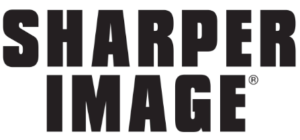



 Afrikaans
Afrikaans Albanian
Albanian Amharic
Amharic Arabic
Arabic Armenian
Armenian Azerbaijani
Azerbaijani Basque
Basque Belarusian
Belarusian Bengali
Bengali Bosnian
Bosnian Bulgarian
Bulgarian Catalan
Catalan Cebuano
Cebuano Chichewa
Chichewa Chinese (Simplified)
Chinese (Simplified) Chinese (Traditional)
Chinese (Traditional) Corsican
Corsican Croatian
Croatian Czech
Czech Danish
Danish Dutch
Dutch English
English Esperanto
Esperanto Estonian
Estonian Filipino
Filipino Finnish
Finnish French
French Frisian
Frisian Galician
Galician Georgian
Georgian German
German Greek
Greek Gujarati
Gujarati Haitian Creole
Haitian Creole Hausa
Hausa Hawaiian
Hawaiian Hebrew
Hebrew Hindi
Hindi Hmong
Hmong Hungarian
Hungarian Icelandic
Icelandic Igbo
Igbo Indonesian
Indonesian Irish
Irish Italian
Italian Japanese
Japanese Javanese
Javanese Kannada
Kannada Kazakh
Kazakh Khmer
Khmer Korean
Korean Kurdish (Kurmanji)
Kurdish (Kurmanji) Kyrgyz
Kyrgyz Lao
Lao Latin
Latin Latvian
Latvian Lithuanian
Lithuanian Luxembourgish
Luxembourgish Macedonian
Macedonian Malagasy
Malagasy Malay
Malay Malayalam
Malayalam Maltese
Maltese Maori
Maori Marathi
Marathi Mongolian
Mongolian Myanmar (Burmese)
Myanmar (Burmese) Nepali
Nepali Norwegian
Norwegian Pashto
Pashto Persian
Persian Polish
Polish Portuguese
Portuguese Punjabi
Punjabi Romanian
Romanian Russian
Russian Samoan
Samoan Scottish Gaelic
Scottish Gaelic Serbian
Serbian Sesotho
Sesotho Shona
Shona Sindhi
Sindhi Sinhala
Sinhala Slovak
Slovak Slovenian
Slovenian Somali
Somali Spanish
Spanish Sundanese
Sundanese Swahili
Swahili Swedish
Swedish Tajik
Tajik Tamil
Tamil Telugu
Telugu Thai
Thai Turkish
Turkish Ukrainian
Ukrainian Urdu
Urdu Uzbek
Uzbek Vietnamese
Vietnamese Welsh
Welsh Xhosa
Xhosa Yiddish
Yiddish Yoruba
Yoruba Zulu
Zulu