SteelSeries Apex Pro Mini Compact Gaming Keyboard Guide

GENERAL
PACKAGE CONTENTS
- Apex Pro Mini Keyboard
- Detachable Braided USB-C to USB-A Cable
- Keycap Puller
SYSTEM COMPATIBILITY
- PC
- Mac
- Xbox
- PlayStation
SOFTWARE

Use Engine inside SteelSeries GG to customize your lighting, macros, and more. GG also has other amazing apps like Moments, which makes it easier and faster to clip and share highlights with friends.
PRODUCT OVERVIEW
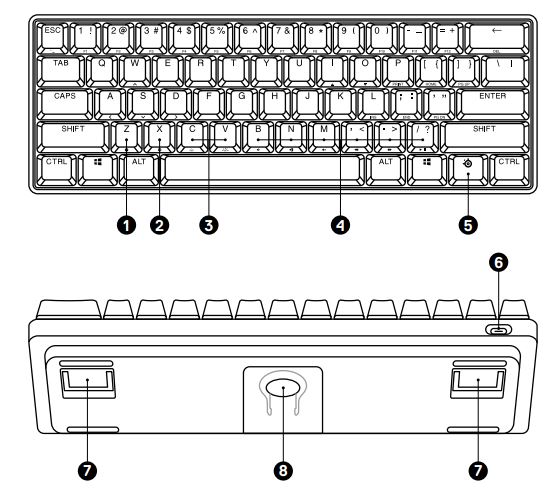
KEYBOARD
- Profile Switching Key
- On-the-fly Macro Recording Key
- Illumination Brightness Keys (Up/Down)
- Multimedia Keys
- SteelSeries Function Key
- USB-C Jack
- Tri-Level Feet
- Keycap Puller Socket

ACCESSORIES* - USB-C to USB-A Cable*
- Keycap Puller (located on the bottom of the keyboard)
SETUP
CONNECTION

FUNCTIONS
OMNIPOINT ADJUSTABLE ACTUATION

Press the SteelSeries Function Key (5) + (I/Up) or (O/Down) to adjust the actuation distance for all keys.
PROFILE SWITCHING

Press the SteelSeries Function Key (5) + Profile Switching Key (1) repeatedly to cycle through the profiles.
ON-THE-FLY MACRO RECORDING

- Press and hold the SteelSeries Function Key (5) + Macro Recording Key (2) for 2 seconds to start recording.
- Type your desired key combinations.
- Press the SteelSeries Function Key (5) + Macro Recording Key (2) to end Macro Recording.
- The Macro Recording Key (2) will now be flashing, press the key you want to assign the Macro to.
ILLUMINATION BRIGHTNESS CONTROL
- Press the SteelSeries Function Key (5) + Illumination Brightness Keys (Down) (3) to reduce Illumination Brightness.
- Press the SteelSeries Function Key (5) + Illumination Brightness Keys (Up) (3) to increase Illumination Brightness.
SWAPPABLE KEYCAPS
Each Keycap on the Apex Pro Mini can be removed and replaced. Use the Keycap Puller (10) located on the bottom of your Keyboard to easily pull off each Keycap. Replacement and additional designer Keycap Sets are available for purchase on steelseries.com.








 Afrikaans
Afrikaans Albanian
Albanian Amharic
Amharic Arabic
Arabic Armenian
Armenian Azerbaijani
Azerbaijani Basque
Basque Belarusian
Belarusian Bengali
Bengali Bosnian
Bosnian Bulgarian
Bulgarian Catalan
Catalan Cebuano
Cebuano Chichewa
Chichewa Chinese (Simplified)
Chinese (Simplified) Chinese (Traditional)
Chinese (Traditional) Corsican
Corsican Croatian
Croatian Czech
Czech Danish
Danish Dutch
Dutch English
English Esperanto
Esperanto Estonian
Estonian Filipino
Filipino Finnish
Finnish French
French Frisian
Frisian Galician
Galician Georgian
Georgian German
German Greek
Greek Gujarati
Gujarati Haitian Creole
Haitian Creole Hausa
Hausa Hawaiian
Hawaiian Hebrew
Hebrew Hindi
Hindi Hmong
Hmong Hungarian
Hungarian Icelandic
Icelandic Igbo
Igbo Indonesian
Indonesian Irish
Irish Italian
Italian Japanese
Japanese Javanese
Javanese Kannada
Kannada Kazakh
Kazakh Khmer
Khmer Korean
Korean Kurdish (Kurmanji)
Kurdish (Kurmanji) Kyrgyz
Kyrgyz Lao
Lao Latin
Latin Latvian
Latvian Lithuanian
Lithuanian Luxembourgish
Luxembourgish Macedonian
Macedonian Malagasy
Malagasy Malay
Malay Malayalam
Malayalam Maltese
Maltese Maori
Maori Marathi
Marathi Mongolian
Mongolian Myanmar (Burmese)
Myanmar (Burmese) Nepali
Nepali Norwegian
Norwegian Pashto
Pashto Persian
Persian Polish
Polish Portuguese
Portuguese Punjabi
Punjabi Romanian
Romanian Russian
Russian Samoan
Samoan Scottish Gaelic
Scottish Gaelic Serbian
Serbian Sesotho
Sesotho Shona
Shona Sindhi
Sindhi Sinhala
Sinhala Slovak
Slovak Slovenian
Slovenian Somali
Somali Spanish
Spanish Sundanese
Sundanese Swahili
Swahili Swedish
Swedish Tajik
Tajik Tamil
Tamil Telugu
Telugu Thai
Thai Turkish
Turkish Ukrainian
Ukrainian Urdu
Urdu Uzbek
Uzbek Vietnamese
Vietnamese Welsh
Welsh Xhosa
Xhosa Yiddish
Yiddish Yoruba
Yoruba Zulu
Zulu