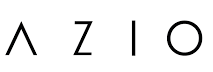Azio Corp Bluetooth/USB Mechanical Manual

Vintage Inspired Luxury Mechanical Keyboard
A blast from the past. A nostalgic classic reborn with modern innovations. A timeless design fit for composing literary masterpieces. Introducing the AZIO RETRO CLASSIC, a typewriter-inspired mechanical keyboard. Inspired by vintage typewriters and crafted with ultramodern features, the AZIO Retro Classic is the perfect amalgam of past, present, and future.
A backlit mechanical keyboard with round keycaps that evoke nostalgia of yesteryear complemented with a durable Zinc alloy frame and a sumptuous genuine leather and wood surface. Utilizing feedback from our customers, we present not only the evolution of our original MK Retro but the most luxurious mechanical keyboard available today.
Package Contents
- AZIO Retro Classic BT Edition
- User Guide
- Warranty Card
Specifications
- Model: MK-RETRO-BT-L-XX / MK-RETRO-BT-W-XX / MK-RETRO-L-02B /
- MK-RETRO-L-03B / MK-RETRO-W-01 B / MK-RETRO-BT-W-02 Interface: Bluetooth+USB Hybrid
- Mechanical Switch: Tactile & Clicky
- N-Key Rollover: 6KRO via USB
- Backlight: Yes (Adjustable Brightness)
- Battery: 5000 mAh
- Rechargeable: Yes (USB Type-C Port)
- OS Support: macOS & Windows
- Dimensions (LxWxH): 147x455x40mm / 5.80×17.91x 1.58 inches Weight: 6 lbs/ 2722 g
System Requirements
- Available USB port or Bluetooth HID
- IBM-compatible Mac or PC
- macOS or Windows XP, Vista, 7, 8, 10
Pairing the Keyboard In Bluetooth Mode

Step.1
Switch the keyboard to BT mode. The mode switch is located on the back side of the keyboard.
Step.2′
Select which Bluetooth profile to connect to by pressing the (FN) key and the 1, 2, or 3 keys together. For example. when pairing with Bluetooth profile 1, press the (FN) key and 1 key together. The – / ;e key will flash 5 times when the profile connection is locked. For first-time connections, the default profile is set at Bluetooth profile 1. (‘Please refer to the bottom of the page for more details).
Step.3
Put the keyboard in Pairing Mode by pressing down the (FN) key and the – /;e key. This key is the xxx in both PC and Mac layouts.
Step.4
On your Mac. navigate to ‘System Preferences’ and select ‘Keyboard’. Next. Click on ‘Set Up Bluetooth Keyboard’. For Windows 10. go to ‘Blueloolh Settings’ and select ‘Add Bluetooth or Other Device·. Once the setup wizard finds ‘AZID RETRO CLASSIC BT’. Click on ‘Pair’.
Step.5
Once pairing is successfully completed, the keyboard backlight will stop flashing. The keyboard is now ready for use.
Multi-Pairing Up To 3 Devices
This keyboard supports the pairing of up to 3 Bluetooth devices simultaneously. with 1 profile active at a time. The keyboard default setting is at profile 1. To change, simply short-press combination keys “FN+2” or “FN+3” and follow the previous procedures to pair with other devices. To switch between the 3 paired devices, short-press combination keys “FN+1 “, “FN+2”, or “FN+3”. If there is a previous connection already established, the Bluetooth key will flash quickly for 3~5 seconds as it attempts to reconnect to the device and stop flashing once reconnected.
Charging The Keyboard
When the battery is less than 20%, the ESC key will start blinking in red. Plug the included USB cable into the keyboard and plug the other end into a USB port or a USB charger. The same LED will stop blinking and light up a steady red. indicating the keyboard is charging. Once fully charged. the red LED will turn back to white. Charging a completely drained battery to full on a USB 3.0 port will take approximately 8 hours due to its large power capacity. Actual charging time may vary depending on the power output of the charging source. The keyboard can be charged in any mode – BT, USB, or OFF mode.
Battery Power Level
To check the battery power level of the keyboard, press the FN+ESC key. The LEDs ranging from F1 to F10 will light up, each key indicating 10% of total power. So if all 10 keys light up, this indicates the keyboard battery is 100% full.
Azio Corporation warrants only to the original purchaser of this product when purchased from an Azio-authorized reseller or distributor. that this product will be free from defects in material and workmanship under normal use and service for the length of the warranty period after purchase. Azio reserves the right. before having any obligation under this warranty, to inspect the damaged Azio product. Initial shipping costs of sending the Azio product to the Azio service center in Los Angeles, California, for inspection, shall be borne solely by the purchaser. In order to keep this warranty in effect, the product must not have been mishandled or misused in any way.
Warranty
This warranty does not cover any damage due to accidents. misuse, abuse, or negligence. Please retain the dated sales receipt as evidence of the original purchaser & date of purchase. You will need it for any warranty services. In order to claim under this warranty, the purchaser must contact Azio and obtain an RMA # which is to be used within 15 days of issuance and must present acceptable proof of original ownership (such as an original receipt) for the product. Azio, at its option. shall repair or replace the defective unit covered by this warranty. This warranty is non-transferable and does not apply to any purchaser who bought the product from a reseller or distributor not authorized by Azio. including but not limited to purchases from internet auction sites. This warranty does not affect any other legal rights you may have by operation of the law.
Contact Azio through email. chat. or through one of the technical support numbers listed for warranty service procedures.
No AZIO supplier, dealer, agent. or employee is authorized to alter or extend the terms of this Limited Warranty or to make any representation whatsoever. AZIO reserves the right to amend the terms of this Limited Warranty at any time without notice.
DO RMA NUMBER
DO NOT SEND AZIO ANY PRODUCT WITHOUT A VALID RMA NUMBER.
We advise that you select a method of shipping that is traceable (eg. UPS, OHL FedEx). Any expense of claiming under this Limited Warranty will be borne by the person making the claim (including any shipping and handling charges in returning the product
to AZIO, as well as any applicable customs, duties, or taxes in relation to the claim). If the Product is validly returned under the terms of this Limited Warranty,
If (d) does not have a defect covered by this Limited Warranty, you may be responsible for an assessment fee, return shipping and handling fees, and other reasonable fees as may be required by AZIO prior to the Product being returned to you. General. This Limited Warranty applies only to the original purchaser of the product and is non-transferable. This Limited Warranty is only valid in Australia. No AZIO reseller, agent, distributor, or employee is authorized to make any modification, extension, or addition to this held to be illegal or unenforceable the legality or enforceability of the remaining terms shall not be affected or impaired.