Azio Crop Retro Classic Mouse Manual

About
Genuine Leather – Made of top-grain chrome-tanned leather for comfort, each piece is cut, molded, and hand cut to perfection. Exquisite craftsmanship – perfect in every detail – leather top cover, textured aluminum wheels, and alloy frame with precision bolts. The cylinder design begins with a high-quality aluminum bar with diamond serrations and is finished with beveled edges on a precision CNC lathe. It is then anodized for enhanced beauty and durability. Tracks Almost Any Surface –
The PixArt PAW3805 sensor is designed to monitor virtually any surface, including glass and other sensitive materials. Dual USB-RF and Bluetooth – The interface connects wirelessly via Bluetooth or RF via a USB receiver. This unit will work with Bluetooth-enabled PCs but also includes a USB RF receiver for computers without Bluetooth. Long Using Time – Built-in high capacity 1000mAh Li-ion rechargeable battery. Up to 4 months of use on a single charge.
Note:
Products with a power plug are designed for use in the United States. Power and voltage are different around the world and an adapter or converter may be required for these products to be used in your location. Please check compatibility before purchasing.
AZIO R.C.M.
Vintage-inspired and packed with modern features, the Azio Retro Classic Mouse is the perfect companion for your Retro Classic keyboard. Built with premium Italian leather and a contrasting alloy frame, this retro mouse renders a sophisticated and timeless impression. Versatility is accentuated by its ambidextrous design and ability to work on virtually any surface. Available in different design themes, the RC mouse is well suited for both mobile and stationary lifestyles.
Specifications
- Part Number: RM-RCM-L-XX / RM-RCM-W-XX
- Interface: Dual Bluetooth & Wireless USB-RF
- Sensor: Pixart PAW 3805 Optical Sensor
- DPI: 800 I 1200 I 2000 I 3000 dpi
- Hand Orientation: Ambidextrous
- Number of Buttons: 3 (Including Scroll Wheel)
- Battery: 1000 mAh Li-ion Rechargeable Battery w/ Type-C USB Charging Rechargeable: Yes (USB Type-C Port)
- OS Support: Windows & macOS
- Dimensions (LxWxH) : 113x65x34 mm / 4.45×2.56×1 .34 inches
- Weight: 0.22 lbs / 101 g
System Requirements
- Bluetooth Mode: PC(Windows 8 or later), Mac(macOS 10.12 Sierra or newer) RF Mode: PC(Windows 7 or later), Mac(macOS
- 10.7 (Lion) or later)
- USB Port or Bluetooth 4.0
SET UP
The Retro Classic mouse is very versatile and supports both MAC/PC. It can be connected natively via Bluetooth or through Radio Frequency (RF) by using the included US B RF dongle. The connection mode can be selected at the bottom side of the mouse.
R.C.M. Diagram
 Connecting the Mouse in RF Mode
Connecting the Mouse in RF Mode
Step.1 To retrieve the USB RF Dongle, please open up the top cover. Push the top cover forward then lift the cover-up from the rear and carefully slide it forward.
Step.2 Remove the USB RF Dongle and connect it to an available USB port of your PC.
Step.3 Power on the mouse. Turn the ON/OFF switch to the ON position.
Step.4 Switch the mouse to RF (C•>) mode. Toggle the Bluetooth * / RF(C•>)Mode switch to (C•>)
Change DPI Setting
The AZIO R.C.M. features 4 adjustable DPI settings: 800, 1200, 2000, & 3000. To change the DPI, please press the button labeled DPI located on the bottom side of the mouse.
Battery Power Level
To check the battery power level of the mouse, turn the power switch to OFF and back to ON. This will activate the power level indicator with 4 round blue LEDs below the power◊ symbol, each LED represents approx. 20% of usable power. The number of LEDs that light up indicates how much power is remaining. For example, if 3 LEDs light up, this means more than 60% of usable power is remaining.
Charging the Mouse
When the mouse is low on power, the◊ symbol will flash slowly. Plug the included Type-C USB cable into the mouse and the other side into a USB port or USB charger. The◊ LED will stay static in red, indicating the mouse is charging. Once fully charged, the red LED will turn off. Charging a completely drained battery to full on a USB 3.0 port will take approximately 4 hours. Actual charging time may vary depending on the power output of the charging source. The mouse can be charged in any mode – BT, RF, or OFF mode.
Premium materials and craftsmanship
The features premium leather for a premium feel and every piece of leather is cut, molded and hand cut to perfection.
Why is my wireless mouse not working?
Your battery is low. The receiver is plugged into an inactive port. The wireless device you are using cannot be synchronized with the receiver. There may be interference from other wireless devices.
Battery Life
This mouse uses a 1,000mAh Li-ion rechargeable battery. It can last up to approximately 180 hours of continuous use on a single charge. After 30 minutes of inactivity, the mouse will enter sleep mode to conserve power. Press any buttons to wake up the mouse and re-establish the connection.
SUPPORT & WARRANTY
Here’s How To Reach Us
By phone: 866.468.1198
By email: support@aziocorp.com
On FB: www.facebook.com/aziocorp
The multilingual instruction guide is available for download at www.aziocorp.com ► SUPPORT ► Mice ► R.C.M
Azio Corporation warrants only to the original purchaser of this product when purchased from an Azio authorized reseller or distributor, that this product will be free from defects in material and workmanship under normal use and service for the length of the warranty period after purchase. Azio reserves the right, before having any obligation under this warranty, to inspect the damaged Azio product.
This warranty does not affect any other legal rights you may have by operation of the law. Contact Azio through email. chat, or through one of the technical support numbers listed for warranty service procedures. No AZIO supplier, dealer, agent, or employee is authorized to alter or extend the terms of this Limited Warranty or to make any representation whatsoever. AZIO reserves the right to amend the terms of this Limited Warranty at any time without notice.
Help Resources
Before starting a claim on the Limited Warranty, please review the online help resources at aziocorp.com support section. You may be required to assist with the diagnosis process to verify and ascertain any issues which you may be facing with the Product. Service options, parts availability, and response times may vary depending on the country in which the Limited Warranty claim is started.


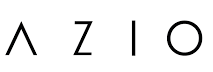
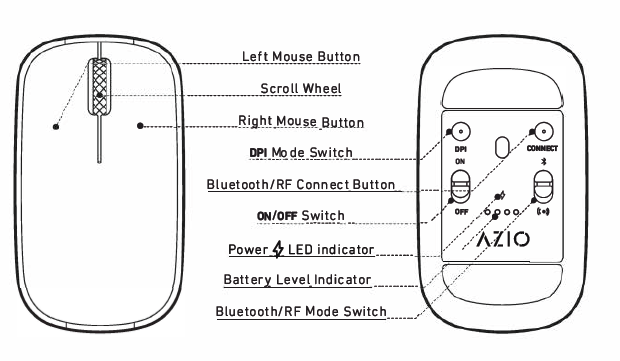 Connecting the Mouse in RF Mode
Connecting the Mouse in RF Mode
