BOSE Portable Smart Speaker
 IMPORTANT SAFETY INSTRUCTIONS
IMPORTANT SAFETY INSTRUCTIONS
- Make sure the connector port is fully dried out before charging.
- Do not charge the speaker when wet.
- Only use attachments/accessories specified by the manufacturer.
- Refer all servicing to qualified personnel. Servicing is required when the apparatus has been damaged in any way, such as power-supply cord or plug is damaged, liquid has been spilled or objects have fallen into the apparatus, the apparatus has been exposed to rain or moisture, does not operate normally, or has been dropped.
WARNINGS/CAUTIONS
- Keep the product away from fire and heat sources. Do NOT place naked flame sources, such as lighted candles, on or near the product.
- Do NOT make unauthorized alterations to this product.
- Do NOT use a power inverter with this product.
- Do not use any charger other than that specifically provided for use with the product.
- Do not expose products containing batteries to excessive heat (e.g. from storage in direct sunlight, fire or the like).
- The product label is located on the bottom of the product.
CONTENTS
Confirm that the following parts are included:
 The power supply and AC power adapters provided may vary. Use the power adapter for your region. Depending on the region you purchased the product in, your power supply may not be compatible with the power adapters provided for other regions.
The power supply and AC power adapters provided may vary. Use the power adapter for your region. Depending on the region you purchased the product in, your power supply may not be compatible with the power adapters provided for other regions.
NOTE: If any part of the product is damaged, don’t use it. Contact your authorized Bose dealer or Bose customer service. Visit: worldwide.Bose.com/Support/PHS
WAYS TO USE
CONNECTED TO WI-FI
When connected to a Wi-Fi network, the speaker has access to all of the features including voice control, Bose Music app connectivity and music browsing, and synchronization with other speakers. To learn more about the Bose Music app, see page 17.
NOT CONNECTED TO WI-FI
When a Wi-Fi network is unavailable, the speaker is a Bluetooth speaker. Bluetooth wireless technology lets you stream music from mobile devices such as smartphones, tablets, and laptop computers. To connect a device to the speaker using Bluetooth technology, see page 30.
BOSE MUSIC APP SETUP
The Bose Music app lets you set up and control the speaker from any mobile device such as a smartphone or tablet. Using the app, you can stream music, set and change presets, add music services, explore internet radio stations, configure Google Assistant or Amazon Alexa, and manage speaker settings.
NOTE: If you have already created a Bose Music account in the Bose Music app for another product, see “Add the speaker to an existing account” on page 18.
DOWNLOAD THE BOSE MUSIC APP
- On your mobile device, download the Bose Music app.
 Follow the app instructions.
Follow the app instructions.
SPEAKER CONTROLS
 SPEAKER FUNCTIONS
SPEAKER FUNCTIONS
TIP: You can also control the speaker using the Bose Music app.
Media playback and volume

| FUNCTION | WHAT TO DO |
| Play/Pause | Press F. When audio is paused, two lights on the top and two lights on the bottom of the light ring glow white. |
| Skip forward | Double-press F. |
| Skip backward | Triple-press F. |
| Increase the volume | Press H. The light ring fills clockwise. NOTE: To quickly increase the volume, press and hold H. |
| Decrease the volume | Press z. The light ring fades counter-clockwise. NOTE: To quickly decrease the volume, press and hold z. |
VOICE ASSISTANT
Use the speaker controls
You can use the Action button b and Microphone off button n to control Google Assistant. They are located on the top of the speaker.
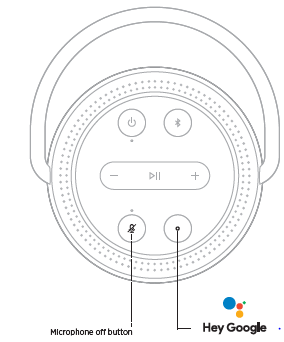
| THINGS TO TRY | WHAT TO DO |
| Talk to Google Assistant | Press b then say your request. For a list of things to try, visit: |
| Stop alarms and timers | Press b. |
| Stop Google Assistant | Press b. |
|
Turn the microphone on/off | Press n. When the microphone is off, the light above the Microphone off button n glows solid red, and you can’t access Google Assistant. |
BATTERY
CHARGE THE SPEAKER
NOTE: For best results, make sure to use the power supply and power cord provided with the speaker. Other power supplies and power cords may charge the speaker more slowly or take a long time to power on the speaker when the battery is discharged.
- Connect the power cord to the power port on the speaker.
 Connect the power cord to the power supply.
Connect the power cord to the power supply.- Plug the power supply into an AC (mains) power outlet.
NOTE: If necessary, attach the AC power adapter for your region to the power supply. Depending on the region you purchased the product in, your power supply may not be compatible with the power adapters provided for other regions.
CAUTION: Do NOT attempt to charge the speaker while it is wet. Doing so may cause damage to the speaker.
ADVANCED FEATURES
UPDATE THE SPEAKER
The speaker updates automatically when connected to the Bose Music app and to your Wi-Fi network.
DISABLE/ENABLE WI-FI
Press and hold Play/Pause F and the Bluetooth button l for 5 seconds until the light ring fills with white light.
 NOTE: When Wi-Fi is disabled, you can’t use the Bose Music app or your voice assistant to control the speaker.
NOTE: When Wi-Fi is disabled, you can’t use the Bose Music app or your voice assistant to control the speaker.
CARE AND MAINTENANCE
CLEAN THE SPEAKER
Clean the surface of the speaker with a soft, dry cloth.
CAUTIONS:
- Do NOT use any sprays near the speaker. Do NOT use any solvents, chemicals, or cleaning solutions containing alcohol, ammonia, or abrasives.
- Do NOT allow liquids to spill into any openings.
REPLACEMENT PARTS AND ACCESSORIES
Replacement parts and accessories can be ordered through Bose customer service. Visit: worldwide.Bose.com/Support/PHS
LIMITED WARRANTY
The speaker is covered by a limited warranty. Visit our website at global.Bose.com/warranty for details of the limited warranty. To register your product, visit global.Bose.com/register for instructions. Failure to register will not affect your limited warranty rights.
TROUBLESHOOTING
| SYMPTOM | SOLUTION |
|
Speaker doesn’t power on | Battery may be in protection mode or discharged. Connect your speaker to the power cord. NOTE: For best results, make sure to use the power supply and power cord provided with the speaker. Other power supplies and power cords may charge the speaker more slowly or take a long time to power on the speaker when the battery is discharged. Plug the power cord into a different AC (mains) outlet. Unplug the power cord, wait 30 seconds, and firmly plug it back in to the AC (mains) outlet. |
| Speaker doesn’t power off | If Wi-Fi has been set up using the Bose Music app, press and hold the Power button until the power light has turned off. If Wi-Fi hasn’t been set up using the Bose Music app, press the Power button once to power off the speaker. |
|
Speaker doesn’t respond during setup | Make sure you are using the Bose Music app for setup. NOTE: If the app doesn’t prompt you for setup, go to the My Products screen and add your speaker. Unplug the power cord, wait 30 seconds, and firmly plug it back in to the AC (mains) outlet. |
RESET THE SPEAKER
- Factory reset clears all source, volume, and network settings from the speaker and returns it to original factory settings. Press and hold the Volume up button H and the Bluetooth button l for 10 seconds until the light ring fills with white light.
 The speaker reboots. When the reset is complete, the light ring glows solid amber.
The speaker reboots. When the reset is complete, the light ring glows solid amber.
Restore the speaker network and audio settings
Set up the speaker using the Bose Music app (see page 17).



 IMPORTANT SAFETY INSTRUCTIONS
IMPORTANT SAFETY INSTRUCTIONS Follow the app instructions.
Follow the app instructions.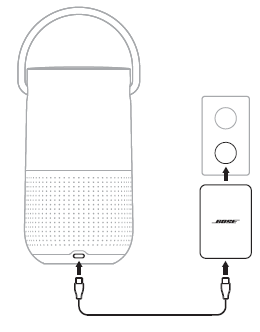 Connect the power cord to the power supply.
Connect the power cord to the power supply. The speaker reboots. When the reset is complete, the light ring glows solid amber.
The speaker reboots. When the reset is complete, the light ring glows solid amber.

