Verizon Fios Digital Cable TV User Manual

With an advanced voice remote and seamless Netflix integration, get to what you want to watch faster with the Fios TV Voice Remote.
Find my remote
If you misplace a Fios TV Voice Remote, finding it is easy. Press the power button twice on the corresponding Fios TV One or Fios TV One Mini. The remote will start beeping. When you find it, press any button on the remote to stop the beeping.
Microphone/Voice Search— the fastest way to use your remote.
With the Fios TV Voice Remote, you can use your voice to control your Fios TV. Simply press and hold the Microphone button to give commands (see below for examples). Speak normally and hold the remote about 12 inches from your mouth. If held too closely, your voice may come across as distorted and difficult for the remote to understand.
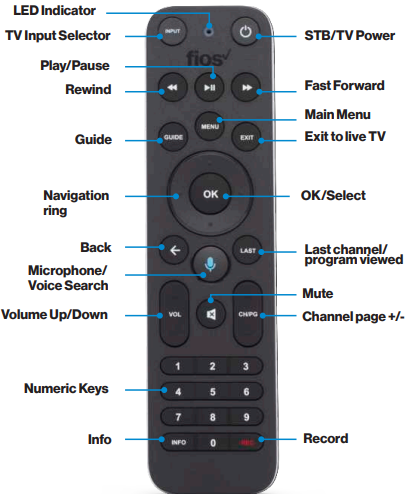
Fios TV Big Button Remote
Please see the following pages for instructions on some of the most popular TV functions like recording a show and using On Demand. Big Button Remotes are available if needed. Visit verizon.com/accessiblematerials to place an order. Fios TV Big Button Remote is not compatible with VMS 4100 or later set-top boxes.

Fios TV Big Button Remote functions.
Recording a Show
- Press the Guide button
- Select show to record
Press the REC button once to record the show - Press REC a second time to record a series
- Follow the prompts to record or modify the series, then Press the OK button.
Using On Demand (free movies and TV shows available)
- Press the OnDemand button
- Use the blue arrow buttons to search through available programs
- When you find a program you want to watch, press OK
Fios TV Big Button Remote is not compatible with VMS 4100 or later set-top boxes.
Setting Favorites
- Press the Menu button
- Scroll to Settings > System > Favorite Channels
- Choose Favorites 1 or Favorites 2
- Go to Add or Remove Channels
- Scroll through the channels, and press OK to add a Favorite channel (or simply enter the channel number)
- A heart will be displayed next to the channel when it’s successfully entered
- Press the Exit button to get back to live TV.
Changing TV Input
- Press and hold the Shift button and press the 0 button at the same time
- Inputs will be displayed (For example HDMI 1, HDMI 2, Video 1, Video 2, etc)
- While still holding the Shift button, press 0 until the desired input is highlighted
- Release both buttons and the input will be changed
Do more. Better
Want help with your Fios TV, Phone, or Internet service? Get the answers you need, fast. Just visit us online or press the Menu button on your TV remote. Scroll to Customer Support, then select your topic.

Set up Guest Wi-Fi Access, manage your DVR, watch TV on the go, and more. Learn about the Verizon apps at verizon.com/home/fiosmobileapp

Tune in to Channel 131 on your TV for how-to videos and set-up wizards.

Visit welcometofios.verizon.com for tutorials, advanced features, and ways to optimize your experience.
REFERENCE LINK
https://www.verizon.com/home/fios-tv/





 Afrikaans
Afrikaans Albanian
Albanian Amharic
Amharic Arabic
Arabic Armenian
Armenian Azerbaijani
Azerbaijani Basque
Basque Belarusian
Belarusian Bengali
Bengali Bosnian
Bosnian Bulgarian
Bulgarian Catalan
Catalan Cebuano
Cebuano Chichewa
Chichewa Chinese (Simplified)
Chinese (Simplified) Chinese (Traditional)
Chinese (Traditional) Corsican
Corsican Croatian
Croatian Czech
Czech Danish
Danish Dutch
Dutch English
English Esperanto
Esperanto Estonian
Estonian Filipino
Filipino Finnish
Finnish French
French Frisian
Frisian Galician
Galician Georgian
Georgian German
German Greek
Greek Gujarati
Gujarati Haitian Creole
Haitian Creole Hausa
Hausa Hawaiian
Hawaiian Hebrew
Hebrew Hindi
Hindi Hmong
Hmong Hungarian
Hungarian Icelandic
Icelandic Igbo
Igbo Indonesian
Indonesian Irish
Irish Italian
Italian Japanese
Japanese Javanese
Javanese Kannada
Kannada Kazakh
Kazakh Khmer
Khmer Korean
Korean Kurdish (Kurmanji)
Kurdish (Kurmanji) Kyrgyz
Kyrgyz Lao
Lao Latin
Latin Latvian
Latvian Lithuanian
Lithuanian Luxembourgish
Luxembourgish Macedonian
Macedonian Malagasy
Malagasy Malay
Malay Malayalam
Malayalam Maltese
Maltese Maori
Maori Marathi
Marathi Mongolian
Mongolian Myanmar (Burmese)
Myanmar (Burmese) Nepali
Nepali Norwegian
Norwegian Pashto
Pashto Persian
Persian Polish
Polish Portuguese
Portuguese Punjabi
Punjabi Romanian
Romanian Russian
Russian Samoan
Samoan Scottish Gaelic
Scottish Gaelic Serbian
Serbian Sesotho
Sesotho Shona
Shona Sindhi
Sindhi Sinhala
Sinhala Slovak
Slovak Slovenian
Slovenian Somali
Somali Spanish
Spanish Sundanese
Sundanese Swahili
Swahili Swedish
Swedish Tajik
Tajik Tamil
Tamil Telugu
Telugu Thai
Thai Turkish
Turkish Ukrainian
Ukrainian Urdu
Urdu Uzbek
Uzbek Vietnamese
Vietnamese Welsh
Welsh Xhosa
Xhosa Yiddish
Yiddish Yoruba
Yoruba Zulu
Zulu