Forever KW-50 Call Me Kids Smartwatch User Manual

Thank you for buying Forever brand products. Before use, read this instruction manual and keep it for future reference. Do not open the device on your own – any repairs should be carried out by a serviceman. Only use original parts and accessories supplied by the manufacturer. The device must not be exposed to direct fire or other heat sources. We hope that Forever will meet your expectations.
OVERVIEW
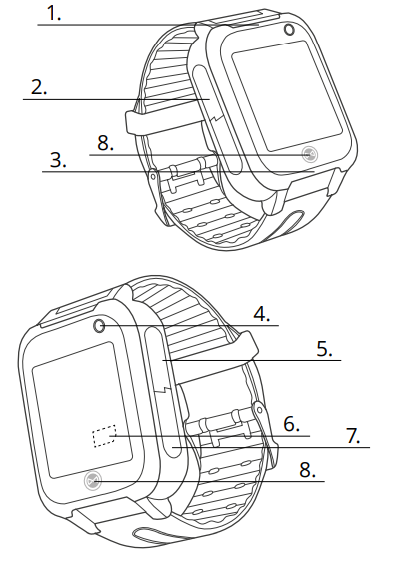
Introduction
Before using the kid’s watch, carefully read the instruction manual to ensure correct operation. Kids watch is a small telecommunication device, used to locate its position and send data. The operation of the device is based on the GSM/GPRS mobile network.
IMPORTANT!
The device requires the installation of a micro SIM card with active service, allowing to make and receive calls, with no PIN lock. It is recommended to deactivate voicemail. When sending information regarding location, the watch will require access to mobile Internet, therefore, you should buy at least 1 GB package. Use of the watch may be associated with fees for using the network and calls, per the operator’s tariff.
Device description
- Speaker
- Micro USB connector
- Microphone
- Camera
- Answering the call
- Micro SIM card slot
- On/Off/SOS button
- Answer the call/return
Specification
- Display: 1.44’’ 128×128 px
- Touch screen: yes
- Standby time: up to 3 days
- Charging time: 2 hours
- Strap length: 230 mm
- Battery: 400 mAH
- Camera: yes
- Microphone and speaker: built-in
- Sim card: micro SIM
- Compatibility: Android 5.0 and later, iOS 8.0 and later
The set includes
- the watch
- charging cable
- instruction manual
Charging
It is recommended to use a charger with output parameters of 5 V DC, 500 mA. The charger is not included in the set. The full charging time of the watch is approximately 2 hours. Open the plug protecting the micro USB port, and then connect the micro USB cable included in the set.
Instruction manual
Preparation of the watch.
- Open the back flap of the watch by carefully levering its upper part and sides until the latches are disengaged. Then, remove the battery, paying attention not to damage the battery cables. Remember its positioning.
- Before inserting or removing the SIM card, always ensure that the watch is turned off. Never insert or remove a SIM card when the watch is turned on.
- Open the protection of the micro SIM card by carefully moving it to the right, and then insert the SIM card into the slot, so that the chip of the SIM card is facing up towards the screen of the watch. Then, close the protection by moving it to the left.
- Place the battery in the watch in its original position, and then close the back flap by engaging the latches.
First launching
- After installation of the SIM card in the watch, and making sure that the device is charged up, you may activate it by pressing and holding the ON button, located on the right-hand side.
- Upon activation, the watch will connect to a mobile network.
Watch Operation
The watch is operated using the touch screen. By moving your finger on the screen, you may switch between particular functions; you select functions by pressing the screen.
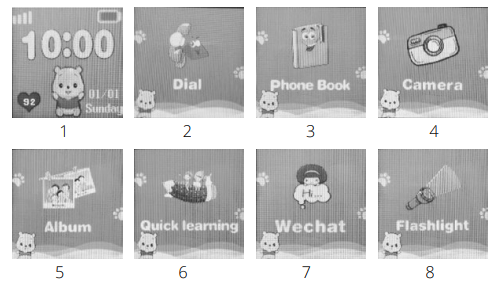
- The main screen of the watch shows the current date and time, as well as the battery charge level. The screen also contains an icon indicating connection with a mobile network, as well as an icon indicating the amount of received prizes.
- Allows to make a phone call by manually entering the number.
- The phone directory provides access to 10 contacts, defined using the application.
- Allows to take a photo that will be saved in the album.
- Access took a photo. Ability to preview, send, or delete. Each taken photo overwrites the previous one.
- Simple mathematical game with three difficulty levels.
- Allows to send voice messages, as well as receive text and voice messages.
- Allows to activate a torchlight built into the watch
Use of application
Download the „Forever Care” application for iOS or „Forever KidsCare” for Android.

Account and watch registration:
In the registration window, enter or scan the watch code (REG CODE) located on the bottom of the package and by the watch. Enter your e-mail address, name, and password. Then, select the language of the application and the area in which the watch will be used.
- Chat: Send a text or voice message to the watch by entering it with a keyboard or recording with a phone microphone. Here you can also listen to voice messages sent from the watch.
- Remote camera: Take a photo using the camera of the watch and receive it on your phone. The taken photo will appear after some time, depending on the strength of the mobile network signal.
Map: Shows the current position of the watch on the map.
- Click
 button to select one of the three map modes.
button to select one of the three map modes. - Click
 button to refresh the location of the watch.
button to refresh the location of the watch. - Click
 button to locate the watch.
button to locate the watch. - Click
 button to locate the marker of the watch.
button to locate the marker of the watch. - Click
 button to switch between paired watches
button to switch between paired watches
Route:
Set the date and time for which you want to check the route traveled by the user of the watch at a given time.
- Safety zone: Click the + mark to specify the safety zone. Enter the name of your zone, click on the map, and then select the size of the mapped zone in the range between 200 m and 2000 m. When the watch leaves the zone, you will be notified.
- Alarm clock: Alarm clock settings. Set selected time and frequency of repeating.
- Find the watch: Click find the watch to find it if it is near you. The watch will ring, informing about its location.
Me:
- Personal data: Your account settings
- List of devices: Add, edit, or delete connected watches.
- Change password: Change your account password.
Settings:
- SOS numbers: When the user of the watch presses and holds the SOS button, the watch will automatically make an alarm call to three contacts defined here.
- Voice monitoring: enter a phone number that the watch will call, allowing you to listen to the surroundings of the watch. Answer the call and check what is happening in the vicinity. The user of the watch will not be notified about such a call.
- Do not disturb: Select the time during the day, at which the user of the watch will not get any phone calls.
- Locating mode: Select normal mode – refreshing the location of the watch once every ten minutes; energy saving mode – once every hour; tracking mode – once every minute.
- SMS notifications: Enter a number, to which you want to receive SMS notifications about events, such as low watch battery level, SOS alarm activation using the watch button, as well as losing or taking the watch off.
- Phone directory: define up to ten contacts that will be available to the watch user in the phone directory.
- Time zone: Set your time zone to allow the watch to display the correct date and time on the screen.
- Language: Select one of the available languages of the watch.
- Settings switch: Activate or deactivate functions of the watch
- LBS localization: Activate or deactivate localization using antennae of network operators
- Remotely deactivate the watch: The watch will be turned off.
Questions, problems, and solutions
The application does not receive commands and shows information that the watch is disconnected from the network. Reason: The watch is disconnected from the network Solution: – Check whether the GMS signal is correct. – Check whether the SIM card is correctly installed in the watch and whether it supports 2G Internet. – Send an SMS from the phone to the number of the SIM card installed in the watch with the following contents:
pw,123456, IP,52.28.132.157,8001# – the watch will respond with an SMS of the following contents: [surl,52.28132.157, port,8001#]ok.! It should work properly after this action. – Check whether the parameters of the server have the correct IP number, port, and ID. Check the parameters by sending an SMS from a phone to the number of the card installed in the watch with the following contents: pw,123456, ts# – the watch should respond with an SMS including the IP, port, and ID numbers, as in the example: ID: 1451498657; (ID must correspond to the number provided on the plate included with the watch and on the bottom of the package imei:359614514986574;check whether IMEI is correct ip_url:ser.3g-elec.com;check whether ip is correct port:8001;check whether port is correct center:;
- slave:;
- sos1:;
- sos2:;
- sos3:;
- upload:600S;
- bat level:96;
- language:1;
- zone:8.00;
- GPS:NO(0);
- GPRS:OK(73);
- pw:123456;
Compare data included in the SMS with the watch number. If the ID number is different from the number provided on the plate included with the watch or on the bottom of the package, set a new IMEI number. Send the following SMS from a phone to the number of the card installed in the watch: pw,123456,imei,xxxxxxxxxxxxxxx# – after receiving the SMS, the watch will respond with SMS including the correct IMEA number, for example, pw,123456, IMEI,359614514986574#
The application does not update the location in real time. It selects LBS locations only
Reason: The GPS signal is too weak to locate the watch or the watch is in sleep mode. Solution: – Leave the building with the watch and press the “LOCATION” function in the “MAP” function. – Remember that the application allows you to set the appropriate watch operation mode. This is associated with the frequency of collecting data, as well as those related to the location. In the energy-saving mode, data is sent once every hour. Therefore, to maintain full control of the location in real-time, it is recommended to use normal mode, which collects data every 10 minutes, or tracking mode, in which data is collected every minute.
The watch does not display the current time and date Reason: The watch failed to connect with the application server to update the time. Solution:
- Time may also be updated in connection with GPS location. It may be checked by going outside and using the GPS localizer function.
- If the watch is several hours behind, check and select the appropriate time zone via the application.
- If the aforementioned activities will not solve the problem, send the following SMS from your phone (to the number of the SIM card installed in the watch): pw,123456,ntpservers,121.40.88.40,8089#
The watch should respond with an SMS with similar content. Then, restart the watch. Additionally, you may also send a configuration SMS to the SIM number in the watch with the following contents: pw,123456,time,hour.minute.second,date, year.month.day# – including, for example, the current time pw,123456,time,09.50.00,date,2016.06.01#
The watch does not connect with the server and the application may again show that the watch is offline. Reason: APN (Access Point Name – a specific package network, e.g. Internet) of the operator of the installed SIM card will not always be present on the list of APNs directly after activating the device. This, in particular, applies to Play and Virgin operators! Solution: – Send the following SMS to the number of the SIM card installed in the watch: pw,123456,APN, internet #
Principles of safe use
- Read and keep this manual.
- Do not remove the cover of the device. Inside, there are no parts that can be repaired by the user. Any repairs should be carried out by a serviceman.
- Protect the device against contact with water and moisture to avoid electric shock.
- Note: Only use original parts/accessories supplied by the manufacturer.
- Follow the recommendations provided in the manual. This product is not a toy
TelForceOne S.A. declares that the product is compatible with the requirements and other relevant provisions of the 2014/53/ UE directive. You can download the declaration of the product on the website https://sklep.telforceone.pl/en-gb/
REFERENCE LINK
https://forever.eu/en/product/smartwatch-call-me-2-kw-60-blue-2/





