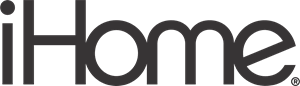IHome iP90 The Home System For Your iPhone® or iPod® Manual

Maintenance
- Place the unit on a level surface away from sources of direct sunlight or excessive heat.
- Protect your furniture when placing your unit on a natural wood and lacquered finish. A cloth or other protective material should be placed between it and the furniture.
- Clean your unit with a soft cloth moistened only with mild soap and water. Stronger cleaning agents, such as Benzene, thinner or similar materials can damage the surface of the unit.
Quick start


Controls and Indicators
Top Panel

Rear Panel

Bottom Panel

iP90 Display

Setting Up the iP90
Connect iP90 to Power Source
Plug the AC adaptor cable into the AC Adaptor Jack and the other end into a standard 100-240 VAC wall socket. The adaptor must be plugged in to operate. The iP90 does not operate on batteries.
Using the Hotel Switch
The iP90 has a 3-position switch on the bottom of the unit. For regular home use, keep the switch in the Normal position. Hotel Low lowers the output of the unit and Hotel High maintains regular output. While in either Hotel mode:
- a) Clock adjust and 12h/24h buttons are disabled
- b) Radio presets can be accessed, but not programmed
- c) Alarms operate as single-day alarms (will not automatically come on the next day even if Alarm Reset is pressed), 7-5-2 operation is disabled, and wake to the playlist is disabled
- d) The remote control sensor is disabled.
The Clock
- a) Slide the ST switch to adjust for Summer Time (+1 for Summertime, -1 for Standard time).
- b) Press and hold the Clock Adjust Button located on the back of the unit. The clock display will flash.
- c) Press the + or – Button until the current time is displayed.
- d) Press the Clock Adjust Button to accept the time. The year display will flash.
- e) Press the + or – Button to adjust the year and press the Clock Adjust Button. The date display will flash.
- f) Press the + or – Button to adjust the date and press the Clock Adjust Button. Two beeps will indicate clock setting is complete.
Setting Up the iP90
Time Using iPhone/iPod Time Sync
The iP90 Time Sync feature allows you to sync the time setting on the iP90 to the time from your iPhone or recent model iPod (iPod touch, iPod nano, and iPod Classic; older iPod models such as iPod mini do not support this feature).
- Press the Clock Adjust/Time Sync Button located at the back of the unit, and “Time Sync” flashes on the lower part of the display.
- Once sync is completed,“Time Updated” will appear on the display.
- If sync is not successful, “Sync Failed” will appear on the display. If this happens, please try again, with a different iPhone/iPod if needed. If sync still fails, please set the time manually (see below).
NOTE:
iPhone time is automatically updated to the correct time via cell phone towers. The time on your iPod is accurate only to the time on the computer the last time the iPod was synced to it. It’s possible to have up to 59 seconds difference between the iP90 and synced iPhone/iPod.
Setting Time and Calendar manually
- Press and hold the Clock Adjust/Time Sync Button located at the back of the unit until the time flashes on the display.
- Press the + or – Button to the correct time. Remember to set the correct AM or PM time. The AM/PM Indicators appear to the left of the time display.
- Press the Clock Adjust/Time Sync Button again. The year will flash. Press the + or – Button until the current year is displayed.
- Press the Clock Adjust Button again. The month and date will flash. Press the + or – Button until the current month/date is displayed.
- Press the Clock Adjust/Time Sync Button again (or no button within 10 seconds) to exit the time/calendar setting mode.
Using the Alarms
iP90 has a dual alarm system so you can set two separate alarms to different alarm times, wake-to sources, and frequencies (daily, weekdays, or weekend). Setting the Alarms
- Press the Alarm Button again to confirm the desired alarm time and then press the + or – Button to set the alarm frequency (7 = the whole week, 5 = weekdays, 2 = weekends only).
- Press the Alarm Button again and then press the + or – Button to select an alarm source to wake to iPod (includes iPhone), Radio, Buzzer, or Playlist. Note: to wake up to a playlist, you must create a playlist named “iHome”. The iP90 will play music randomly from within the “iHome” playlist.
- For wake to radio: after selecting Radio as wake to source, press the Alarm Button and then press the + or – Button to select AM or FM band. Press the Alarm Button again and press the + or – Button to select a radio station or press one of the preset buttons to wake to a preset radio station (see Using Radio on page 4 for details on setting radio stations and presets).
- Press the Alarm button again (or no button within 10 seconds) to exit the alarm setting mode. The alarm will be armed once set and the corresponding alarm icon will light up. The lower part of the display will show the earliest set alarm time.
- If the wake to source is set to iPod but no iPhone/iPod is docked at the set alarm time, the iP90 will default to buzzer alarm.
Using the iP90
Reviewing, Arming, and Disarming Alarm (Turn Alarm Function On and Off)
- Once an alarm is armed, the lower part of the display will show the alarm time. If more than one alarm is armed, the earliest alarm time will show.
- To review the alarm time, press the alarm button once. The related alarm time will show on the lower part of the display.
- During alarm review, press the alarm button once to toggle it on or off. If the alarm is armed, the related alarm icon will light up.
Snooze Operation
- Press and hold the Snooze/Dimmer Button for a few seconds until the snooze time flashes. Press the + or – Button to set the snooze timer from 1 to 29 minutes.
- Press the Snooze/Dimmer Button after an alarm sounds. The alarm will be silenced for the set snooze duration time then sound
again. Snooze can be pressed several times during the 1-hour alarm cycle.
Charging your iPhone/iPod
Note: Please make sure you are using the correct insert for your iPhone/iPod and that it is properly docked into the iP90. Failure to do so may damage your iPhone/iPod.
- While an iPhone/iPod is docked in the unit and the unit is connected to AC power, it recharges (until fully charged).
Listening to Radio
Setting up Antenna Extend FM wire antenna fully for best reception. Do not strip, alter, or attach to other antennas. For USA user, snap AM antenna cable into AM Loop Antenna Socket on back of unit. Move the antenna 12” away from the unit for best reception. Tuning and Playing the Radio.
- Press the Radio Button as needed to turn on iP90 and cycle through FM radio, AM radio, and Line-in modes.
- When the desired FM or AM mode is selected, press the + or – Button to tune the radio to a desired station. The current radio frequency appears in the lower right of the display. Press and hold the + or – Button to scan for the next clear station.
- To memorize a station as a preset, use the + or – Buttons to tune to the first station you wish to memorize. When the desired station appears in the display, press and hold the Preset 1-2 button until PRE 1 begins flashing in the display. Press again to alternately switch between Preset 1 and Preset 2 if desired, then release the button. After 5 seconds the PRE 1 or PRE 2 indicator disappears and your station is saved in Preset Memory 1 or 2. Repeat this procedure to enter stations in Preset Memories 3 through
- You may then press the Radio Button to change bands and memorize up to 6 additional stations.
- To access a preset station, press the desired Preset Button once (for odd number presets) or twice (for even number presets)
Battery Warning
For models that require more than one battery
- Do not mix with used or other battery types/brands
- Replace all batteries at the same time
- Do not open batteries
- Do not dispose of it in the fire
- Do not heat above 75ºC (167ºF)
- Do not expose contents to water
- Do not charge or recharge
- Do not install it backwards
Replacing iP90 Backup Batteries
Install/Replace Backup Battery The iP90 uses a backup battery system to provide continuous alarm operation and clock settings in the event of a power failure. If the Battery Low Icon located on the right of the display is flashing, it is time to replace the backup batteries. Please make sure the AC adaptor is connected, otherwise, all settings may be lost during battery replacement. Open the battery compartment cover located on the bottom of the unit. Insert 2 “AA” batteries as indicated. We recommend the use of alkaline batteries for longer life.
IMPORTANT SAFETY INSTRUCTIONS
When used in a directed manner, this unit has been designed and manufactured to ensure your personal safety. However, improper use can result in potential electrical shock or fire hazards. Please read and follow all safety and operating instructions carefully before installation and use, and keep these instructions handy for future reference. Take special note of all warnings listed in these instructions and on the unit.
- Water and Moisture – The unit should not be used near water. For example: near a bathtub, washbowl, kitchen sink, laundry tub, swimming pool, or in a wet basement.
- Ventilation – The unit should be situated so that its location or position does not interfere with its proper ventilation. For example, it should not be situated on a bed, sofa, rug or similar surface that may block ventilation openings. Also, it should not be placed in a built-in installation, such as a bookcase or cabinet, which may impede the flow of air through the ventilation openings.
- Heat – The unit should be situated away from heat sources such as radiators, heat registers, stoves, or other appliances (including amplifiers) that produce heat.
- Power Sources – The unit should be connected to a power supply only of the type described in the operating instructions or as marked on the appliance. Only use the AC adapter that came with the unit.
Continued
- Power-Cable Protection – Power supply cables should be routed so that they are not likely to be walked on or pinched by items placed upon or against them. It is always best to have a clear area from where the cable exits the unit to where it is plugged into an AC socket.
- Cleaning – Clean only with a dry cloth.
- Objects and Liquid Entry – Care should be taken so that objects do not fall and liquids are not spilled into any openings or vents located on the product.
- Attachments – Do not use attachments not recommended by the product manufacturer.
- Overloading – Do not overload wall sockets, extension cords, or integral convenience receptacles as this can result in a risk of fire or electric shock.
Troubleshooting
| Symptom | Possible Problem | Solution |
| iP90 does not turn on | AC adaptor isn’t plugged into a working wall socket or not plugged into the power supply jack on back of the unit | Plug the AC adaptor into a working wall socket and plug the connector into the supply jack on the unit |
| iP90 doesn’t respond | iP90 requires a reset | If unit is plugged in and doesn’t respond, try resetting the unit by following these steps: a) remove iPhone/iPod from dock b) unplug unit from power source c) remove back up batteries d) wait a few minutes, then resume use |
| iPhone/iPod is not docked properly | Remove your iPhone/iPod from the dock and check for obstruction on the connectors in the dock and on your iPhone/iPod. Then reseat it in the dock. | |
Battery Low icon always flashing | Batteries are weak | Replace with new batteries |
| Batteries were not installed properly | Check to make sure the polarity ( + and – ends) matches the diagram in the battery compartment | |
| iPhone/iPod does not respond to the unit/iPod is playing but no sound comes out | iPhone/iPod is not docked properly | Remove your iPhone/iPod from the dock and check for obstruction on the connectors in the dock and on your iPhone/iPod. Then reseat it in the dock. |
| Your iPhone/iPod software is too old | Upgrade software on your iPhone/iPod via iTunes on your computer | |
| iPhone/iPod is locked up/plays but no sound comes out | Check the volume setting. Make sure your iPhone/iPod is working properly before docking into the unit. Please refer to your iPhone/iPod manual for details. See above for software upgrade information. You may need to reset your iPhone/iPod. Refer to your iPhone or iPod user guide for details on how to perform a reset. | |
| Using 1st or 2nd generation iPod, iPod Shuffle or other devices. | iP90 cannot control those iPod models or other devices. | |
| iP90/iPhone/iPod performance is erratic | The iP90 is reacting to external interference | Move unit away from potential sources of external interference such as computers, modems, wireless devices (routers) or fluorescent light. |
| No sound from iP90 | Volume is set too low on iP90 | Make sure volume is turned up |
| iPhone/iPod didn’t charge up | iPhone/iPod is not installed properly | Remove your iPhone/iPod from the dock and check for obstruction on the connectors in the dock and on your iPhone/iPod. Then reseat it in the dock. |
| iPhone/iPod is locked up/ frozen | Please make sure your iPhone/iPod is working properly before docking into the unit. Please refer to your iPhone/iPod manual for details. | |
| iPhone/iPod battery has problem | ||
No AM band radio sound but others OK | AM loop antenna is not connected to the unit | Plug the AM loop antenna connector to the jack on the back of the unit |
| AM band radio is very noisy | AM loop antenna isn’t located properly | Move the AM loop antenna away from the main unit AC adaptor and rotate it for best reception |
| Time sync didn’t work | Older iPod models such as iPod mini do not support time sync function | Make sure you are using an iPhone or newer iPod such as touch, nano or classic. If not available, set time manually (see page 3). |
| Symptom | Possible Problem | Solution |
| iP90 does not turn on | AC adaptor isn’t plugged into a working wall socket or not plugged into the power supply jack on back of the unit | Plug the AC adaptor into a working wall socket and plug the connector into the supply jack on the unit |
| iP90 doesn’t respond | iP90 requires a reset | If unit is plugged in and doesn’t respond, try resetting the unit by following these steps: a) remove iPhone/iPod from dock b) unplug unit from power source c) remove back up batteries d) wait a few minutes, then resume use |
| iPhone/iPod is not docked properly | Remove your iPhone/iPod from the dock and check for obstruction on the connectors in the dock and on your iPhone/iPod. Then reseat it in the dock. | |
Battery Low icon always flashing | Batteries are weak | Replace with new batteries |
| Batteries were not installed properly | Check to make sure the polarity ( + and – ends) matches the diagram in the battery compartment | |
| iPhone/iPod does not respond to the unit/iPod is playing but no sound comes out | iPhone/iPod is not docked properly | Remove your iPhone/iPod from the dock and check for obstruction on the connectors in the dock and on your iPhone/iPod. Then reseat it in the dock. |
| Your iPhone/iPod software is too old | Upgrade software on your iPhone/iPod via iTunes on your computer | |
| iPhone/iPod is locked up/plays but no sound comes out | Check the volume setting. Make sure your iPhone/iPod is working properly before docking into the unit. Please refer to your iPhone/iPod manual for details. See above for software upgrade information. You may need to reset your iPhone/iPod. Refer to your iPhone or iPod user guide for details on how to perform a reset. | |
| Using 1st or 2nd generation iPod, iPod Shuffle or other devices. | iP90 cannot control those iPod models or other devices. | |
| iP90/iPhone/iPod performance is erratic | The iP90 is reacting to external interference | Move unit away from potential sources of external interference such as computers, modems, wireless devices (routers) or fluorescent light. |
No sound from iP90 | Volume is set too low on iP90 | Make sure volume is turned up |
| iPhone/iPod didn’t charge up | iPhone/iPod is not installed properly | Remove your iPhone/iPod from the dock and check for obstruction on the connectors in the dock and on your iPhone/iPod. Then reseat it in the dock. |
| iPhone/iPod is locked up/ frozen | Please make sure your iPhone/iPod is working properly before docking into the unit. Please refer to your iPhone/iPod manual for details. | |
| iPhone/iPod battery has a problem | ||
| No AM band radio sound but others OK | The AM loop antenna is not connected to the unit | Plug the AM loop antenna connector to the jack on the back of the unit |
| AM band radio is very noisy | The AM loop antenna isn’t located properly | Move the AM loop antenna away from the main unit AC adaptor and rotate it for best reception |
| Time sync didn’t work | Older iPod models such as the iPod mini do not support the time sync function | Make sure you are using an iPhone or newer iPod such as touch, nano or classic. If not available, set time manually (see page 3). |
FCC INFORMATION
This equipment complies with FCC RF radiation exposure limits set forth for an uncontrolled environment. This device complies with Industry Canada’s license-exempt RSSs.
- Warning: Changes or modifications to this unit not expressly approved by the party responsible for compliance could void the user’s authority to operate the equipment.
- NOTE: This equipment has been tested and found to comply with the limits for a Class B digital device, pursuant to Part 15 of the FCC Rules.
IC Statement
This device contains license-exempt transmitter(s)/receiver(s) that comply with Innovation, Science and Economic Development Canada’s license-exempt RSS(s). (1) This device may not cause interference. (2) This device must accept any interference, including interference that may cause undesired operation of the device. The device meets the exemption from the routine evaluation limits in section 2.5 of RSS 102 and compliance with RSS-102 RF exposure, users can obtain Canadian information on RF exposure and compliance. This equipment should be installed and operated with a minimum distance of 20 cm between the radiator and your body.
REFERENCE LINK
https://www.ihomeaudio.com/iP90SZ/