Insignia NS-S10MCBK2 Micro Cut Shredder Guide

PACKAGE CONTENTS
- Micro-cut shredder with a wastebasket
- Quick Setup Guide
FEATURES
- Shreds up to 10 sheets of paper at one time
- Destroys credit cards, compact discs, small staples, and small paper clips
- Micro-cut size .16 × .5 in. (4 × 12 mm) protects sensitive data
- 5.3 gal (20 l) capacity wastebasket holds shredded waste and is easy to empty.
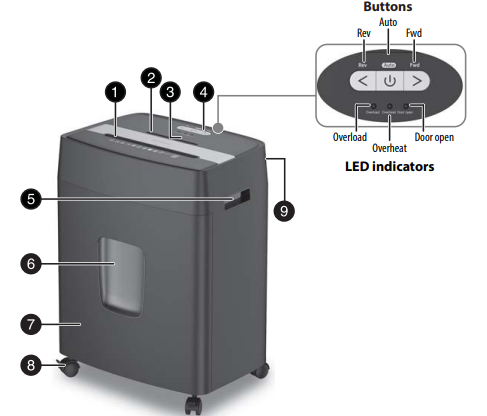
DESCRIPTION
| # | ITEM | DESCRIPTION |
| 1 | Shredding slot | Insert up to 10 sheets of paper or one credit card at a time. |
| 2 | Shredding slot (CD/DVD) | Insert one credit card or one disc at a time. |
| 3 | LED indicators | Overload: Lights when trying to shred over the maximum 10 sheets or when the paper is folded. When overloaded, the cutter turns off automatically. Overheat: Lights when your shredder has overheated. When overheated, the shredder stops shredding. After 20 minutes, the indicator turns off and the shredder can shred again. Door open: Lights when the shredder head is not on the wastebasket or when the head is not in the correct position on the wastebasket. |
| 4 | Button panel | Rev: Press to reverse the shredder for five seconds. Press and hold to reverse the shredder until you release the button. Reverses the paper in the slot to clear a jam or remove unshredded paper. Auto: Automatically shreds an item when inserted into the shredding slot. The POWER indicator lights blue. After shredding, the shredding stops automatically. The Auto indicator lights solid blue, then turns off when shredding is complete. Fwd: Press to shred for five seconds. Press and hold to shred until you release the button. Note: When you press Fwd, the AUTO LED indicator will flash blue. Use Fwd to make sure that the remaining paper in the slot gets shredded or to clear the slot. |
| 5 | Handles | Let you easily lift up the shredder head to empty the paper inside the wastebasket. Make sure that your shredder is turned off before you move your shredder. |
| 6 | Window | Lets you see how much shredded material is in the wastebasket. |
| 7 | Wastebasket | Holds the paper, cards, and discs that you have shredded. Empty the wastebasket when it is 2/3 full (to the top of the window). |
| 8 | Wheels | Let you move your shredder to a new location. The brakes on the front wheels prevent your shredder from moving. |
| 9 | POWER switch | Turns your shredder on and off. Located on the back of the shredder. |
SETTING UP YOUR SHREDDER
- Push the wheel casters into the holes on the bottom of your shredder. The wheels with the brake levers go into the front holes.
- Place the wastebasket upright on a level surface.
- Lock the wheel brakes (press the levers down with your foot) to keep your shredder from moving. Note: Your shredder must be at least 2 in. (5 cm) from any walls for ventilation purposes.
- Attach the shredder head to the basket. Make sure that it fits correctly.
- Place the waste basket securely in the shredder. Note: Do not use plastic bags to line the wastebasket.
- Connect the power cord to a power outlet. Do not use an extension cord.
USING YOUR SHREDDER
- Turn the shredder on by pressing the POWER switch on the back of the unit to me.
- Press the Auto button to turn on auto mode, the Auto button is blue when activated.

- insert up to 10 sheets of paper or one credit card at a time into the shredding slot. Your shredder automatically shreds what you insert. Note: Don’t put envelopes, adhesive material, newsprint, transparencies, laminated documents, continuous forms, cardboard, or hard plastic materials (except credit cards) through the shredder. You can shred small staples and small paper clips if they are attached to the paper you are shredding.
- If the shredder jams, press Rev to reverse the paper, then press the Auto button. The shredder will operate normally again when the jam is cleared.

TROUBLESHOOTING
My shredder isn’t working.
- Make sure that the power cord is plugged into a working power outlet. If the power cord is damaged, replace it. • Make sure that the shredder head and wastebasket are positioned correctly.
- If the Overheat indicator is on, let your shredder cool for at least 20 minutes. When the indicator turns off, you can use your shredder again.
- Change the position of the paper as you insert it.
- The paper may be too thin or crumpled for your shredder to recognize it. Fold the paper, then reinsert it.
- Press Fwd.
- Make sure that you only send 10 sheets of paper, one credit card, or one disc through your shredder at a time.
The cutter won’t stop.
- Turn your shredder off and unplug it, then push the shredded paper down to make sure that it is away from the shredder head.
- Press Rev to remove the paper, disc, or credit card from your shredder.
My shredder is too noisy.
- Make sure that your shredder is on a flat, level surface.
- Make sure that the shredder head and wastebasket are positioned correctly.
SPECIFICATIONS
- Dimensions (H×W×D): 19.4 × 14.4 × 10.3 in. (49.4 × 36.7 × 26.3 cm)
- Cutting style: Micro-cut
- Entry width: 8.6 in. (22 cm)
- Shred capacity: 10 sheets (75 g/m2 A4 paper) 1 disc or credit card
- Shred size: .16 × .5 in. (4 × 12 mm)
- Shred media: Paper, staples, credit cards, and discs
- Shred speed: 1.8 m/min.
- Duty cycle: 15 minutes ON / 20 minutes OFF
- Net weight: 18.5 lbs. (8.4 kg)
- Basket capacity: 5.3 gals (20 l)
- Rated input: 120 V~, 60 Hz / 2.5 A
- Security level: P-4
- Noise level(db) @ Non-loading at 1 M distance: 65 dB
IMPORTANT SAFETY INFORMATION
Please read thoroughly Before using the shredder, please read the guide and become familiar with the safety information, operating instructions, and maintenance requirements. Follow all warnings and instructions in the guide and as marked on the shredder. Do not attempt to service this unit by yourself. Doing so will void the manufacturer’s warranty and may expose you to sharp-cutting blades and/or high-voltage electric shock that could cause serious injury. Any repairs must be performed by qualified service personnel.

Read instructions before use

Avoid loose clothing or jewelry touching the document feed opening

Avoid touching the document feed opening with hands

Do not spray or keep any aerosol products in or around the shredder

The product is not intended for use by children (the product is not a toy)

Avoid getting hair near the document feed opening

Shredder oil only

Sharp edges, do not touch

This equipment is not intended for use by children. Avoid touching the media feed opening with the hands, clothing, or hair. Unplug this equipment when not in use for an extended period of time.

Warning! Before switching the machine on, make sure that you observe all safety instructions.
- Keep in the OFF position when the shredder is not in use for prolonged periods of time.
- Empty the wastebasket frequently.
- The document shredder must always be deactivated and disconnected from the electrical line prior to moving, transporting, and cleaning the device and prior to emptying the wastebasket.
- The device may not be operated with a damaged power cord.
- For indoor use only.
- To protect the machine, we suggest the user operate it in this way: work for 15 minutes then rest for 20 minutes.
Legal notices
FCC Information
This device complies with Part 15 of the FCC Rules. Operation is subject to the following two conditions: (1) this device may not cause harmful interference, and (2) this device must accept any interference received, including interference that may cause undesired operation. This equipment has been tested and found to comply with the limits for a Class B digital device, pursuant to part 15 of the FCC Rules. These limits are designed to provide reasonable protection against harmful interference in a residential installation.
This equipment generates, uses, and can radiate radio frequency energy and, if not installed and used in accordance with the instructions, may cause harmful interference to radio communications. However, there is no guarantee that interference will not occur in a particular installation. If this equipment does cause harmful interference to radio or television reception, which can be determined by turning the equipment off and on, the user is encouraged to try to correct the interference by one or more of the following measures:
- Reorient or relocate the receiving antenna.
- Increase the separation between the equipment and the receiver.
- Connect the equipment to an outlet on a circuit different from that to which the receiver is connected.
- Consult the dealer or an experienced radio/TV technician for help.
Changes or modifications not expressly approved by the party responsible for compliance could void the user’s authority to operate the equipment.
www.insigniaproducts.com 1-877-467-4289 (U.S. and Canada) INSIGNIA is a trademark of Best Buy and its affiliated companies. Distributed by Best Buy Purchasing, LLC 7601 Penn Ave South, Richfield, MN 55423 U.S.A. ©2021 Best Buy. All rights reserved.
REFERENCE LINK
https://www.insigniaproducts.com/pdp/NS-S10MCBK2/6455545








 Afrikaans
Afrikaans Albanian
Albanian Amharic
Amharic Arabic
Arabic Armenian
Armenian Azerbaijani
Azerbaijani Basque
Basque Belarusian
Belarusian Bengali
Bengali Bosnian
Bosnian Bulgarian
Bulgarian Catalan
Catalan Cebuano
Cebuano Chichewa
Chichewa Chinese (Simplified)
Chinese (Simplified) Chinese (Traditional)
Chinese (Traditional) Corsican
Corsican Croatian
Croatian Czech
Czech Danish
Danish Dutch
Dutch English
English Esperanto
Esperanto Estonian
Estonian Filipino
Filipino Finnish
Finnish French
French Frisian
Frisian Galician
Galician Georgian
Georgian German
German Greek
Greek Gujarati
Gujarati Haitian Creole
Haitian Creole Hausa
Hausa Hawaiian
Hawaiian Hebrew
Hebrew Hindi
Hindi Hmong
Hmong Hungarian
Hungarian Icelandic
Icelandic Igbo
Igbo Indonesian
Indonesian Irish
Irish Italian
Italian Japanese
Japanese Javanese
Javanese Kannada
Kannada Kazakh
Kazakh Khmer
Khmer Korean
Korean Kurdish (Kurmanji)
Kurdish (Kurmanji) Kyrgyz
Kyrgyz Lao
Lao Latin
Latin Latvian
Latvian Lithuanian
Lithuanian Luxembourgish
Luxembourgish Macedonian
Macedonian Malagasy
Malagasy Malay
Malay Malayalam
Malayalam Maltese
Maltese Maori
Maori Marathi
Marathi Mongolian
Mongolian Myanmar (Burmese)
Myanmar (Burmese) Nepali
Nepali Norwegian
Norwegian Pashto
Pashto Persian
Persian Polish
Polish Portuguese
Portuguese Punjabi
Punjabi Romanian
Romanian Russian
Russian Samoan
Samoan Scottish Gaelic
Scottish Gaelic Serbian
Serbian Sesotho
Sesotho Shona
Shona Sindhi
Sindhi Sinhala
Sinhala Slovak
Slovak Slovenian
Slovenian Somali
Somali Spanish
Spanish Sundanese
Sundanese Swahili
Swahili Swedish
Swedish Tajik
Tajik Tamil
Tamil Telugu
Telugu Thai
Thai Turkish
Turkish Ukrainian
Ukrainian Urdu
Urdu Uzbek
Uzbek Vietnamese
Vietnamese Welsh
Welsh Xhosa
Xhosa Yiddish
Yiddish Yoruba
Yoruba Zulu
Zulu
My insignia shredder stops and goes while shredding paper or anything. It’s not over heated, it’s been oiled, it can be off for days and this is what it does, it has no paper jam, it just stops and goes until the paper is shreddered. It’s only one year old, and has been used just a few times. Are there any suggestions?