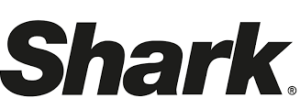Shark RV2000 AI Robot Vacuum User Manual

CONNECTING THE SHARKCLEAN™ APP AND ROBOT
STEP 1
Create An Account
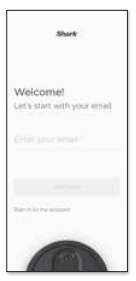
Open the SharkClean app and set up your account.
STEP 2
Activate Robot Wi-Fi
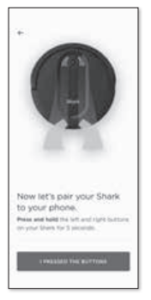
Hold down Dock and Clean buttons simultaneously until the Wi-Fi light (![]() ) on the robot blinks.
) on the robot blinks.
STEP 3
Select Robot (Apple iOS Only)
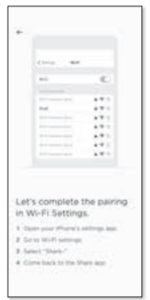
- Exit the app and open Wi-Fi settings.
- Select your robot (Ex. Shark_ RVXXX) from the menu.
- Exit settings and return to the SharkClean app
STEP 4
Connect To Home Wi-Fi
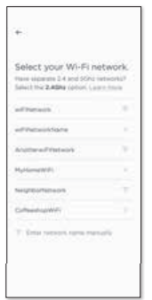
If you have multiple Wi-Fi networks, select the 2.4 GHz network.
STEP 5
Success!
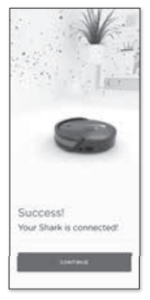
When pairing is complete, the Success screen will appear.
WI-FI TROUBLESHOOTING
- To use the app, your phone must be connected to a 2.4GHz network. The app will not work on a 5GHz network.
- DO NOT use a VPN or a proxy server.
- Make sure Wi-Fi isolation is turned off on the router.
CAN’T CONNECT TO WI-FI?
Restart your phone Reboot your robot
- Press the power button on the side of the ROBOT to the OFF position for 10 seconds. Press it again to turn the power back ON. Reboot your router
- Unplug the router power cable for 30 seconds, then plug it back in. Allow several minutes for your router to reboot completely.
© 2020 SharkNinja Operating LLC. SHARK is a registered trademark of SharkNinja Operating LLC. SHARKCLEAN is a trademark of SharkNinja Operating LLC. APPLE, the Apple logo, and iPhone are trademarks of Apple Inc., registered in the U.S. and other countries. APP STORE is a service mark of Apple Inc., registered in the U.S. and other countries. GOOGLE, GOOGLE ASSISTANT, GOOGLE PLAY, the Google Play logo, and Android are trademarks of GOOGLE LLC.
SETUP
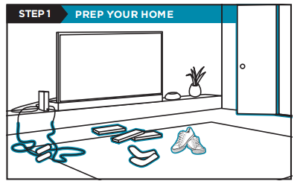
- Before cleaning, clear cords and remove small obstacles like clothing or toys that are less than 2.8″ tall.
- Open interior doors in rooms you want your robot to clean.
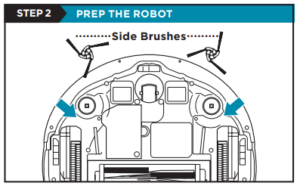
- Remove the protective film from the robot and dock.
- Snap the 2 color-coded side brushes onto the matching colored pegs on the bottom of the robot.
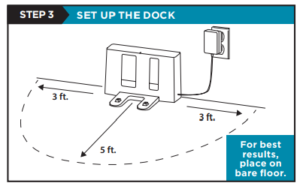
- Find a permanent location for the dock, as pictured above, in a central area with a strong Wi-Fi signal.
- Place the dock on the bare floor, with its back against the wall.
- Plug in the dock. The Indicator Light will illuminate green when the dock has power.
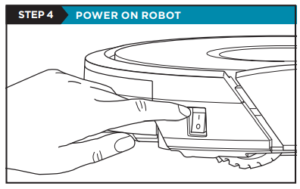
To charge, the Power button on the side of the robot must be in the ON position (I).
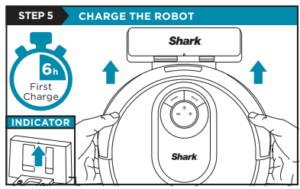
Place the robot on the dock to charge. The dock indicator light will turn blue and the robot will beep when charging begins.
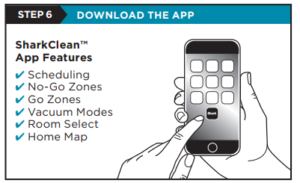
Scan the QR code on the front cover to download the SharkClean app. NOTE: For more information on connecting your robot, see the next page.
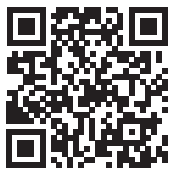
Scan the QR code with your phone’s camera to quickly find and download the app.
STEPS FOR SUCCESS
Before your robot can vacuum, it must complete an Explore Run to map your home.
- This will take less time than a full vacuum run.
- After the Explore Run, there will be an interactive map of your home in the app, and your robot will be ready to clean.
After the explore run is complete, press the Clean button on the robot or in the app to send the robot on its first vacuuming run.
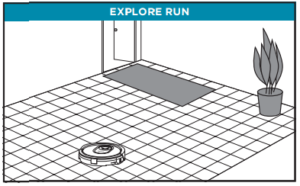
LIVING WITH YOUR ROBOT
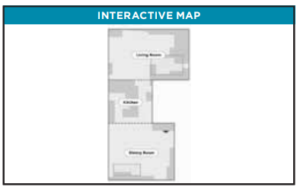
After the Explore Run, the robot will create an interactive map in the app, where you can create rooms and no-go zones.
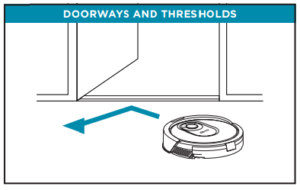
Your robot can easily climb over most thresholds, but if one is too high, set up a no-go zone in the app to block it off.
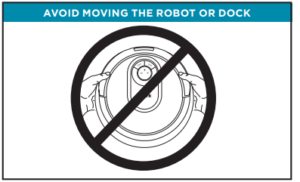
While your robot is cleaning, do not pick it up and move it, or move the charging dock—this will impact the robot’s ability to map your home.
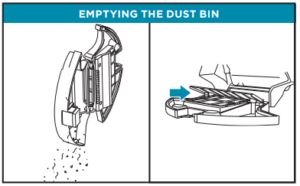
During the first few weeks of use, the dust bin will need to be emptied more frequently, as your robot will now be removing dust and debris from areas that were previously hard to reach. Empty debris and dust into the trash. Remove any debris between the filter and the plastic shield.
Questions?
Two Easy Steps If You’re Stuck: Have trouble connecting to your robot? Call 1-855-460-5425 for robot support. For how-to videos, FAQs, troubleshooting, and tips & tricks visit: sharkclean.com/support Smart Home Setup To set up voice control using Google Home or Amazon Alexa, visit sharkclean.com/app for instructions.
REFERENCE LINK
https://support.sharkclean.com/hc/en-us/sections/360005959699-RV2000-AV2000-Series