Soundcore Sleep A10 Noise Blocking EarBud

APP
Download the Soundcore app to customize controls, listen to soothing sounds, manage your sleep, update firmware, and explore
more. If your earbuds cannot connect with the Soundcore app, update it to the latest version in your mobile app store.
WEARING
Choose the ear tips and ear wings that fit your ears best. Twist the earbuds until the ear wings are wedged against the ridge of your ears.
CHARGING
- Place the earbuds in the charging case and close it.
- Fully dry off the earbuds and the USB charging port before charging.2. Connect the charging case to the power supply by using an original or certified USB-C charging cable.
2. Connect the charging case to the power supply by using an original or certified USB-C charging cable.
- It is recommended that you charge the earbuds with a 5V charger (not included).
- Fully charge both the earbuds and the charging case before the first use.
POWERING ON & PAIRING
Open the charging case, the earbuds will automatically power on and enter pairing mode. Select “Soundcore Sleep A10” on your device’s Bluetooth list to connect.
RE-PAIRING
Pairing with another device: Place the earbuds in the charging case and leave the case open. Press and hold the button on the case for 3 seconds to enter pairing mode.
SELECTING LISTENING MODE 
You can switch between Music Mode and Sleep Mode via the Soundcore app or by tapping the left earbud twice.
- Music Mode: Play soothing sounds from Soundcore app, or connect to your favorite apps for more audio content.
- Sleep Mode: Listen to the soothing sounds downloaded onto your earbuds without having to interact with apps.
SMART VOLUME CONTROL
Sleep A10 adopts noise masking instead of noise cancelling. Noise masking covers up noise with selected sounds, while noise cancelling offsets noise using sound waves. You can enable Smart Volume Control to adjust volume automatically depending on the noise levels. This feature is only available in Sleep Mode.
SLEEP DETECTION 
- Sleep Monitoring: The earbuds can monitor your sleep and provide a sleep quality report.
- Smart Switch: Enable this feature to automatically switch to Sleep Mode when you fall asleep.

You can customize more controls in the Soundcore app. Please note that Sleep A10 does not have a touchpad so you need to
double-tap with a bit of force for it to recognize the command.
POWERING OFF
To power off, place the earbuds in the charging case and close it. The earbuds will automatically power off after 10 minutes if they are not connected. The duration can be set in the Soundcore app.
RESET

Reset if the earbuds have issues pairing with each other or with other devices. Delete the pairing history from your Bluetooth device first. Place the earbuds in the charging case and leave the case open. Press and hold the button on the charging case for 10 seconds until the LED indicators rapidly flash white 3 times.
LED LIGHT GUIDE
- Flashing white rapidly
- Flashing white slowly
- Steady white
- Light off
FIRMWARE UPDATE
You will be informed once the new version of firmware is detected when you connect the earbuds with the app. Ensure the earbuds are placed in the charging case and the case remains open until the firmware update is completed. During the update, ensure the earbuds are being charged and avoid any usage.
SPECS
Specifications are subject to change without notice.
Phone call function is not supported on Soundcore Sleep A10. Please use your mobile phone to answer a call.

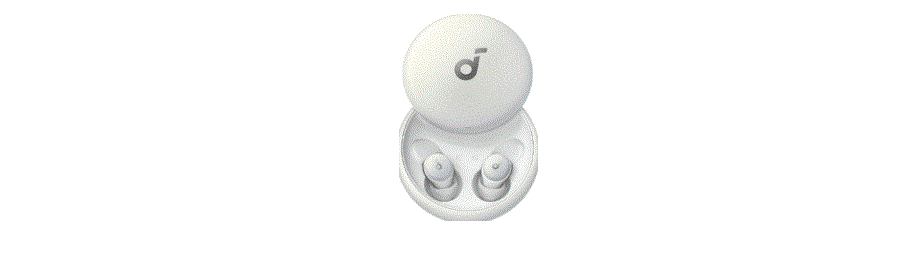












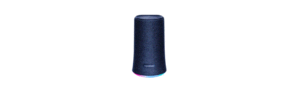


 Afrikaans
Afrikaans Albanian
Albanian Amharic
Amharic Arabic
Arabic Armenian
Armenian Azerbaijani
Azerbaijani Basque
Basque Belarusian
Belarusian Bengali
Bengali Bosnian
Bosnian Bulgarian
Bulgarian Catalan
Catalan Cebuano
Cebuano Chichewa
Chichewa Chinese (Simplified)
Chinese (Simplified) Chinese (Traditional)
Chinese (Traditional) Corsican
Corsican Croatian
Croatian Czech
Czech Danish
Danish Dutch
Dutch English
English Esperanto
Esperanto Estonian
Estonian Filipino
Filipino Finnish
Finnish French
French Frisian
Frisian Galician
Galician Georgian
Georgian German
German Greek
Greek Gujarati
Gujarati Haitian Creole
Haitian Creole Hausa
Hausa Hawaiian
Hawaiian Hebrew
Hebrew Hindi
Hindi Hmong
Hmong Hungarian
Hungarian Icelandic
Icelandic Igbo
Igbo Indonesian
Indonesian Irish
Irish Italian
Italian Japanese
Japanese Javanese
Javanese Kannada
Kannada Kazakh
Kazakh Khmer
Khmer Korean
Korean Kurdish (Kurmanji)
Kurdish (Kurmanji) Kyrgyz
Kyrgyz Lao
Lao Latin
Latin Latvian
Latvian Lithuanian
Lithuanian Luxembourgish
Luxembourgish Macedonian
Macedonian Malagasy
Malagasy Malay
Malay Malayalam
Malayalam Maltese
Maltese Maori
Maori Marathi
Marathi Mongolian
Mongolian Myanmar (Burmese)
Myanmar (Burmese) Nepali
Nepali Norwegian
Norwegian Pashto
Pashto Persian
Persian Polish
Polish Portuguese
Portuguese Punjabi
Punjabi Romanian
Romanian Russian
Russian Samoan
Samoan Scottish Gaelic
Scottish Gaelic Serbian
Serbian Sesotho
Sesotho Shona
Shona Sindhi
Sindhi Sinhala
Sinhala Slovak
Slovak Slovenian
Slovenian Somali
Somali Spanish
Spanish Sundanese
Sundanese Swahili
Swahili Swedish
Swedish Tajik
Tajik Tamil
Tamil Telugu
Telugu Thai
Thai Turkish
Turkish Ukrainian
Ukrainian Urdu
Urdu Uzbek
Uzbek Vietnamese
Vietnamese Welsh
Welsh Xhosa
Xhosa Yiddish
Yiddish Yoruba
Yoruba Zulu
Zulu