Sonoff GK-200MP2-B Wi-Fi Wireless IP Security Camera Quick Guide

Download the eWeLink App
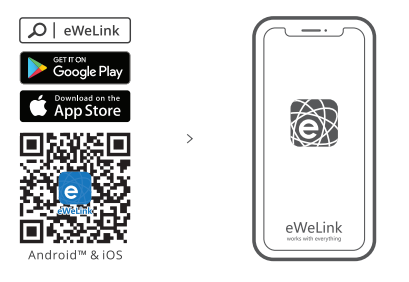
Power on
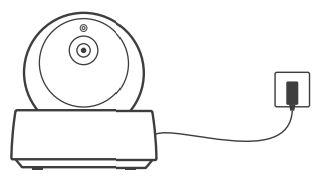
After powering on, the device is reset by default during the first use. The camera entered the pairing mode successfully when you hear the voice prompt “please use mobile phone for Wi-Fi configuration”.
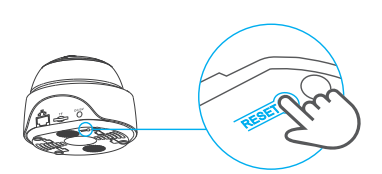
If the camera is not be added within 5mins, it will exit the pairing mode. If you want to enter the pairing mode again, please long press the “RESET” button for 3s until you hear “Reset success”, then follow the voice prompt for the next step when the device restart.
Add camera
Pair through WiFi
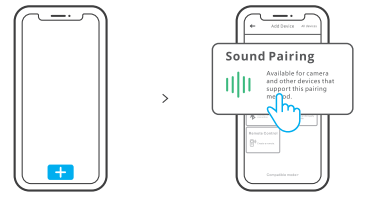
Tap “+” and select “Sound Pairing”, then operate following the prompt on the App.
If failed to pair through “Sound pairing”, please pair it via “Compatible mode”: Set the camera in the pairing mode, click “+”on the interface of eWeLink App, select “Compatible mode”, then add the device according to the prompt.
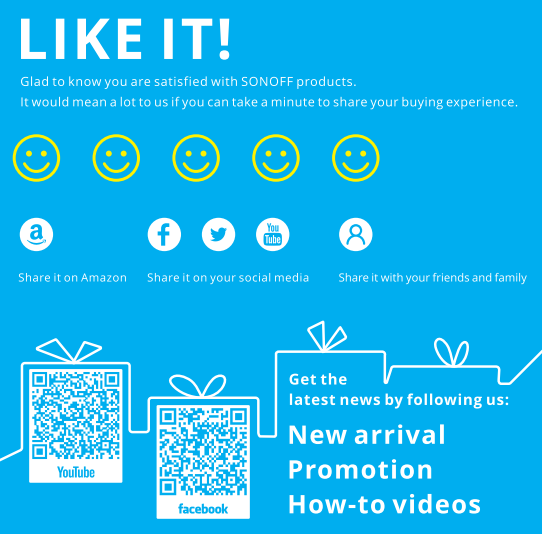
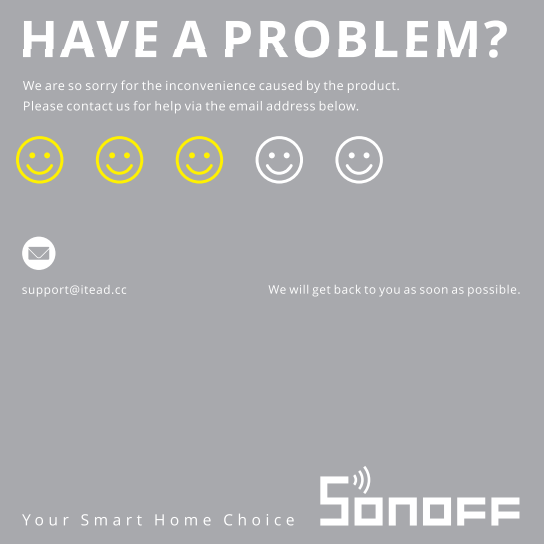
Pair through network cable
Insert network cable
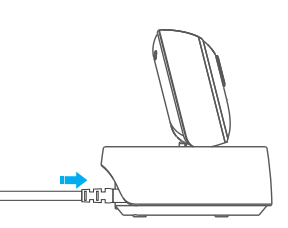
Connect your phone and camera to the same Wi-Fi. Open the App, tap “+” to select “Scan OR code” and scan the OR code on the back of camera
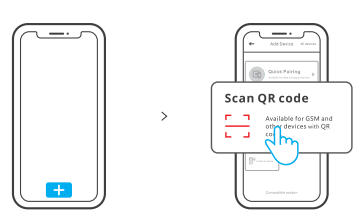
If the camera has been paired through Wi-Fi, it needs to be replaced with network cable connection. Please delete the device on the App first, then connect and pair the camera through a network cable.
Install camera
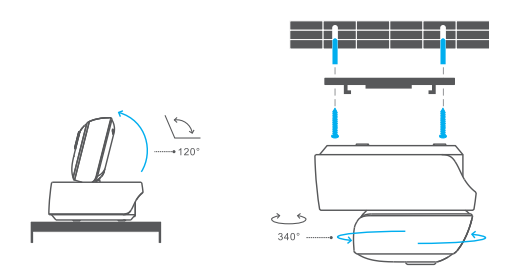
The camera can be placed to desktop, mounted on the wall or ceiling to monitor.
User Manual
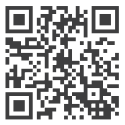 https://www.sonoff.tech/usermanuals
https://www.sonoff.tech/usermanuals
Scan the QR code or visit the website to learn about the detailed user manual and help.
FCC Warning
Changes or modifications not expressly approved by the party responsible for compliance could avoid the user’s authority to operate the equipment. This device complies with part 15 of the FCC Rules. Operation is subject to the following two conditions:
- This device may not cause harmful interference, and
- this device must accept any interference received, including interference that may cause undesired operation.
FCC Radiation Exposure Statement:
This equipment complies with FCC radiation exposure limits set forth for an uncontrolled environment. This equipment should be installed and operated with minimum distance20cm between the radiator & your body. This transmitter must not be co-located or operating in conjunction with any other antenna or transmitter.
Note:
This equipment has been tested and found to comply with the limits for a Class B digital device, pursuant to part 15 of the FCC Rules. These limits are designed to provide reasonable protection against harmful interference in a residential installation. This equipment generates, uses and can radiate radio frequency energy and, if not installed and used in accordance with the instructions, may cause harmful interference to radio communications. However, there is no guarantee that interference will not occur in a particular installation. If this equipment does cause harmful interference to radio or television reception, which can be determined by turning the equipment off and on, the user is encouraged to try to correct the interference by one or more of the following measures.
- Reorient or relocate the receiving antenna.
- Increase the separation between the equipment and receiver.
- Connect the equipment into an outlet on a circuit different from that to which the receiver is connected.
- Consult the dealer or an experienced radio/TV technician for help.
DOWNLOAD PDF LINK





