Veho Micro HD series User Manual

About
Capture 1080p30 with Muvi Micro HD10X Includes 8GB micro SD card (3.5 – 4 hours HD shooting capacity) but can hold micro SD cards up to 32GB Easy plug and play system, micro USB input for easy video uploading and playback Uses Veho Muvi HD10X Mini Digital Video Camera, 8GB Micro SD Card, Spring, Product Manual.
Muvi Micro HD10X Capture
1080p30 with 8GB micro SD card included (3.5 – 4 hours HD recording capacity), but can accommodate micro SD cards up to 32GB Easy plug and play recording Micro USB port for easy video upload and playback Veho Muvi Using the HD10X Mini Digital Camera, 8GB Micro SD Card, Spring, Product Manual.
HD10X
Muvi Micro HD10X Camera VCC-003-MUVI-1080 Here is our new and updated camera, the Muvi Micro HD10X, capable of 1080p@30fps HD footage, capturing all the action. At just 55mm x 22mm x 20mm, the HD10X is one of the smallest cameras on the market. The HD10X’s compact size allows the camera to be set up in a variety of situations, including extreme sports. The box contains an 8GB microSD card with a maximum capacity of 32GB and a spring clip that allows you to attach the camera to a piece of clothing and hold it in place without the image.
Introduction
Thank you for purchasing the Muvi Micro HD Camcorder. The Muvi Micro HD is small enough for the smallest of pockets, fitting easily into the palm of your hand. Don’t let the small body fool you though, it’s more than capable of capturing those ca n’t-miss moments. This manual covers detailed instructions on the use, operation, installation, and technical specifications of the Muvi Micro HD. Please read this manual carefully and retain it for future reference.
What’s in the box?
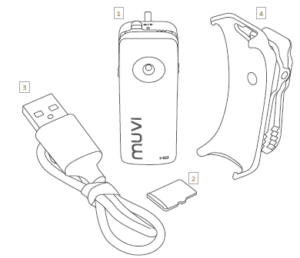
- Muvi Micro HD Camcorder
- 8GB microSD card (depending on model)
- USB Cable
- Spring Mounting clip
- User manual
Guide to controls

- Record on/off button
- LED indicator
- Power on/off switch
- Lanyard hole
- VOX (Sound Activation) on/off switch
- microSD slot
- Micro USB port
Getting started
Charging the Muvi
Before using please ensure that the battery is fully charged. Charge the Muvi by connecting the USB cable to your computer’s USB port or a USB mains charger (not included) and the micro USB jack to the micro USB port on the bottom of the Muvi. Whilst charging the LED indicator will be red and once fully charged the red LED will turn off. A full charge will take approximately 90 minutes.
Using the microSD card
The Muvi does not have an internal memory and therefore needs a microSD card for recording. Gently insert the microSD card into the slot on the side of the Muvi until the card clicks into place. Please ensure that you format the microSD card before using it. You may also find that from time to time you may need to format your microSD card to remove ‘invisible’ memory from the card. Invisible memory can make the Muvi think that the micro SD card is full when it is not.
To format your microSD card insert it into the Muvi, connect your Muvi to the computer using the USB cable, and push the power switch to the ‘on’ position. On a Windows operating system, enter ‘My Computer’ and select ‘Removable Disk’. Right-click on the ‘Removable Disk’ and select ‘Format’. On a Mac operating system, enter ‘Applications’, select ‘Utilities’, and then select ‘Disk Utility’. Choose the correct USB drive and select ‘Erase’ on the tabs bar and then select ‘Erase’ to start the format.
Recording films
Recording in Manual Mode
Switch the Muvi on using the power switch and keep the VOX switch in the ‘off’ position. The LED will turn solid blue. When the Muvi is low on charge the LED will slowly flash blue. If no microSD card has been inserted the LED will quickly flash green. To start recording press the record on/off button once. The LED will change from solid blue to slow flashing green to indicate that it is recording. Press the record on/off button a second time to stop the recording.
All films will be saved to the microSD card. If the Muvi has not been used for 2 minutes it will switch to standby mode. To re-activate the Muvi press the record on/off button once (LED turns blue). If the Muvi is not used for 2 minutes and has a low charge it will power off completely. If you turn your Muvi on and the LED turns from solid blue to solid green this means that the microSD card is full. You will need to connect your Muvi to your computer and then either move the films to your PC or delete them.
Recording in Sound Activation Mode
Switch the Muvi on using the power switch and then move the VOX switch to the ‘on’ position. When the external sound goes beyond 65dB the Muvi will start to record. The Muvi will automatically stop recording and enter standby mode if the external sound remains under 65dB for 2 minutes. The Muvi will start recording again if the external sound goes beyond 65 dB. Please note that the Muvi will automatically start recording when you enter sound activation mode for the first time. After 2 minutes of silence (under 65dB) the Muvi will enter standby mode as above. The record start/stop button will not work when in this mode. Recording can only be controlled by external sound. To return to manual mode, move the VOX switch to the ‘off’ position.
Playing and storing films
You can play and store your films on your computer using the supplied USB cable. Connect your Muvi to your computer and turn the power switch on (VOX switch off). On a Windows PC, the Muvi will appear as a removable disk in ‘My Computer’. On a Mac, the Muvi will appear as a removable disk on the Desktop. You can access the removable disk to view and play your films. Double-clicking on a film will start it playing in your preferred media player. We recommend that you move your films to your computer first before you play them. To transfer your films you simply drag and drop them to the folder that you want to store them in.
Reference Link
https://veho-world.com/product-category/muvi-cameras/micro-hd-camcorders/





