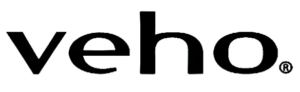Veho Titan Body Worn Camera User Manual

About
- Full HD 1080p IP67 Rugged water-resistant bodyworn camera
- “Long life battery – Up to 15 hours continuous record time – 300 standby time”
- Internal 64GB memory for up to 36 hours of footage
- Nightvision and Pre-record Modes
- TFT Menu screen
Note:
Products with a power plug are designed for use in the United States. Power and voltage are different around the world and an adapter or converter may be required for these products to be used in your location. Please check compatibility before purchasing. one.
Veho MUVI HD Pro 3 Overview
Record hands-free video with Veho’s MUVI HD Pro 3 Titan 1080p body-worn camera. The device shoots videos in 1080p resolution at 30fps from a 120° field of view. It has up to the 23-night vision, a 0.9″ LCD screen, a built-in microphone for voice recording, and 64GB internal storage for image capture. The 3600mAh rechargeable battery provides up to 15 hours of full charge. The camera system is rated IP67, which is waterproof and dustproof. For security and police MP4 video format H.264 video codec 3600mAh rechargeable battery date and timestamp for accurate information on captured images Up to 300 hours standby time
MUVI HD Pro 3 Titan Body Worn Camcorder
Muvi HD Pro 3 Titan has a strong and durable body for hands-free use and surveillance purposes. With Full HD 1080p video quality and up to 15 hours of continuous battery recording, Muvi HD Pro 3 is the professional choice. Features like built-in 64GB memory, IP67 rating, infrared night recording, microphone, and TFT LED control panel display. one.
Muvi HD Pro 3 Titan has a solid body for hands-free use and secure viewing. With Full HD 1080 video quality and up to 15 hours of continuous battery recording, Muvi HD Pro 3 is a professional choice. Features like internal 64GB memory, IP67 rating, infrared night recording, microphone, time/date, and TFT LED control panel display. one.
Guide to controls

- Wide-angle camera lens
- Record button
- Infrared sensor
- Infrared light
- Microphone
- Multi-functional button
- On/Off switch
- USB port
- External camera port
- Speaker
- LED display screen
- Charging LED
- Camera status LED
- Docking port

Guide to LED screen icons

- Battery level indicator
- Time
- Day (Monday – Sunday)
- Remaining storage space
- Mute
- External device detected
Charging

We suggest fully charging the Muvi HD Pro 3 before its first use. Connect the camera using the supplied USB cable and plug it into a compatible power source. When charging, the charging LED will turn red. Once fully charged, the charging LED will turn green.
Using the camera

Power on/power off
To turn the camera on, slide the power switch into the ‘ON’ position. The status LED will appear green whilst the camera is switched on. To turn the camera off, slide the power switch into the ‘OFF’ position. The camera status LED will disappear. If audio tones have been enabled through camera software, you will be notified.
video recording

First, ensure the HD Pro 3 has been switched on, and click the record button to begin recording. The status LED will change from green to flashing red whilst recording. If audio tones have been enabled through camera software, you will be notified. To stop video recording, click the record button once more. The status LED will change from flashing red to green when the recording ends. If audio tones have been enabled through camera software, you will be notified.
Multi-functional button

Click the multi-functional button once to manually switch off the camera LCD screen. Double-click the multi-functional button to mute/ unmute the camera microphone. The current microphone status is shown on the LCD screen. Press and hold the multi-functional button for approximately 3 seconds to switch off the camera status LED’s. The camera will still function as required in this mode, but the user will not be notified; please ensure the camera is in the desired mode before activating this feature.
Camera settings

Downloading camera software Download the latest software from our website at https://veho-world.com/downloads/ Please read and follow the on-screen setup information.
Camera settings
To update camera settings, open the camera software, ensure the camera is switched off, and plug the camera into your PC using the provided USB cable. If the software does not open, please right-click, and select ‘Run as administrator’. Enter the default password ‘000000’ and change the operation option to ‘Parameter Settings’, and click ‘Apply’ to access camera settings. The camera password can be updated in settings, please ensure to use 6 characters only.
Downloading footage
To download footage from the camera, open the camera software, ensure the HD Pro 3 is switched off, and plug the camera into your PC using the provided USB cable. If the software does not open, please right-click, and select ‘Run as administrator’. Enter the camera password and change the operation option to ‘Removable Disk’, click ‘Apply’ and the footage should open into a folder on your PC.
Importing data
To import data from the camera, open the camera software, ensure the HD Pro 3 is switched off, and plug the camera into your PC using the provided USB cable. If the software does not open, please right-click, and select ‘Run as administrator’. Enter the password and change the operation option to ‘Import Data’, click ‘Apply’ and the user will be able to view camera data.
Specifications
resolution 1080P@30FPS / 720P@30 FPS / 480P@30FPS
Video format MP4
Lens 120 horizontal wide angle
Sensor 2M CMOS
Storage 64GB
Battery size 3600mAh
Battery life 15 hours at 1080p
Charge time Up to 5.5 hours
Standby time Up to 300 hours
IP rating IP67
Camera weight 156g
Camera dimensions 91mm x 60mm x 28mm (3.5” x 2.3” x 1.1”)
Video compression H.264
Screen 0.96’ TFT color screen, 80 x 160 resolution
Tips & Troubleshooting
- To maintain lithium battery performance, please ensure to use and charge the camera at least once every three months. n It is normal for the camera’s temperature to rise slightly during continuous use.
- Avoid dropping or heavy impact on the camera, this could damage internal and external components.
- Keep the camera away from objects generating intense magnetic fields, it may damage the camera or files on the camera.
- Do not place the camera in direct sunlight and avoid high temperatures where possible.
- Store the camera in a cool, dry, and dustproof environment.